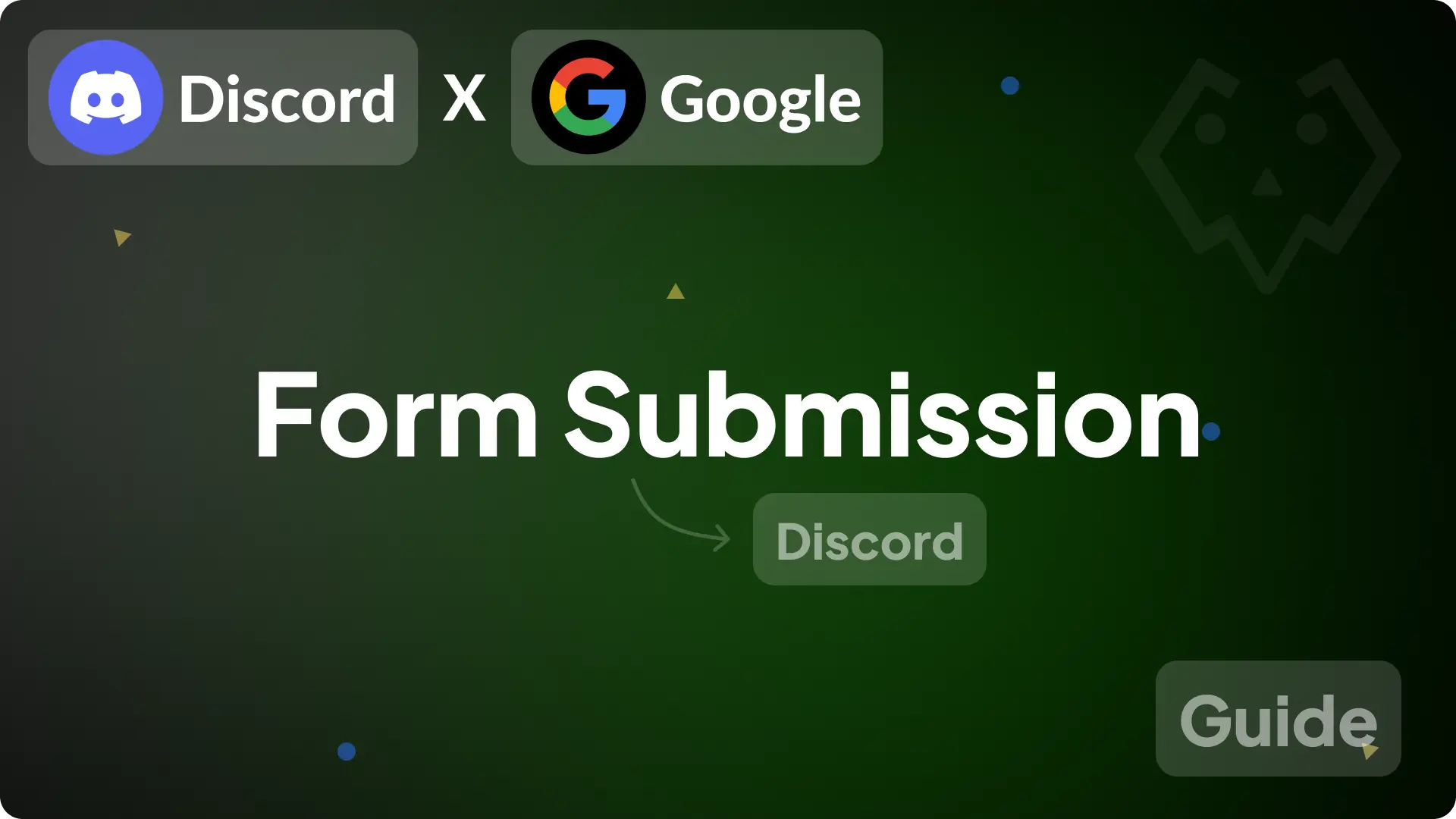
Google Form Response To Discord Channel
This guide will show you how to automatically send responses from your Google Form to a Discord Forum channel. It's a simple process that requires some initial setup but after the setup it works automatically.
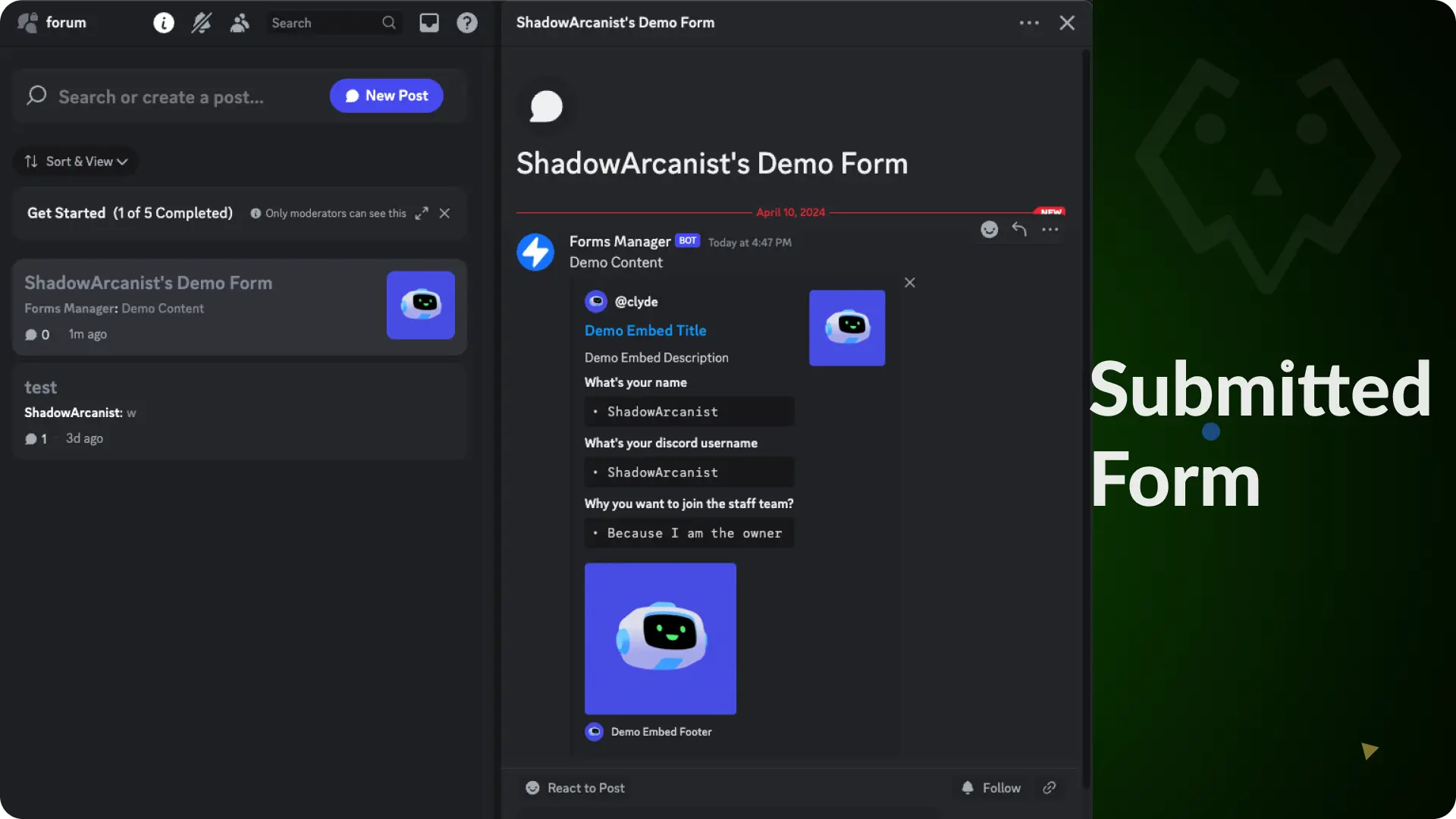
Step 1 - Create a Google Form
Create a new google form by clicking here
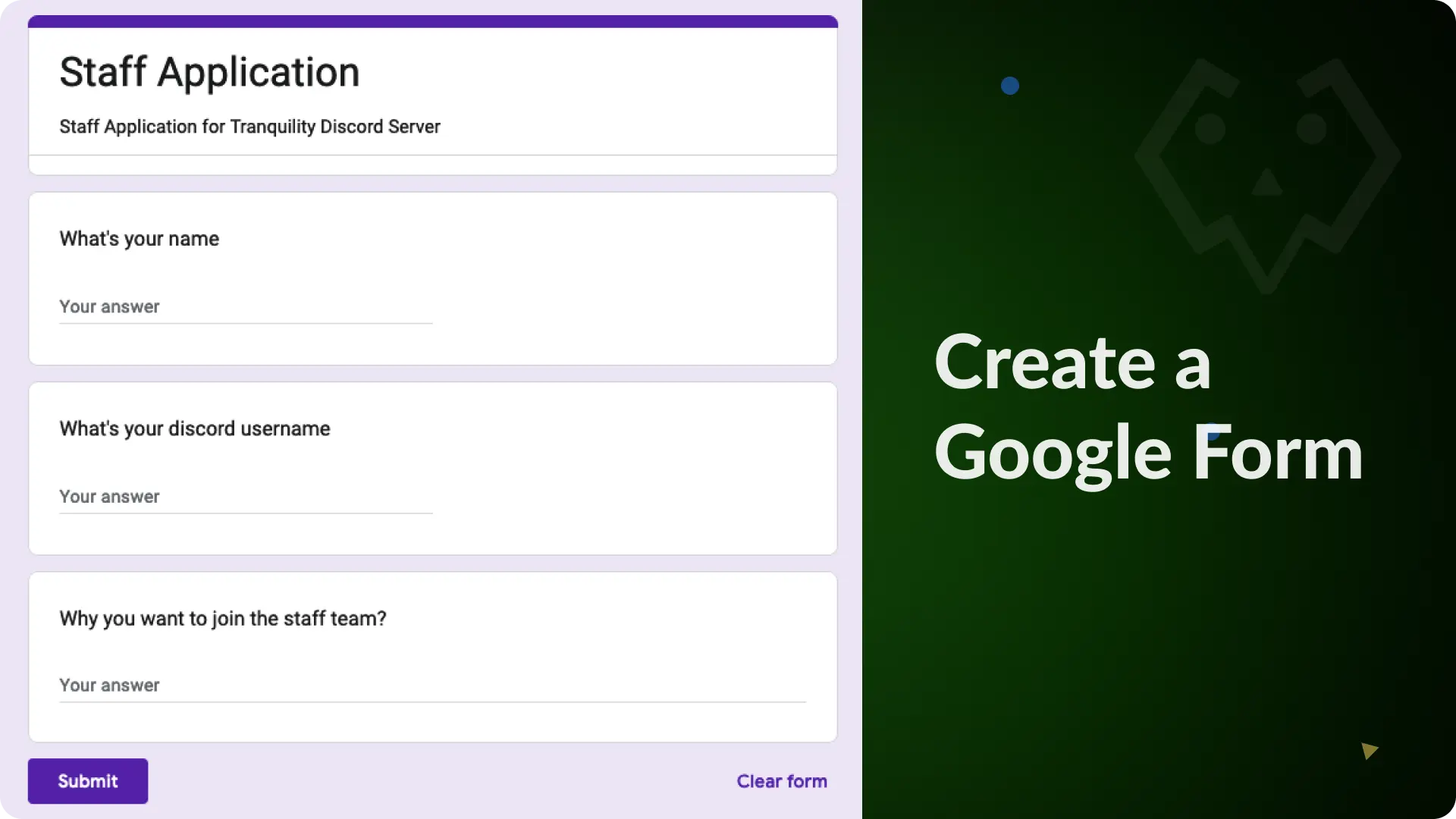
Step 2 - Open the Script Editor
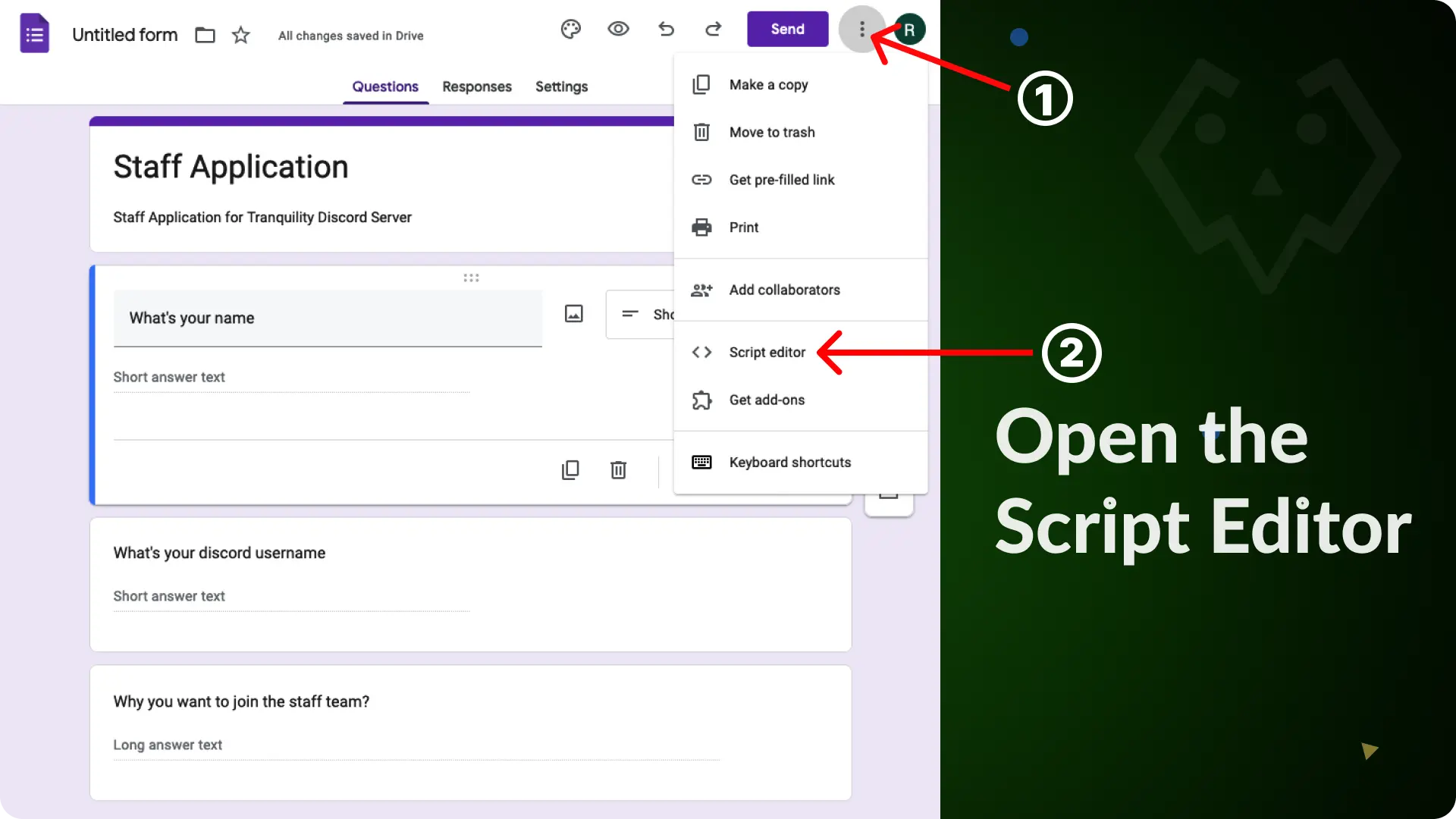
Step 3 - Paste the JavaScript Code
Copy and paste the code (given below) into your Script Editor
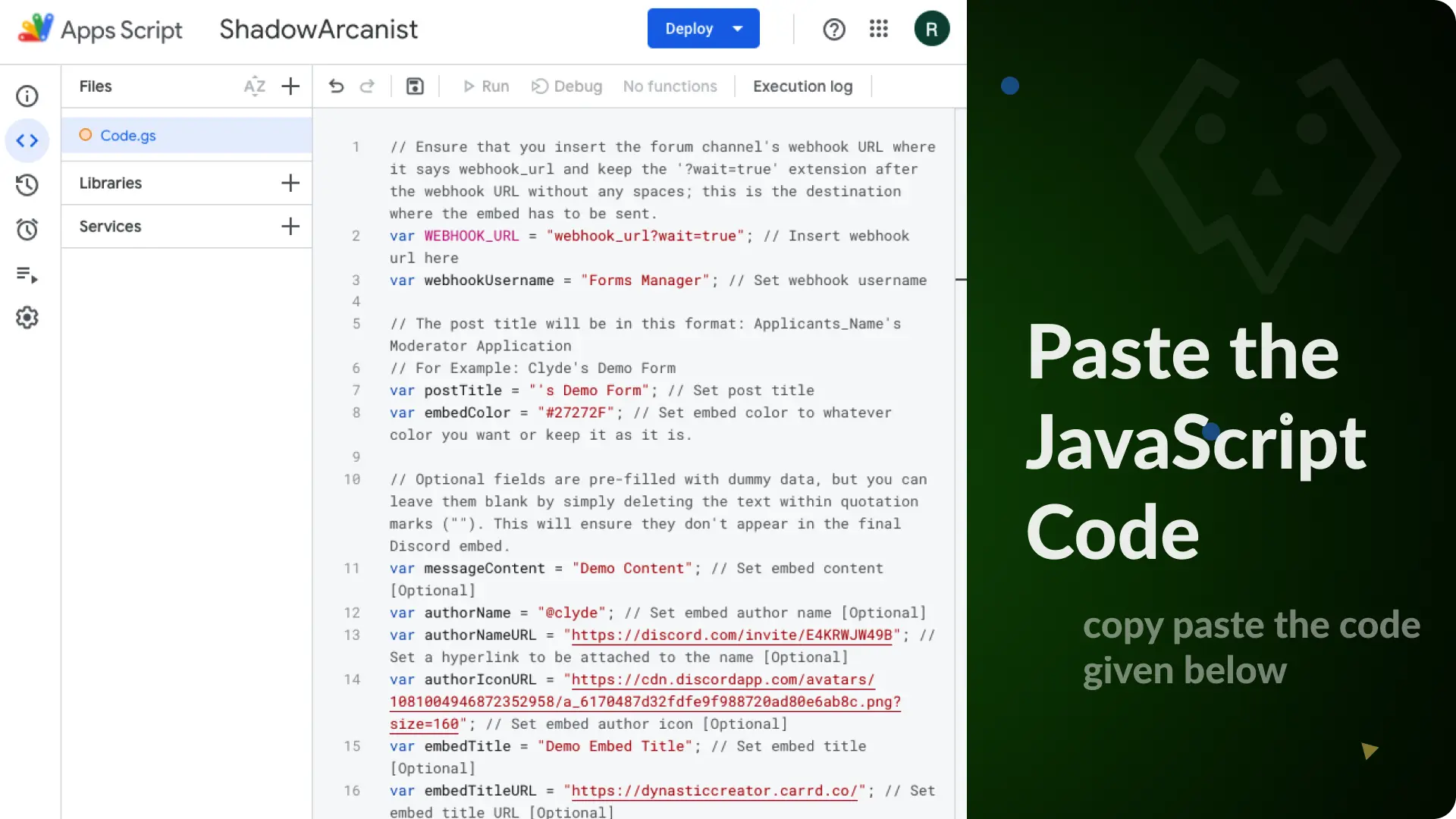
Step 4 - Create a Webhook
Create a new webhook on a Forum channel in which you want the receive the forum submission.
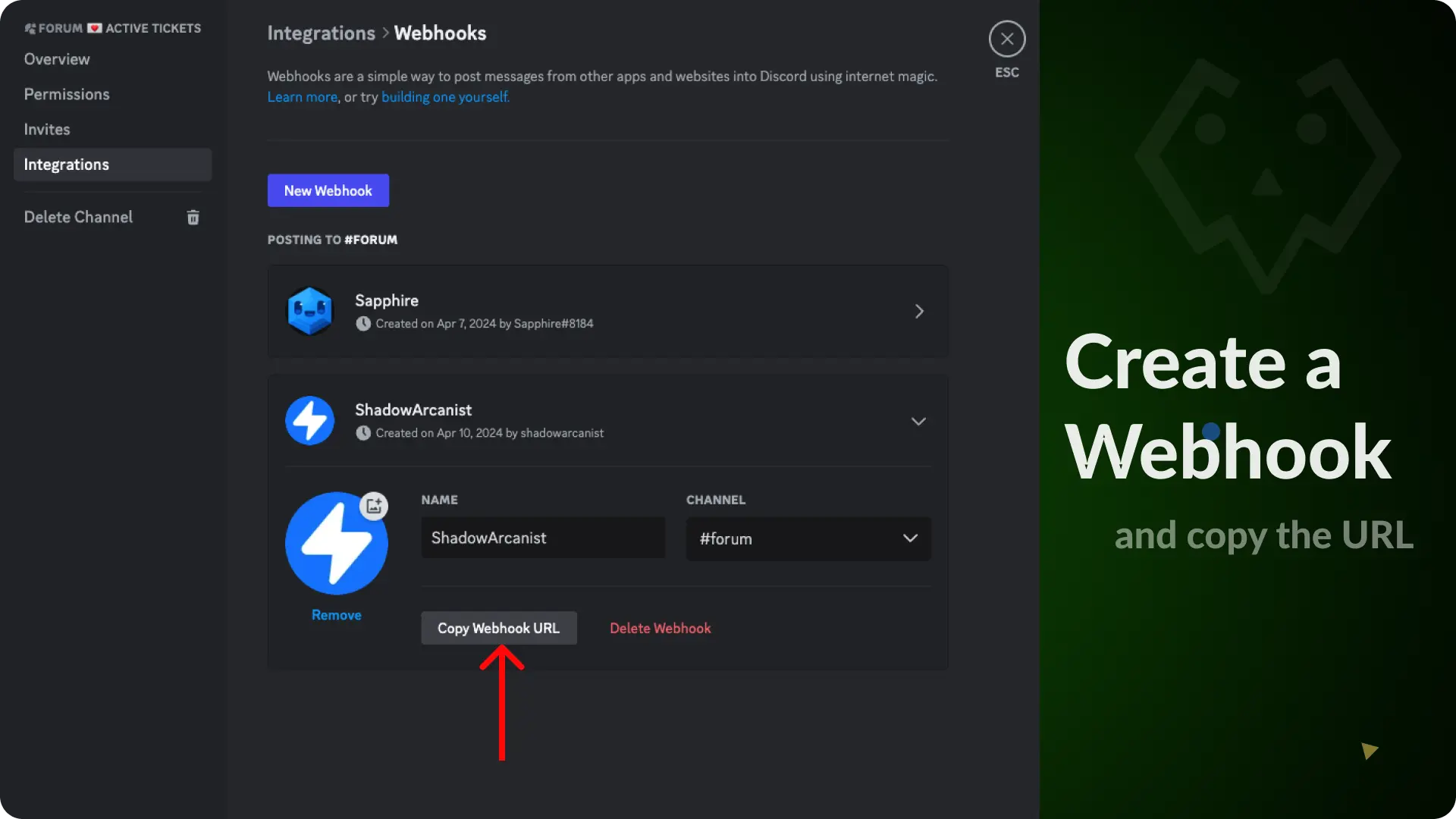
Step 5 - Add your Webhook URL to the Script
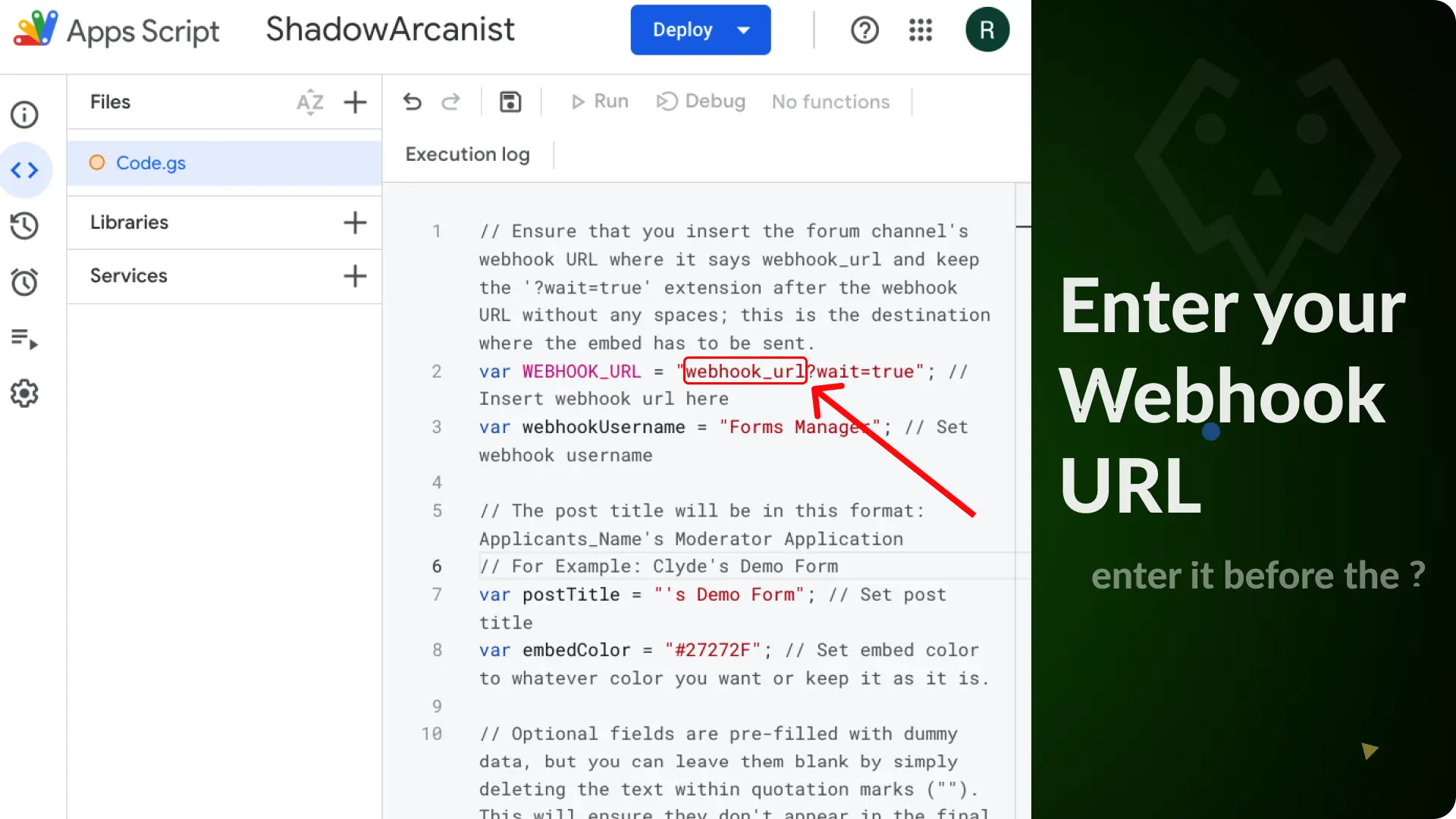
Note
You only have to replace the word webhook_url with your actual Webhook URL before the ?wait-=true
Step 6 - Save your Script
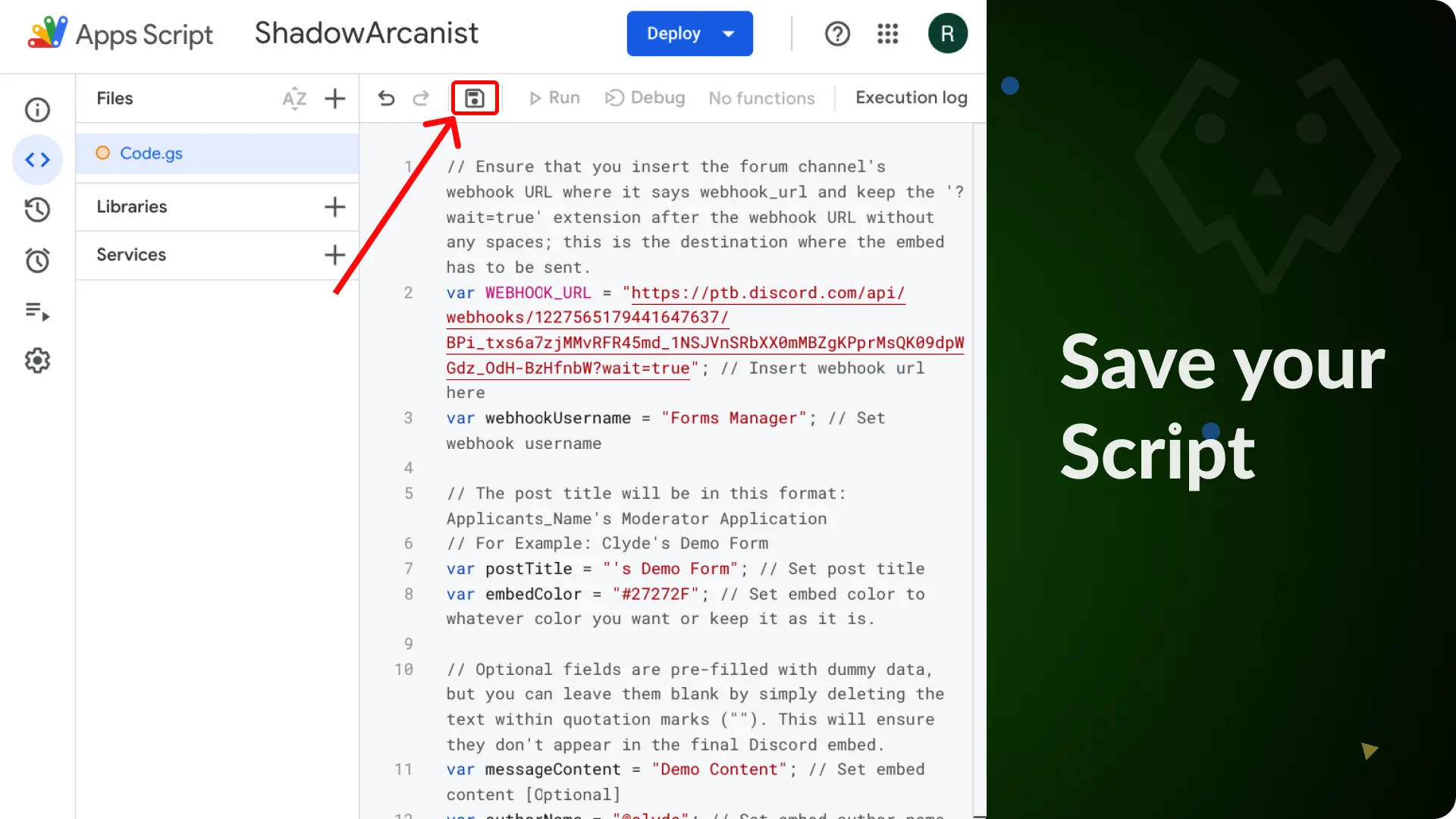
Step 7 - Add a trigger
Add a trigger to automate the form submission sending to your discord channel.
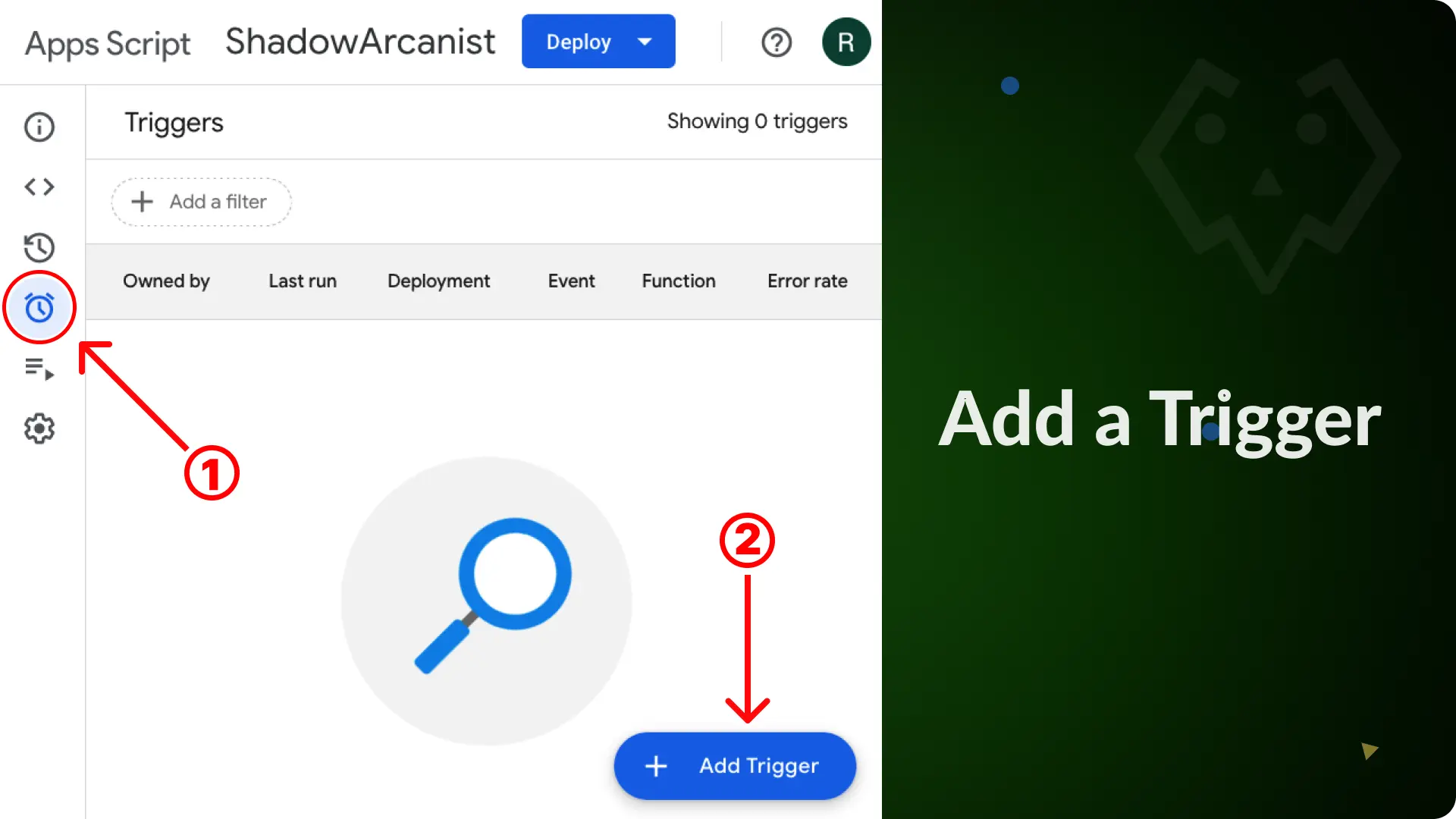
Step 8 - Customize the trigger
After you have created a trigger you will see an popup with options to customize the trigger you just created.
Copy the options shown on the below image and save your trigger.
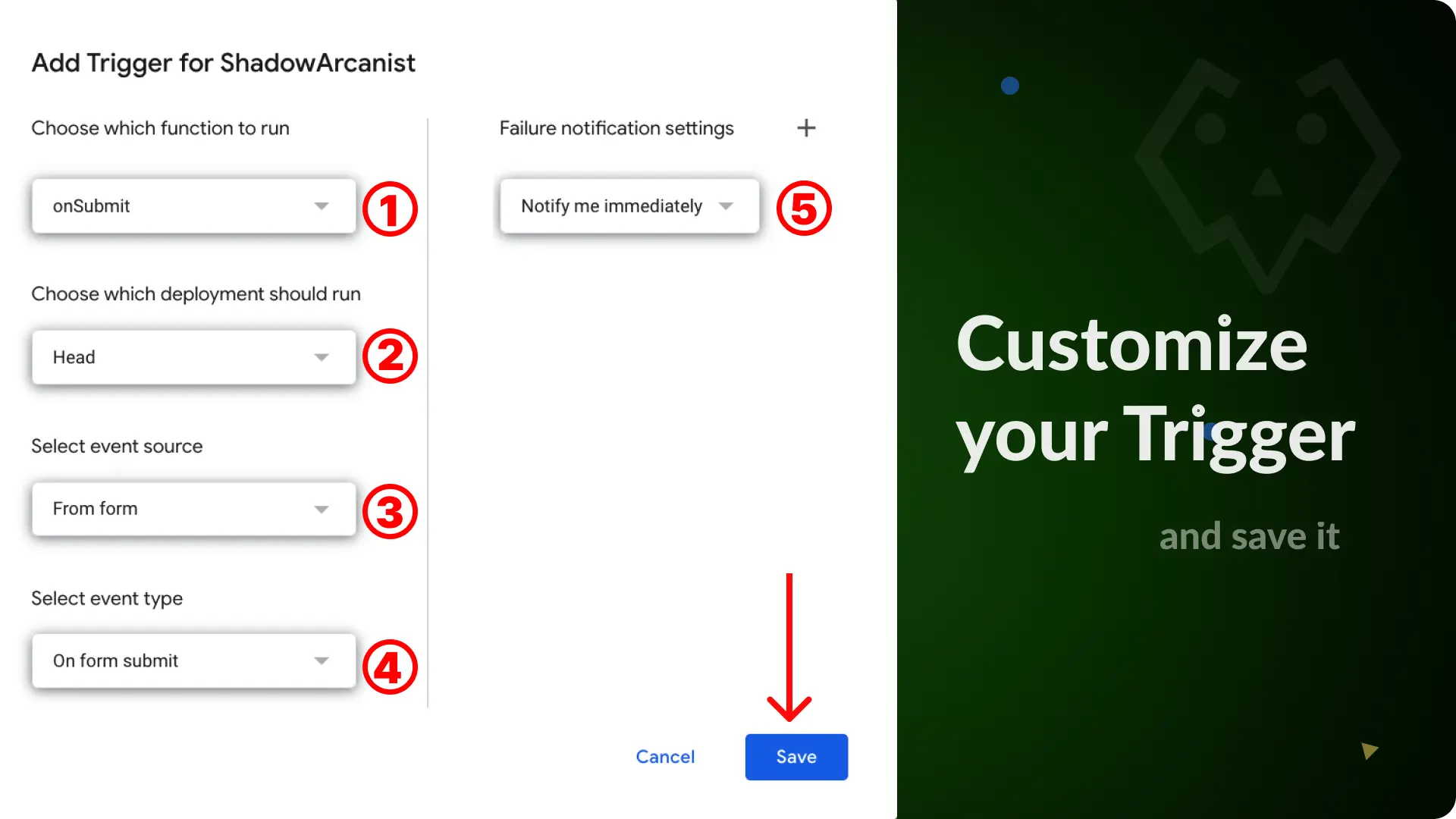
Step 9 - Submit your Google Form
Now everything is fully setup, fill out your google form and submit it to test if you are receiving the submission on your discord forum channel.
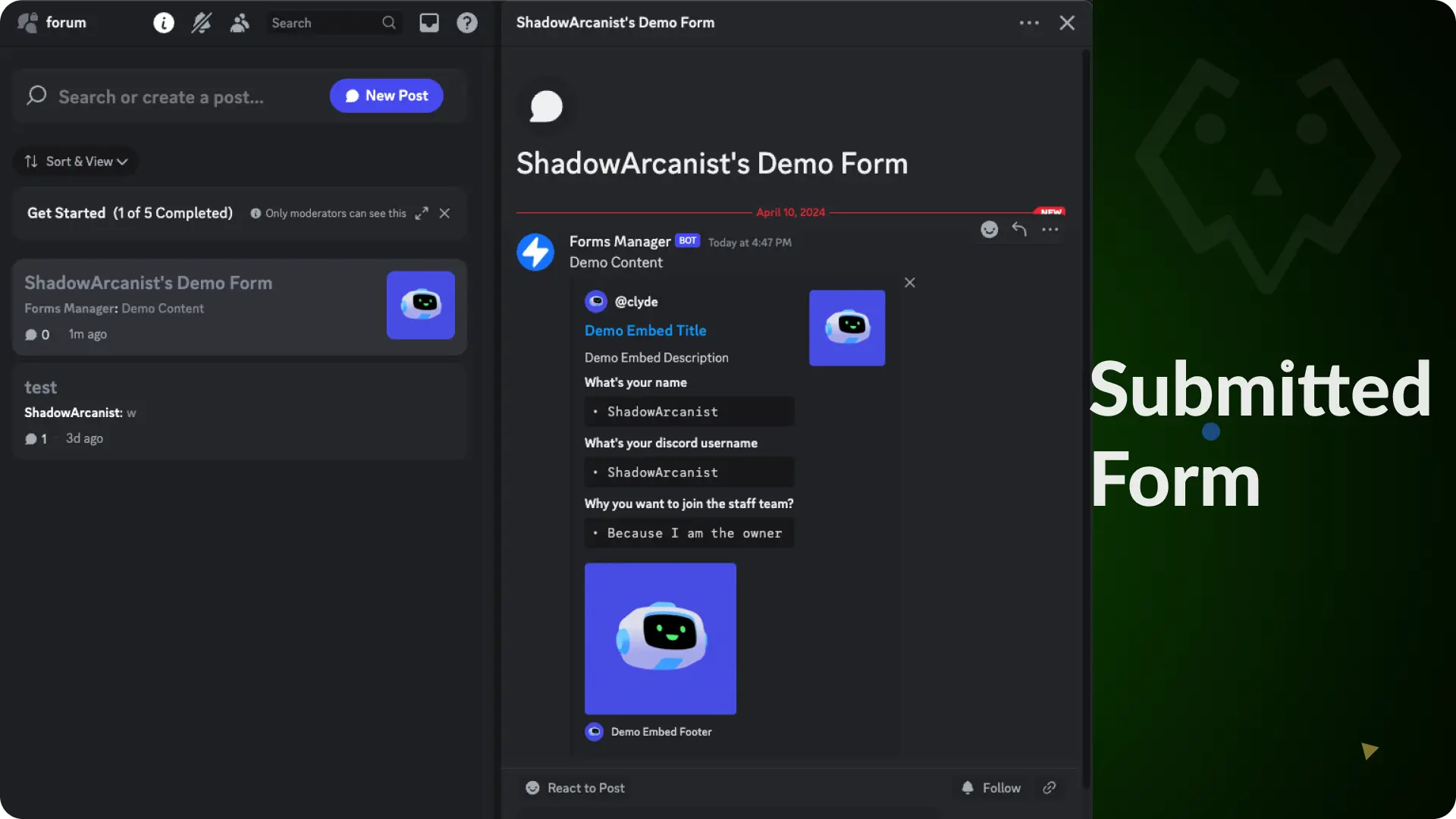
Step 10 - Response Customization
You can edit how the responses looks like when you receive it on your forum channel, to do this you have to edit the values on the scripit.
I've shown which value you need to change for each element of the message that you receive in your Discord channel.
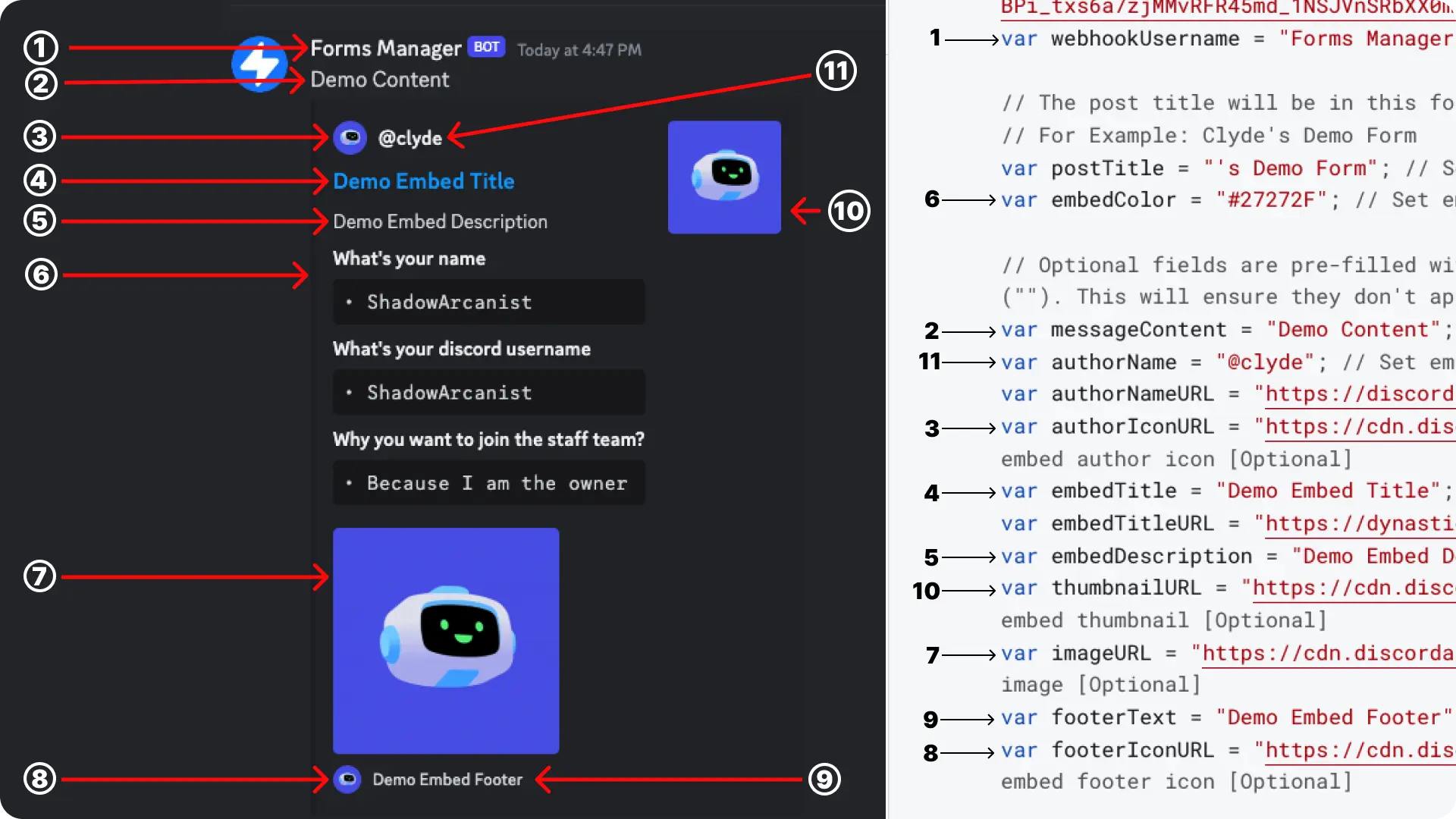
Note
If you want to change the color of the embed then you have to change the value which is on the right side of the = on Var embedColor = "23dde3"
Credits & Licences
I found the guide and JavaScript code to send Google Form submissions to Discord from Mourya Abhay Amarjeet on GitHub.
The project is licensed under the MIT License. You can find the links to Abhay's GitHub repository where I obtained the code and guides, as well as the license for the project below.
Abhay, thank you for writing the code and providing an easy to follow readme file for this project. Without your efforts, I would not have been able to create this guide.
Links
Video Tutorial
If any step didn't make sense or you got stuck, you can watch a tutorial video by clicking here
Support
If you need any help then feel free to join our community server