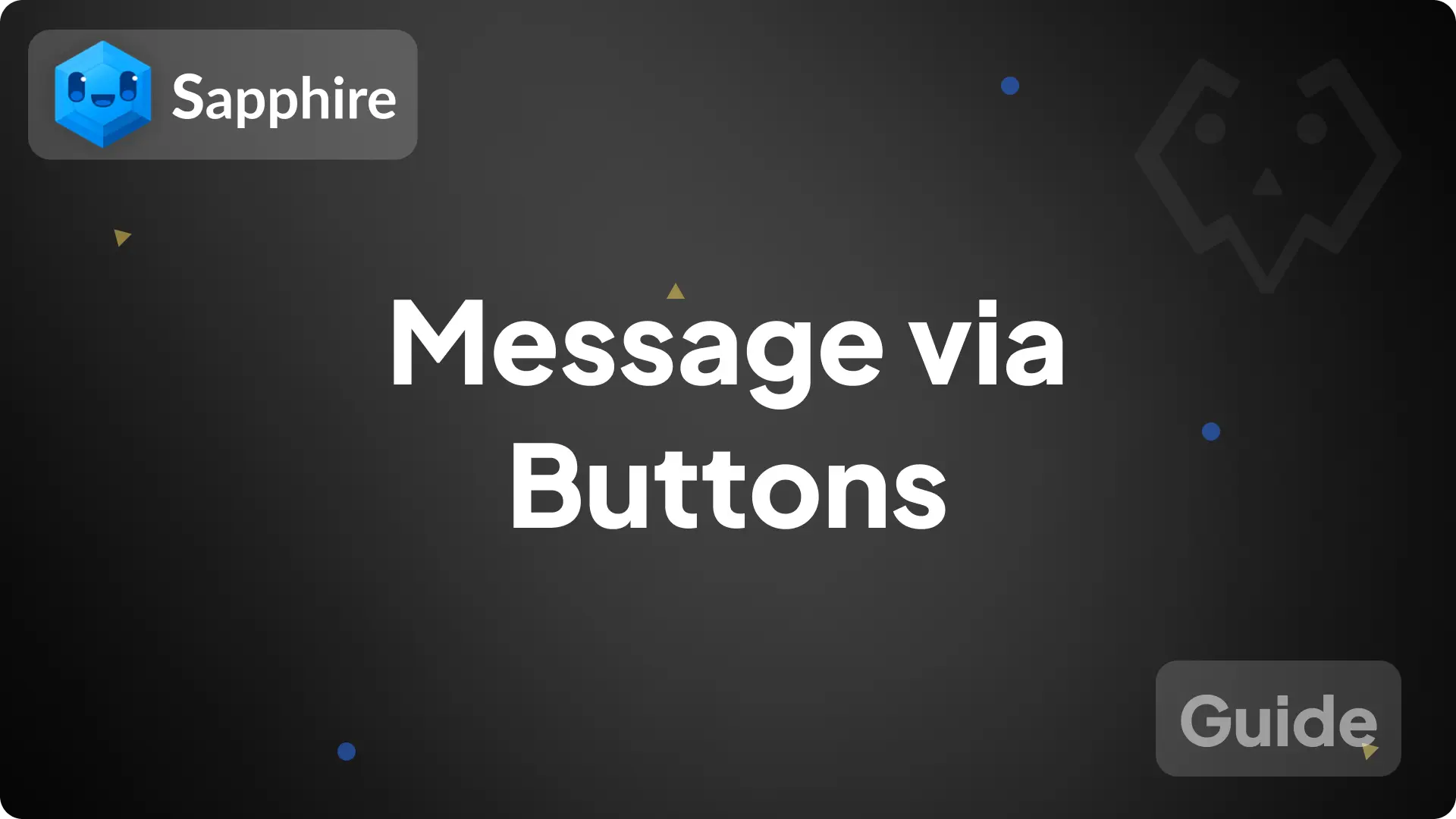
Messages via buttons
In this guide, we will create a button on a message that will send a message to the channel when someone clicks the button.
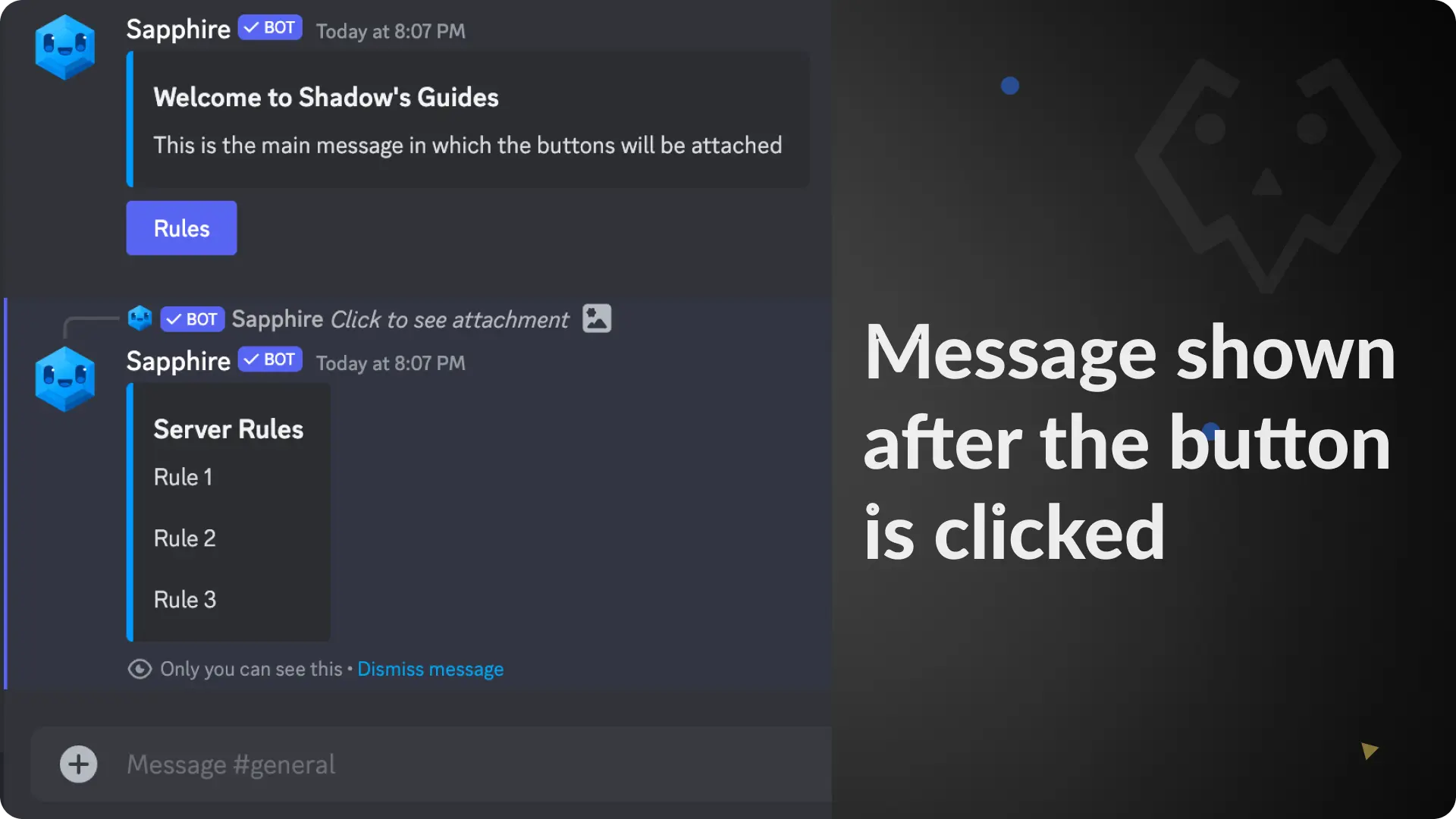
1) Create a message template
Go to the Message Template page from Messages menu on Sapphire dashboard and create a new template by clicking the "Create new template" button.
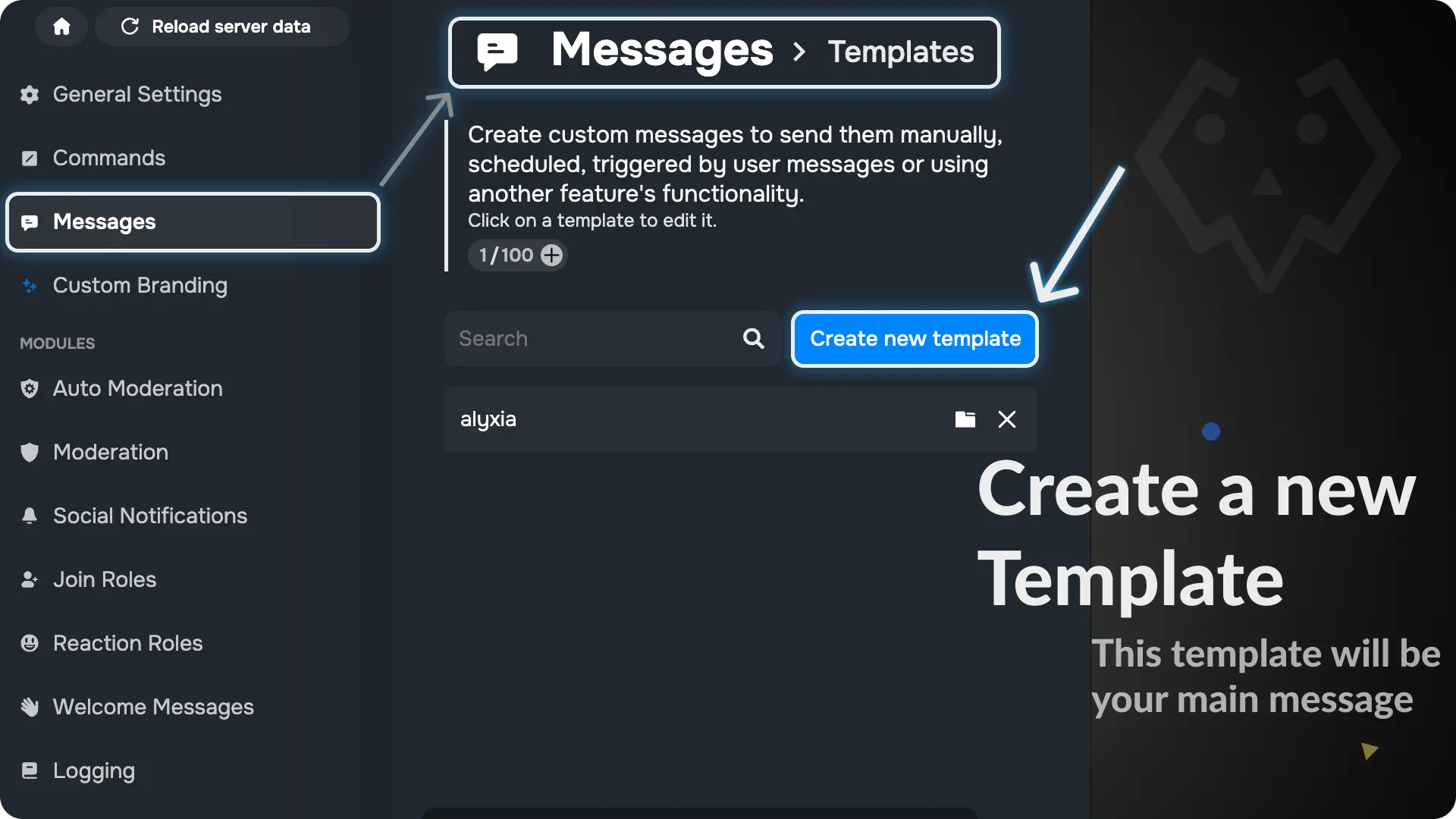
Note
We will call this template as "Main Message" because it's the one that has button. When someone clicks the button, it sends a message on the channel.
2) Design your Main Message
For this guide, we will design a simple server welcome message which will have a button called "Rules"
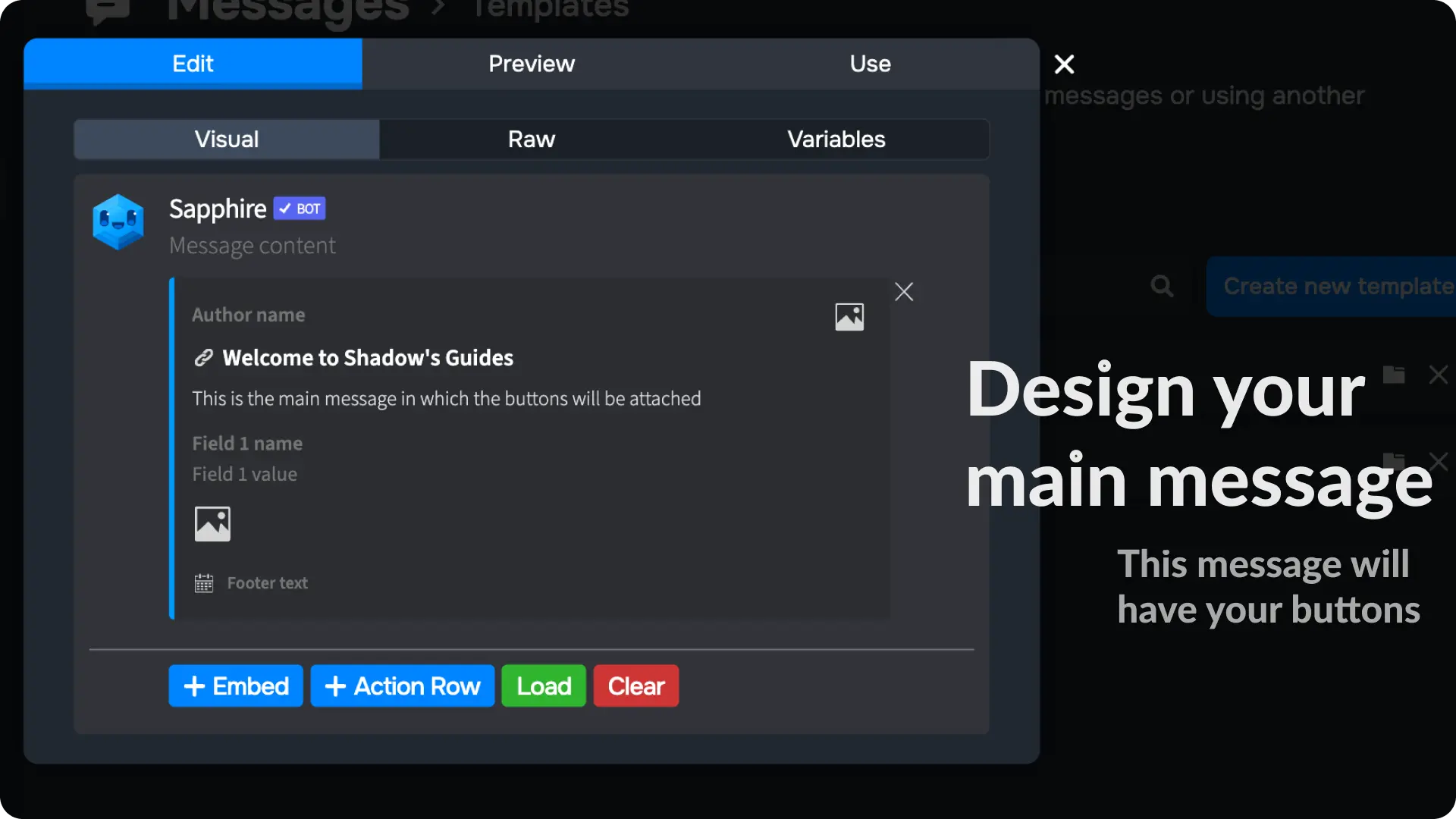
3) Add the Button to the Main Message
Click the "+ Action Row" to add an action row in the message template. Then click the "+ Button" to add a button.
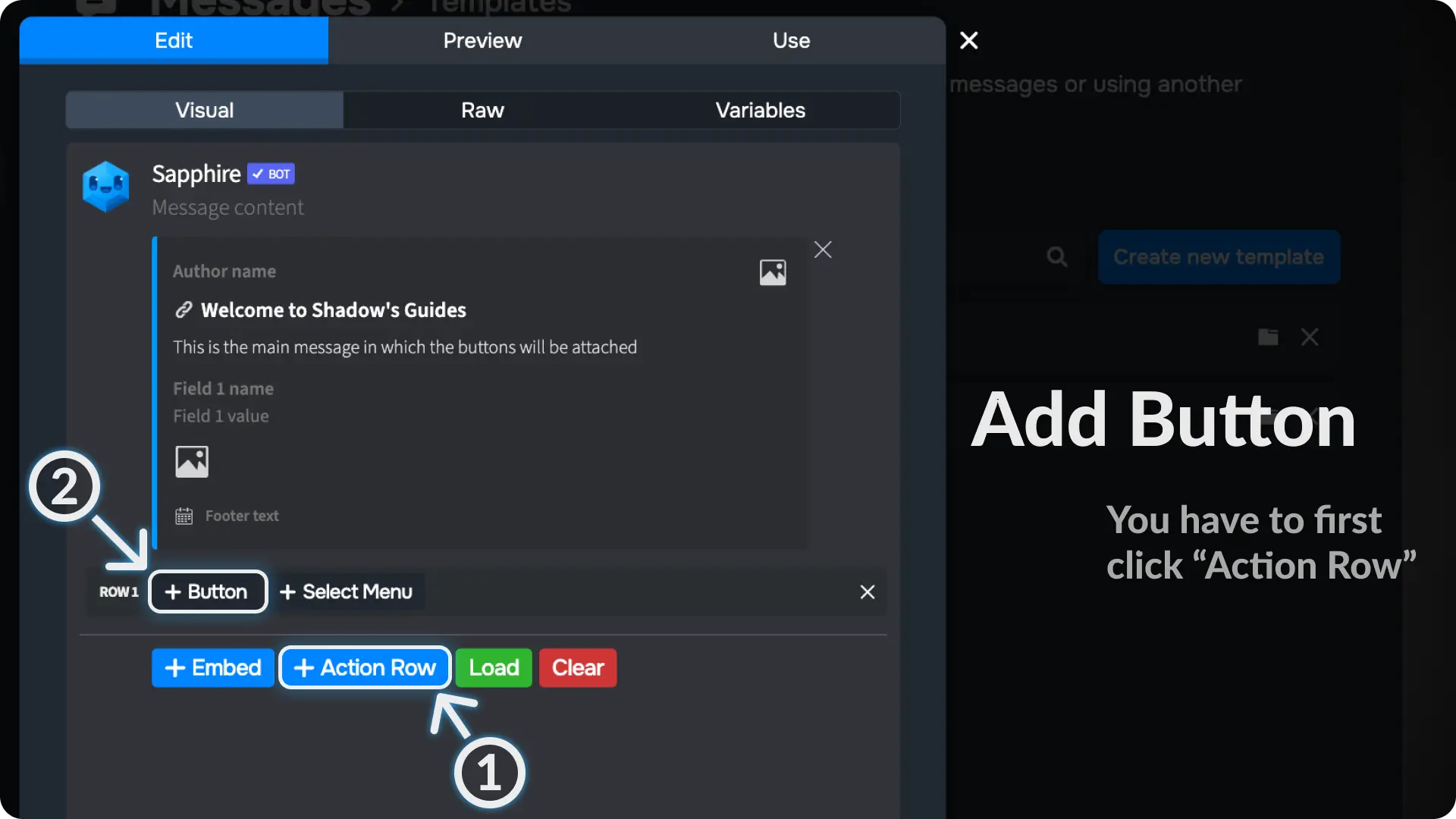
4) Configure the Button on Message Template
Click the ⚙ on the button, then click "Select an action".
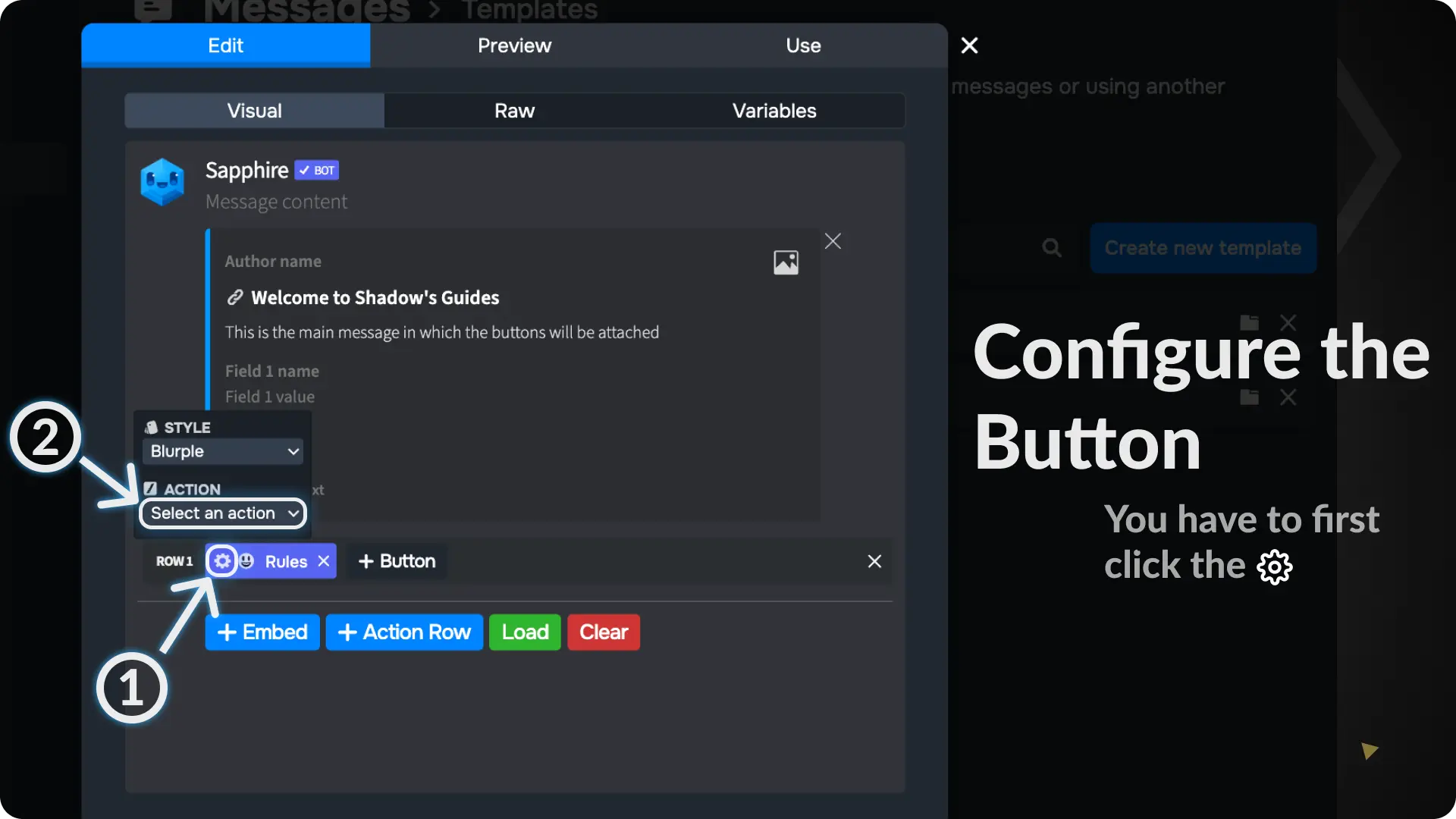
5) Create a New Action
If you've already created any button components, they'll appear in the actions list. Since we haven't created any components yet, we'll see an option to create a new button component.
Click on "New action" to create a new button component.
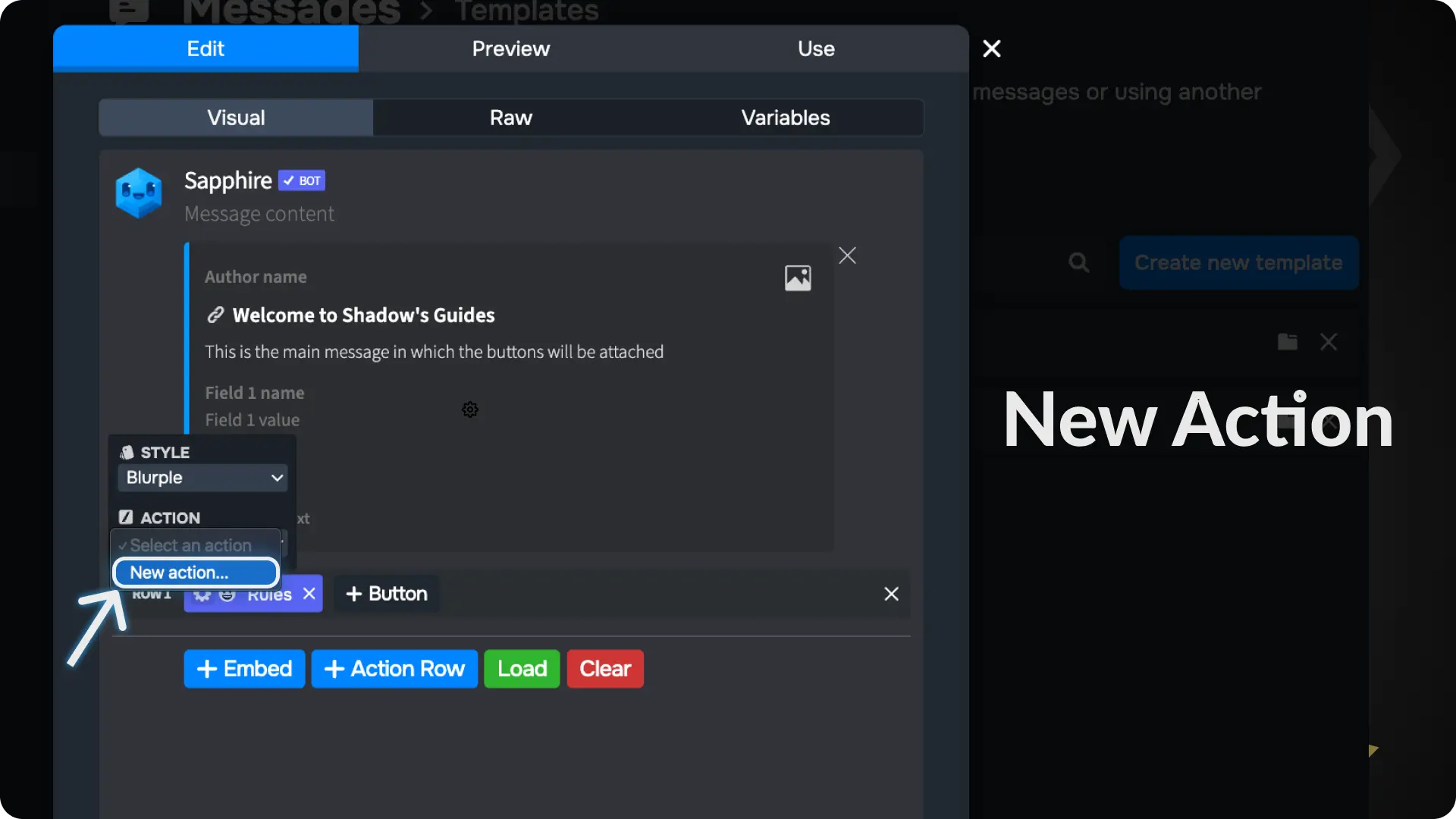
6) Enter a name for your Button Component
Type in a name for your button component and click the ✅. This will make a new button component and link it to this button.
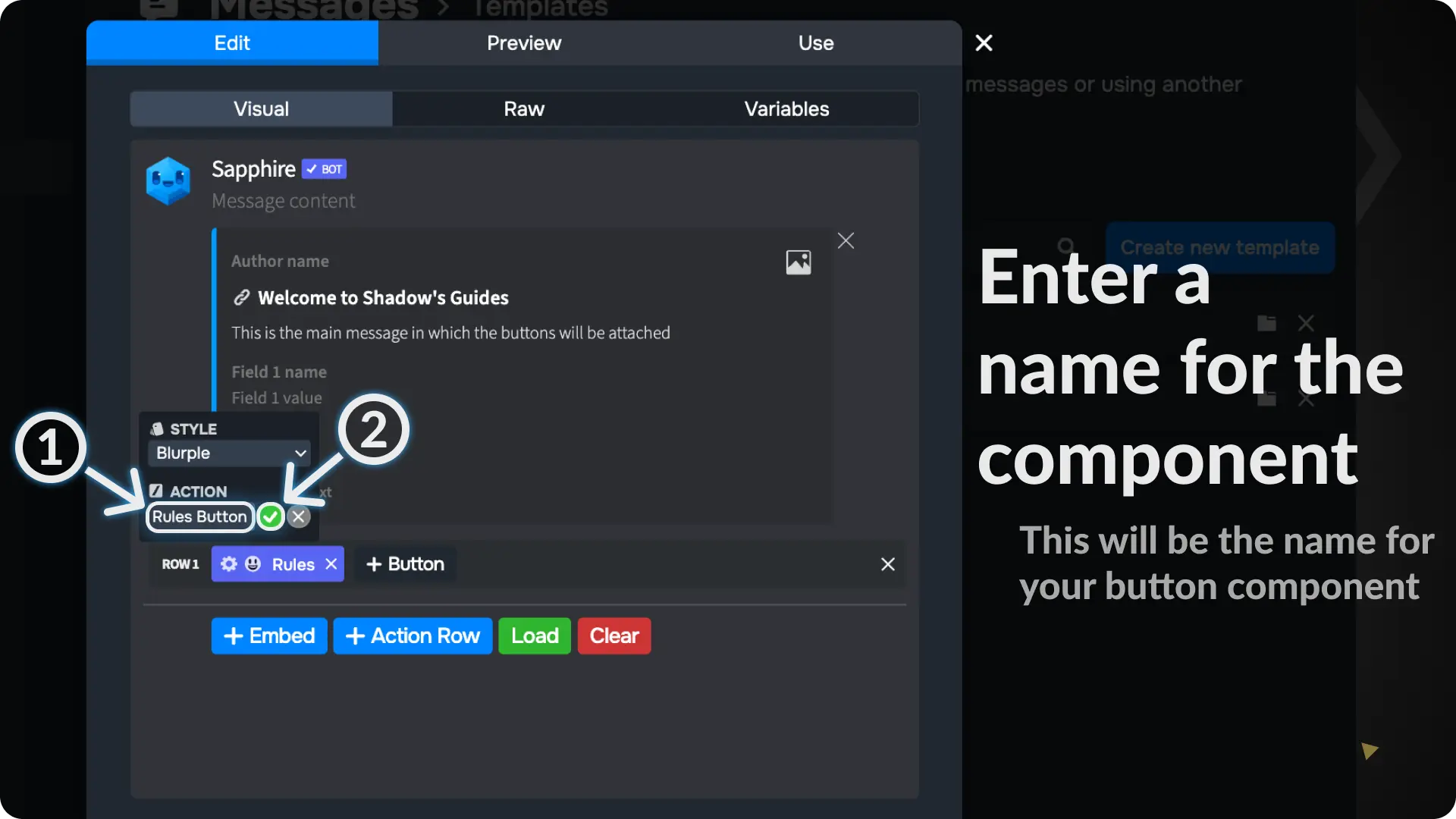
7) Create another message template
Create a new message template, just like we did in step 1. Sapphire will send this template when someone clicks the button.
For this guide, we will create a button to display the server rules. So, I have created a new message template and entered the server rules.
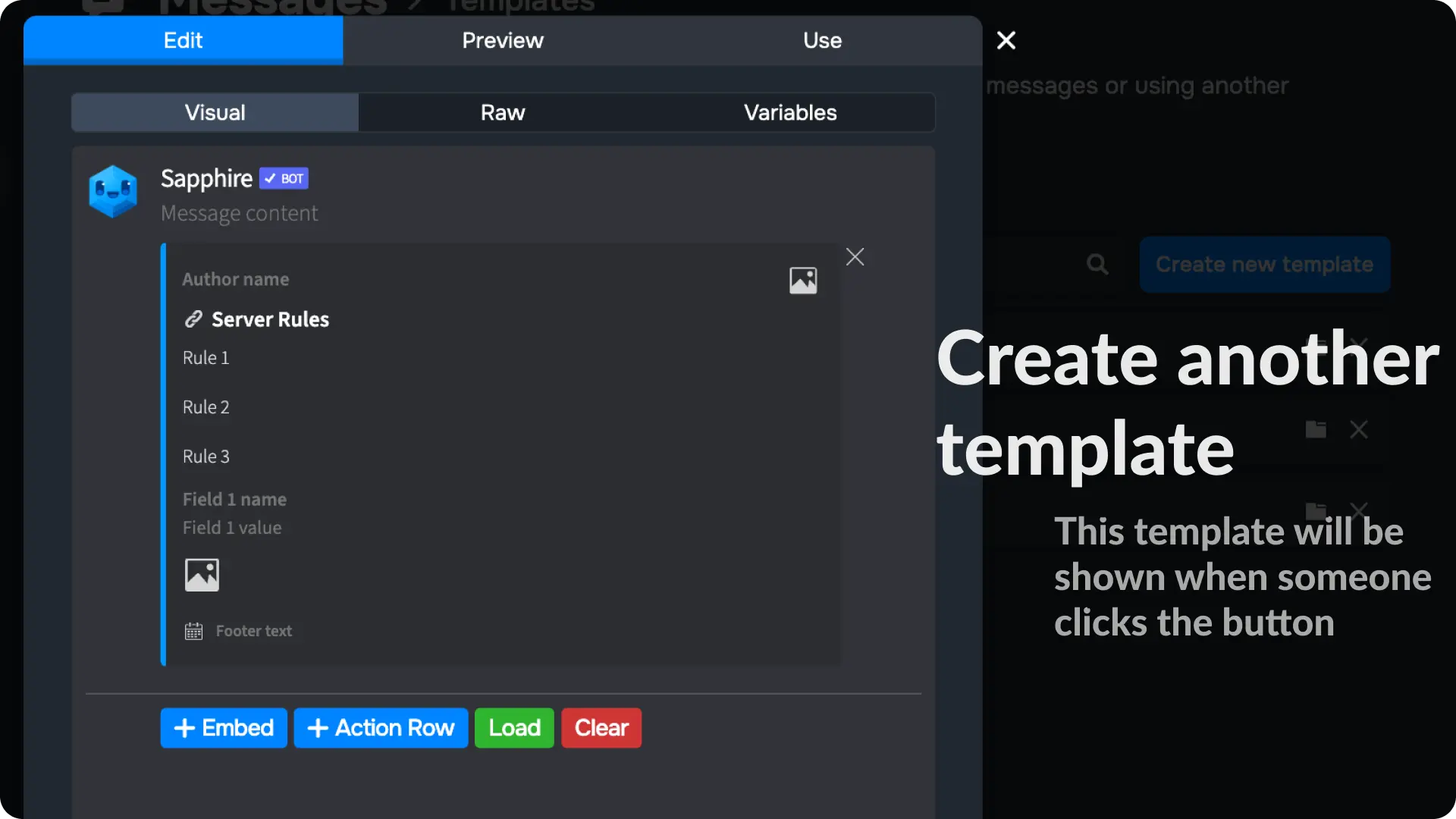
8) Locate your button component
Go to the Components page from Messages menu on Sapphire dashboard and click on the button name we created earlier.
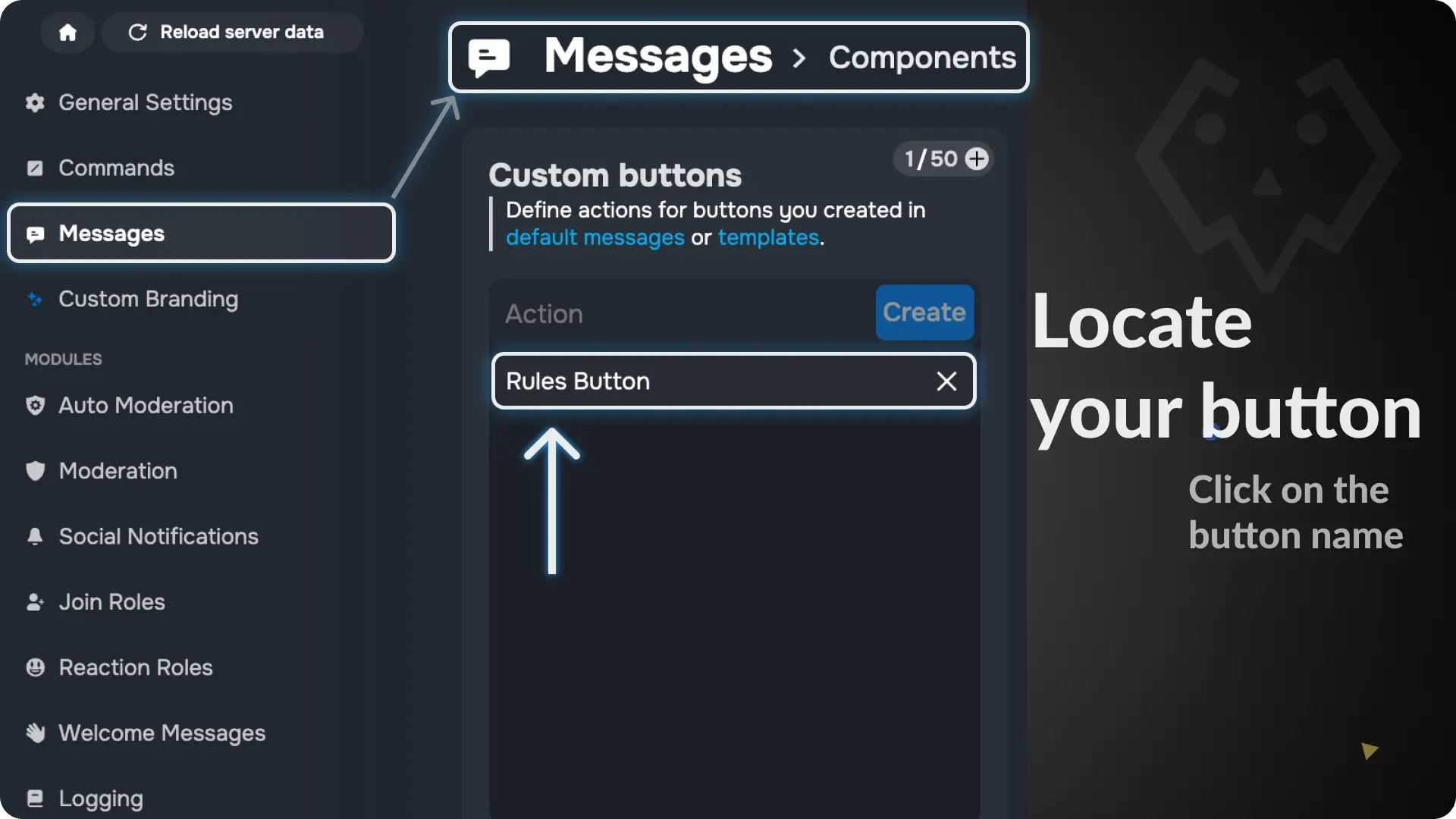
Note
The Button Component will be automatically created on the components page because we created it from the message template editor on step 6
9) Add actions to your button component
Click the + icon and it will show you a list of all actions you can add to your button.
Choose the action Send Message
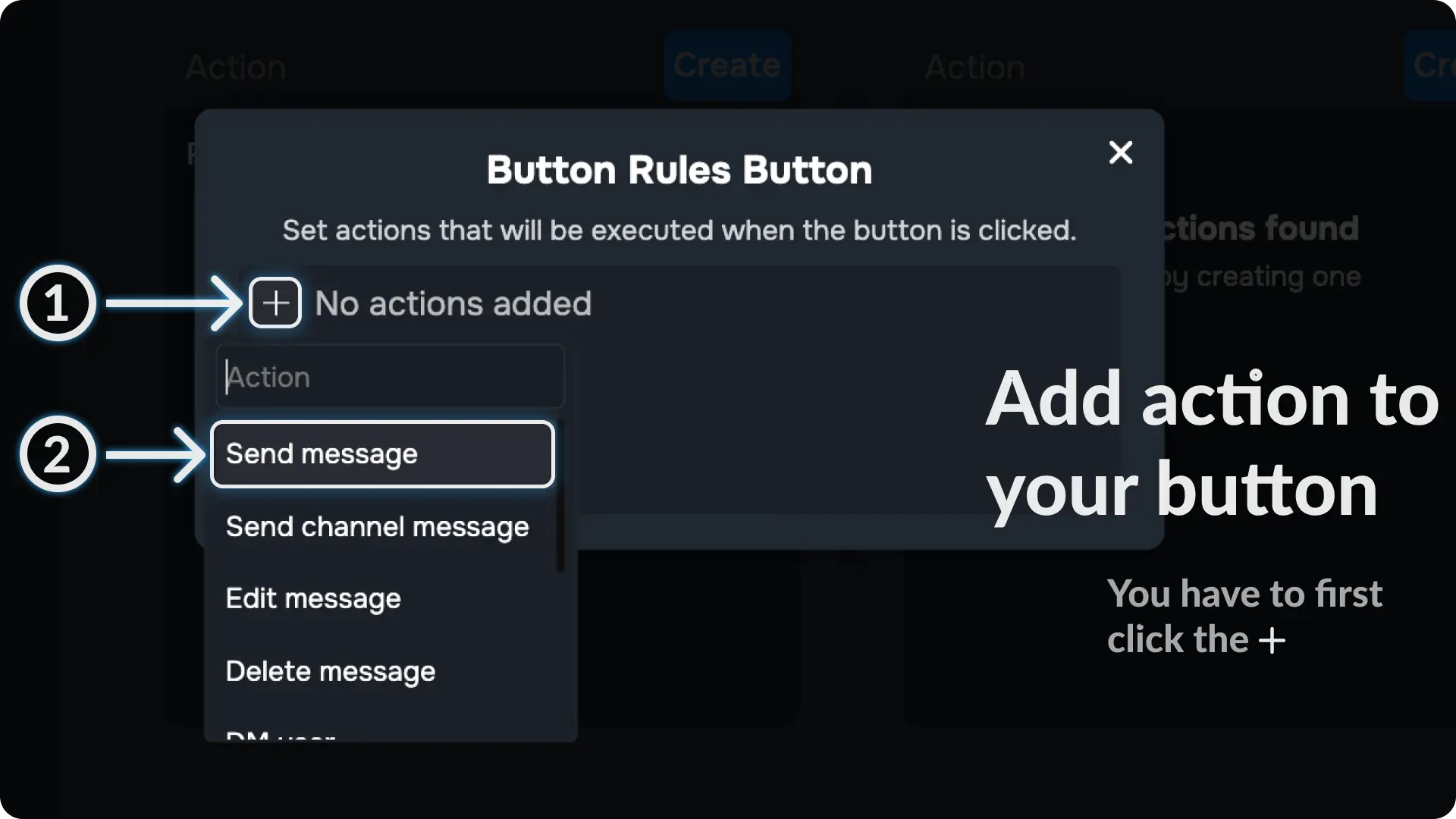
10) Configure the Action of Button Component
Click the ⚙ icon on the Send Messages action and choose the template you want to send when someone clicks the Button
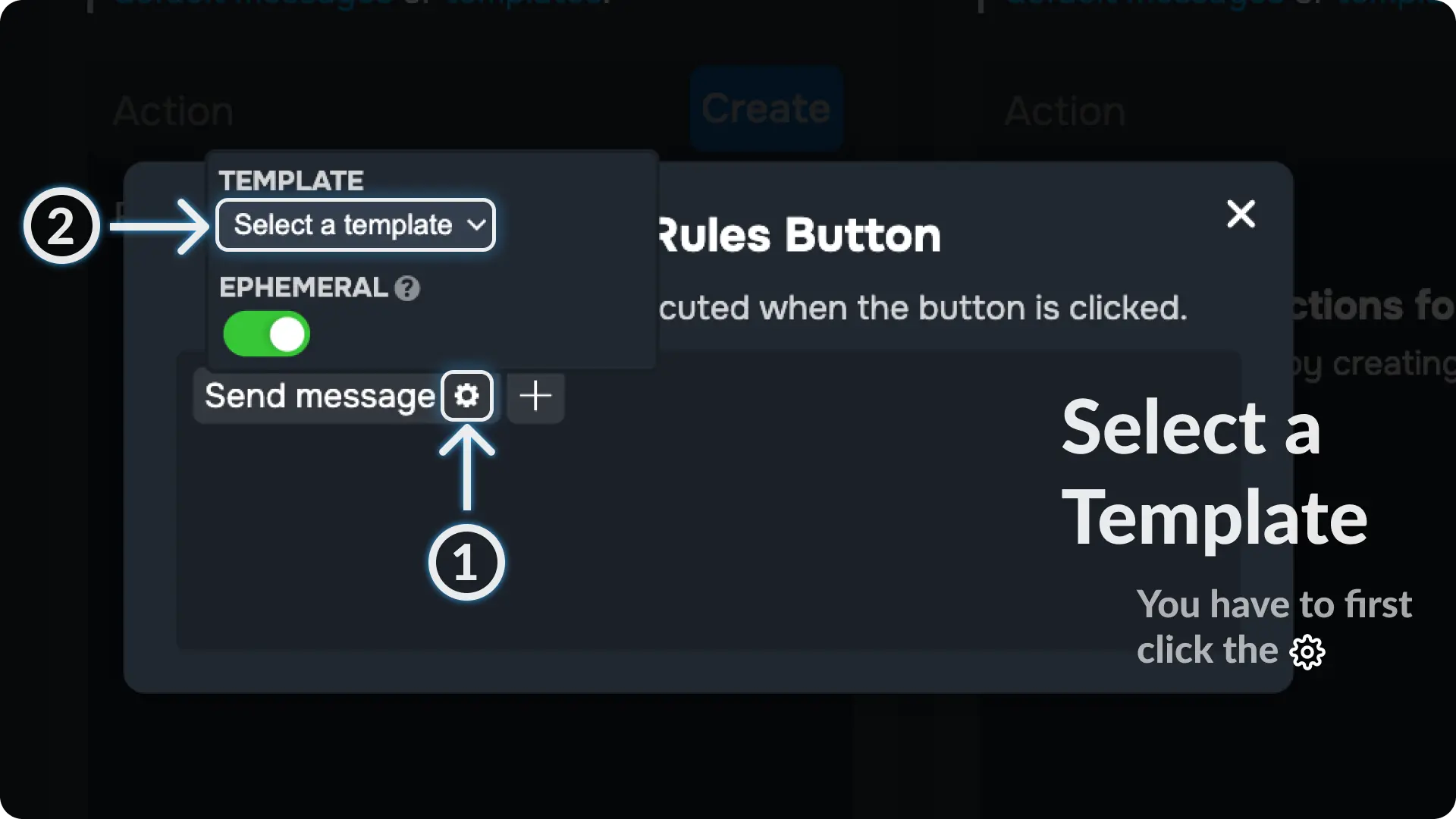
11) Enable EPHEMERAL Option
Enable the option called EPHEMERAL, this will make the message only visible to the person who clicks the button
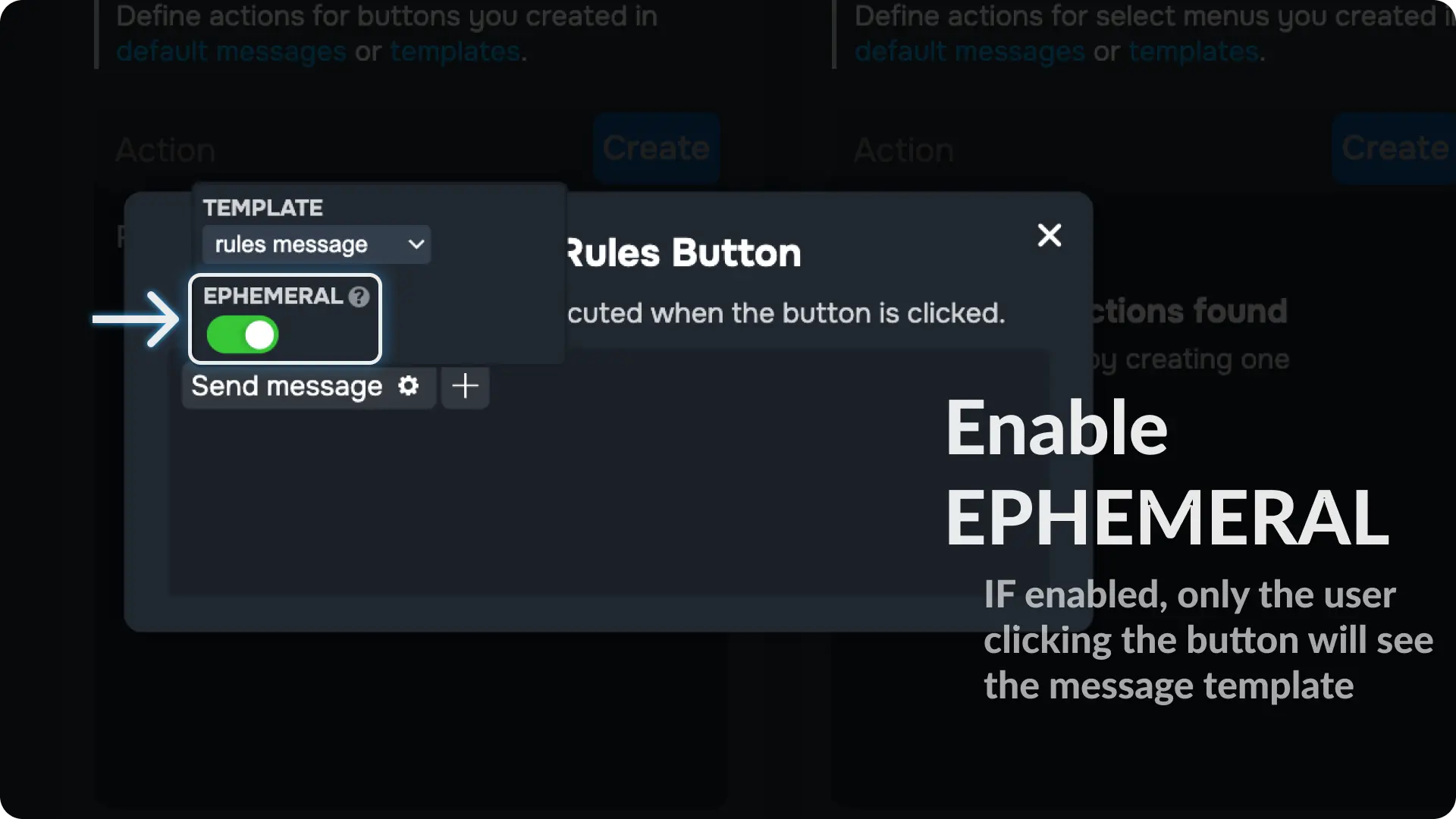
12) Send the Main Message
Go to the Message Template page from Messages menu on Sapphire dashboard and open the message template we created on step 1.
Then go to the Use menu on the template editor.
Once you are in the Use menu, select a channel (where you want to send the message with the button) and click the send message button.
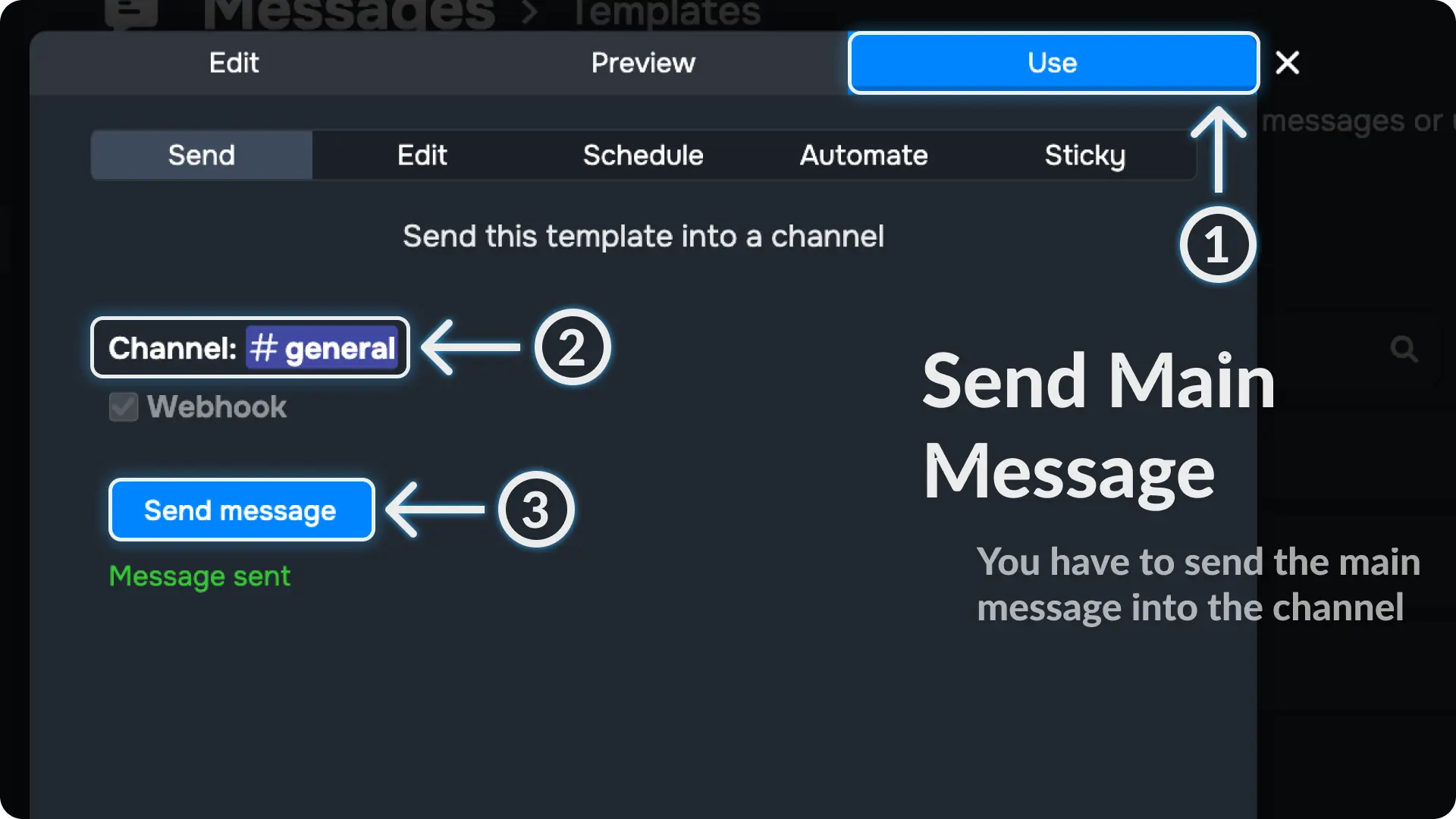
Final Result
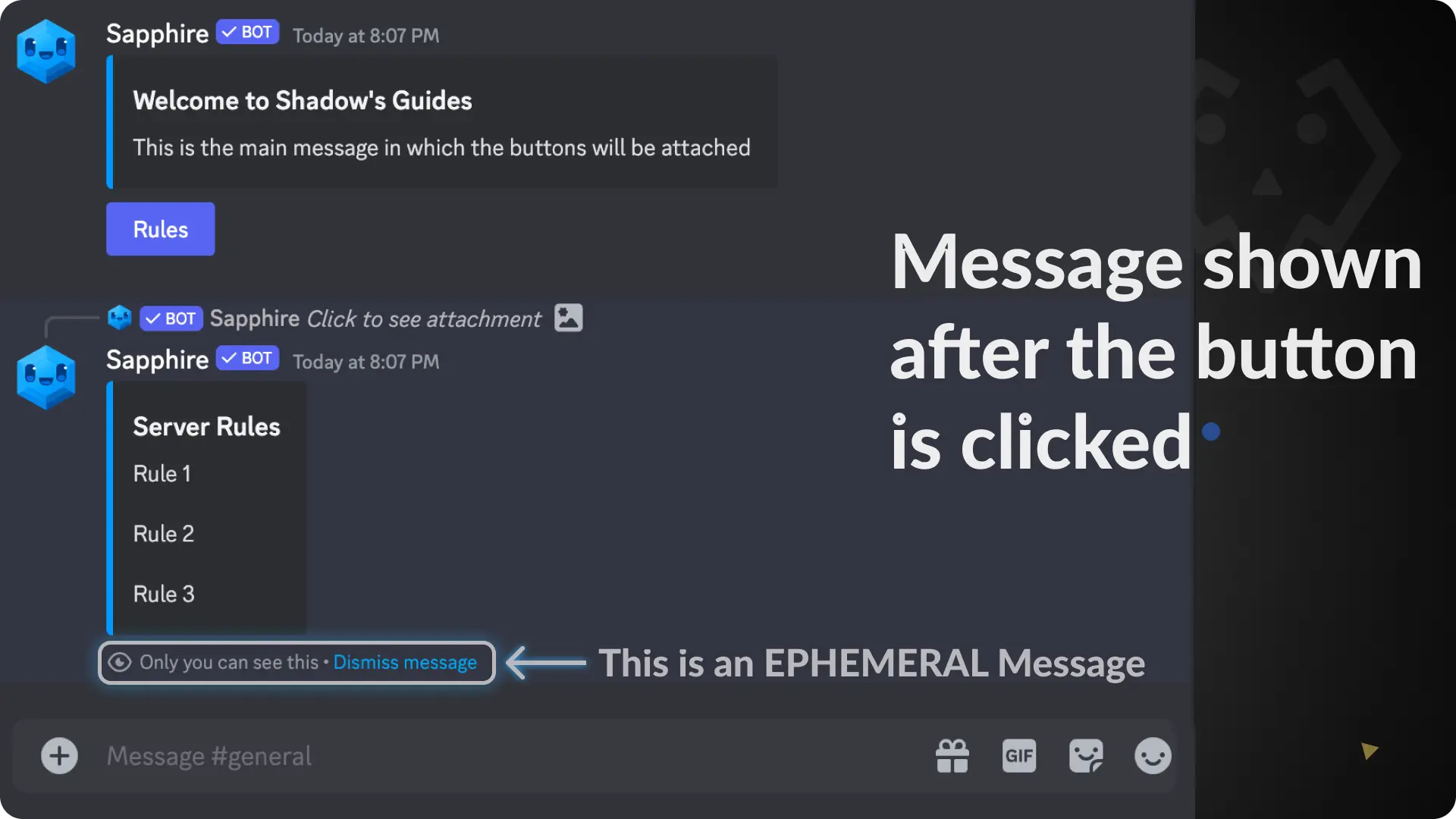
Video Tutorial
If any step didn't make sense or you got stuck, you can watch a tutorial video by clicking here
Support
If you need any help then feel free to join our community server or sapphire support server and create a post on the support channel.