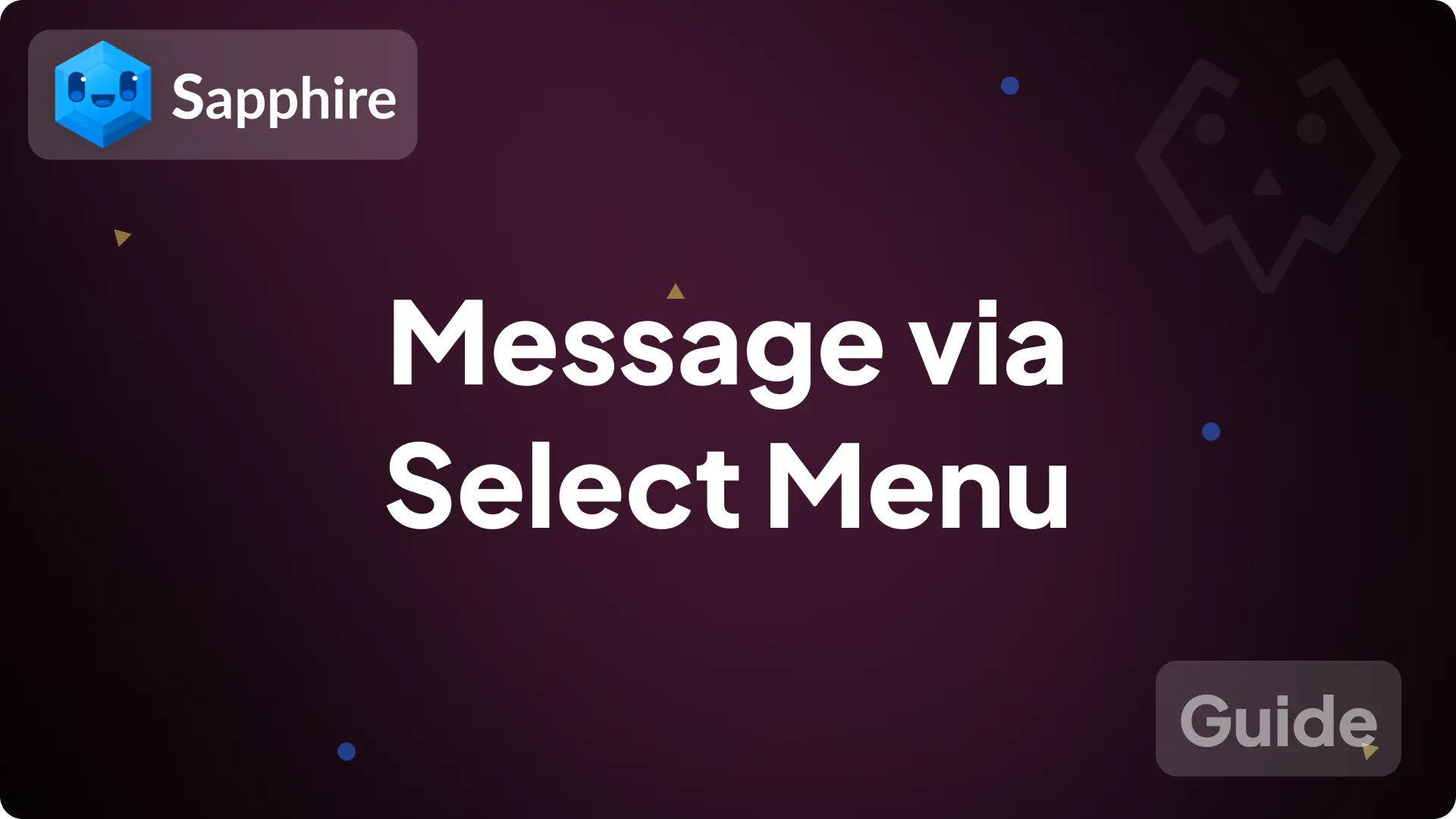
Message via select menu
In this guide, we will create a select menu on a message that will send a message to the channel when someone clicks a option on the menu.
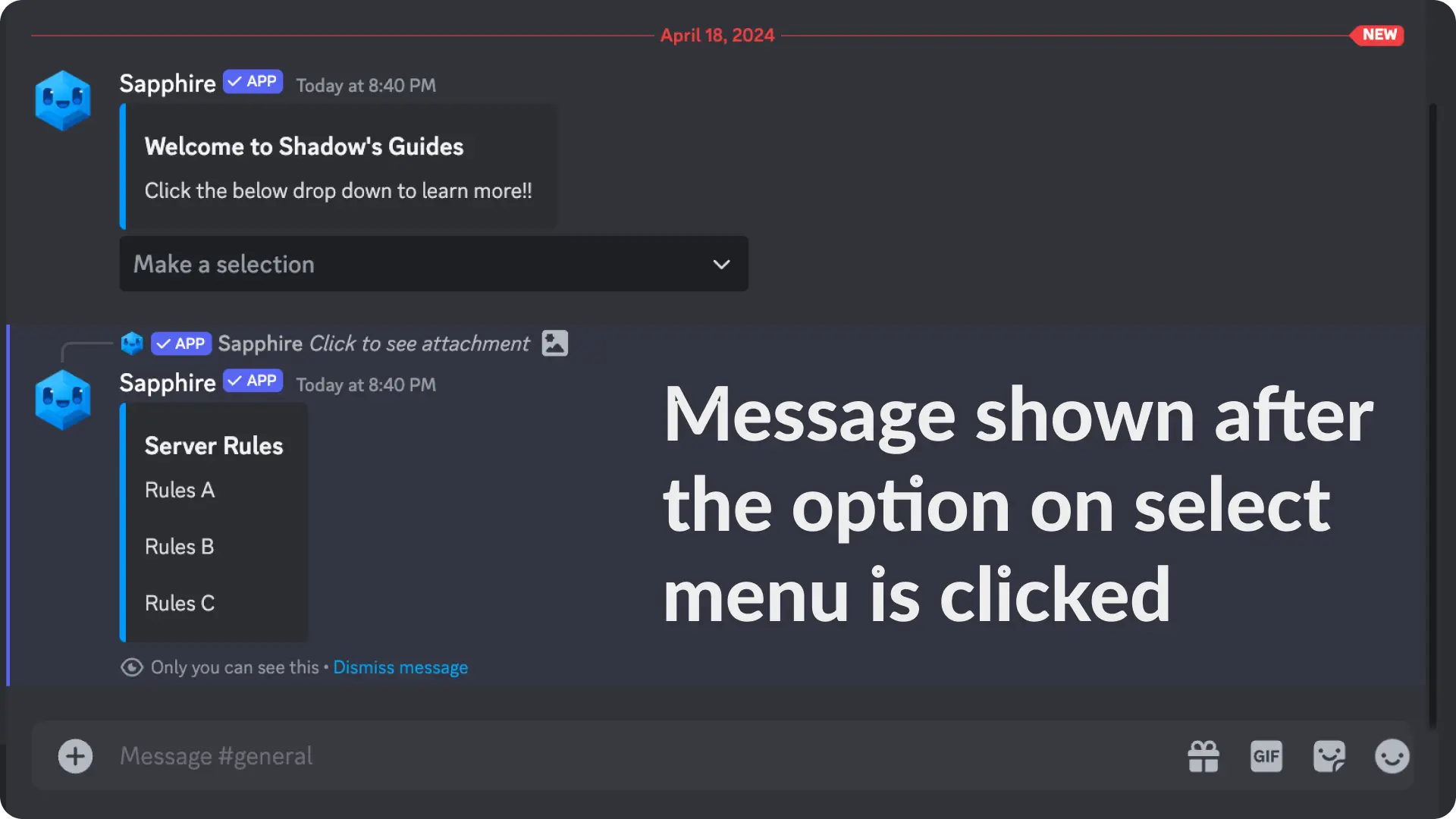
1) Create a message template
Go to the Message Template page from Messages menu on Sapphire dashboard and create a new template by clicking the "Create new template" select menu.
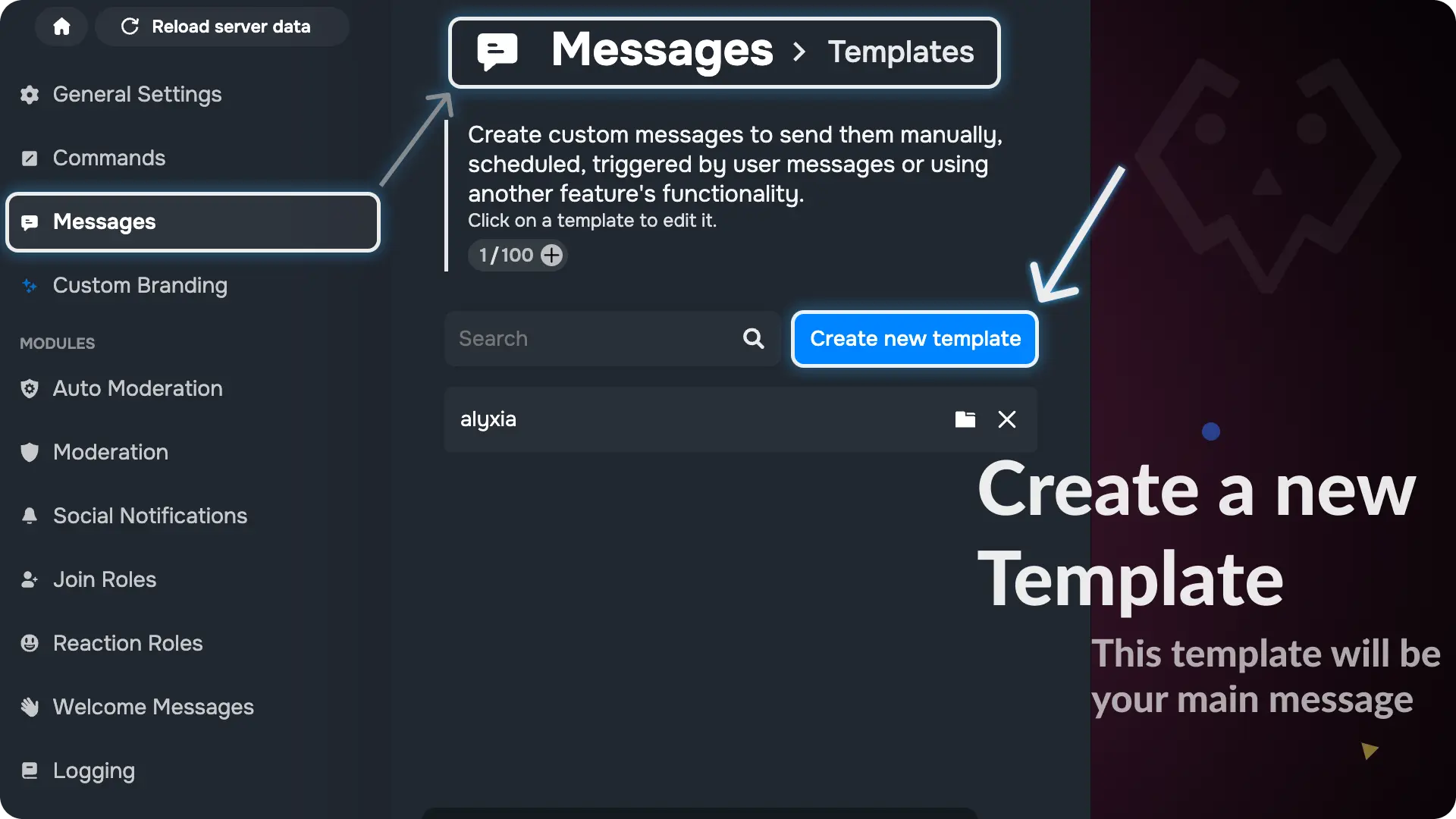
Note
We will call this template as "Main Message" because it's the one that has select menu. When someone clicks a option in the select menu, it sends a message on the channel.
2) Design your Main Message
For this guide, we will design a simple server welcome message which will have a select menu with two options "Server Rules" & "Roles Info"
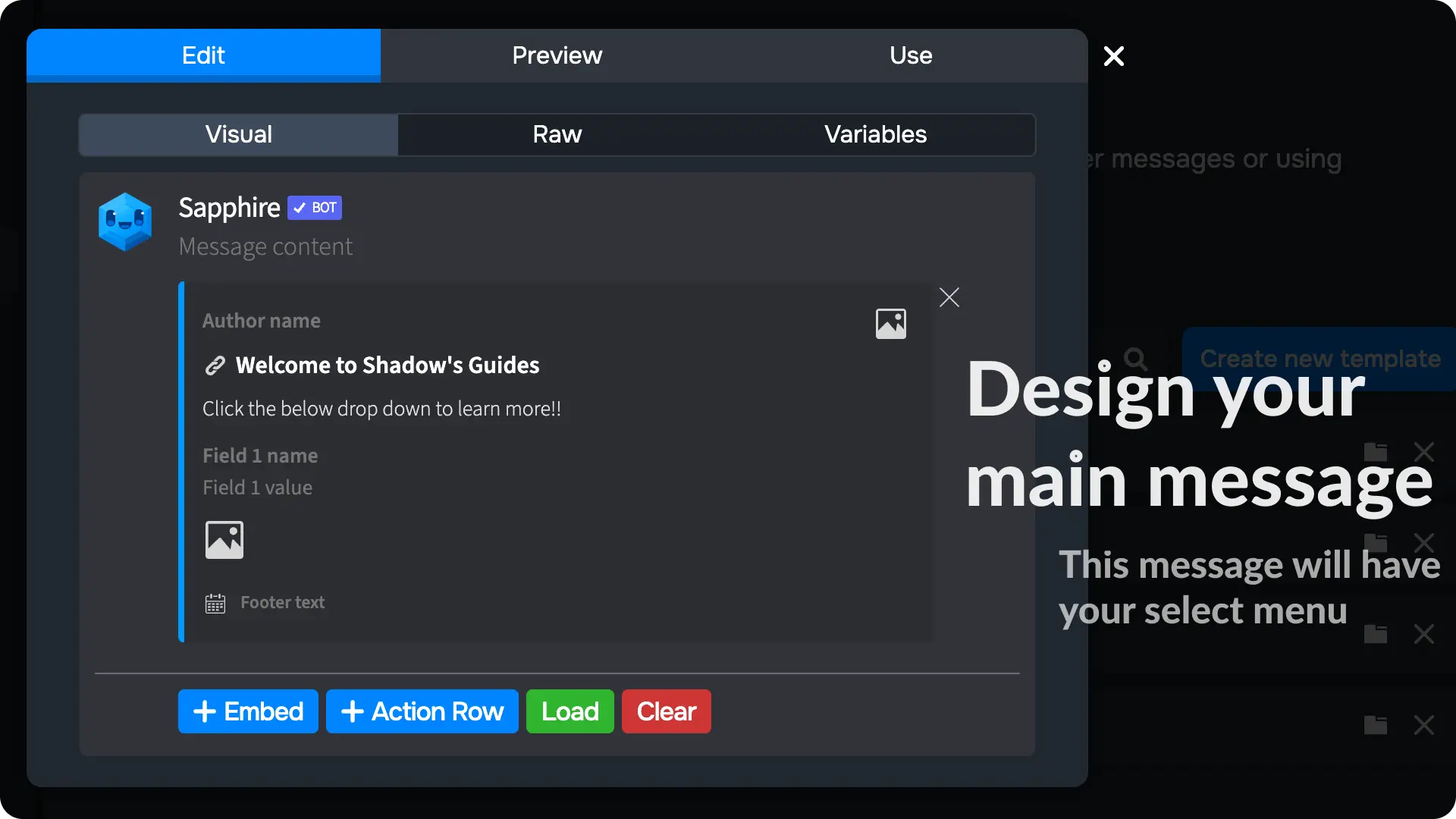
3) Add the Select Menu to the Main Message
Click the "+ Action Row" to add an action row in the message template. Then click the "+ Select Menu" to add a Select Menu.
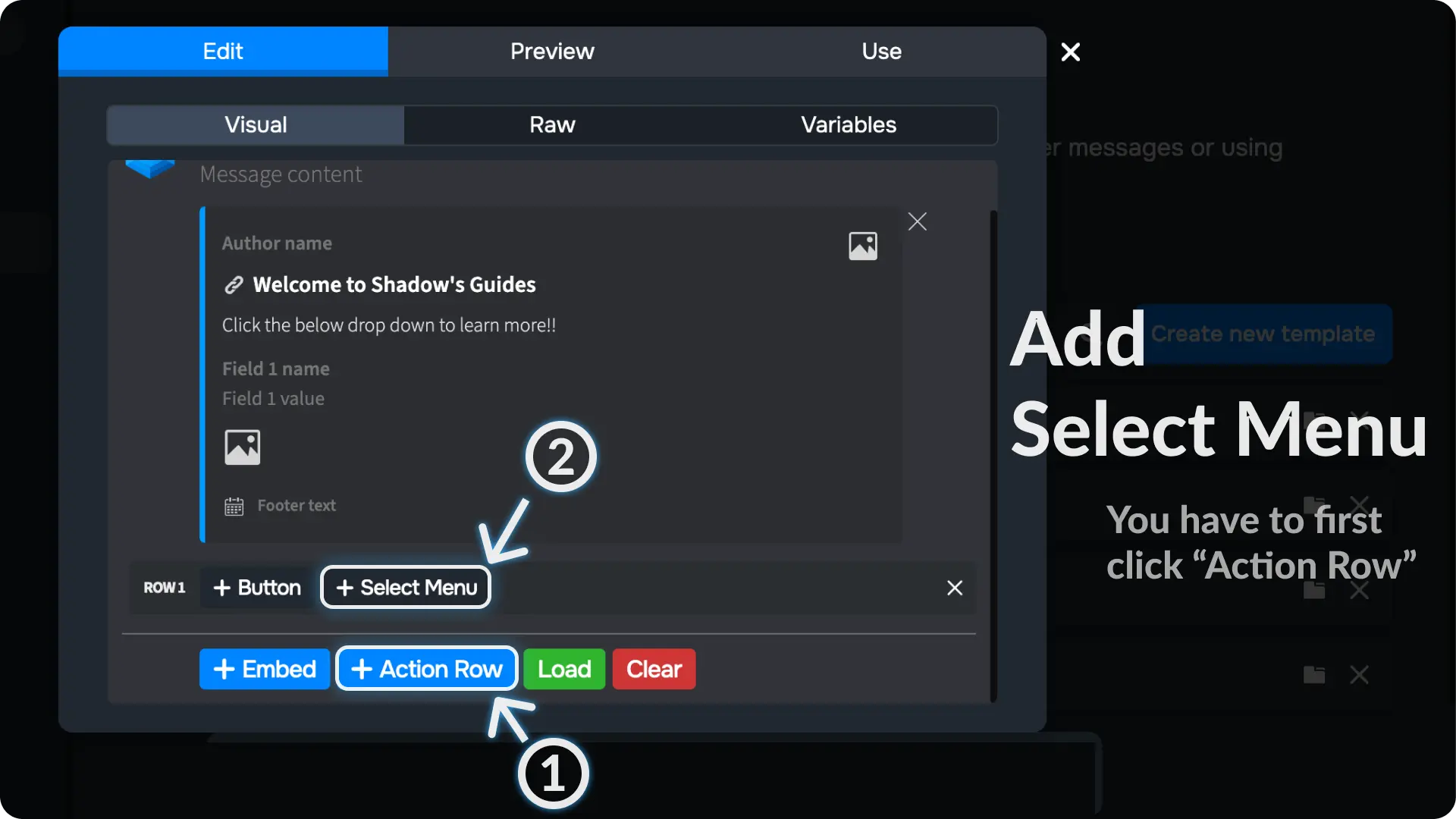
4) Configure the Select Menu on Message Template
Click the ⚙ on the select menu, then click "Select an action".
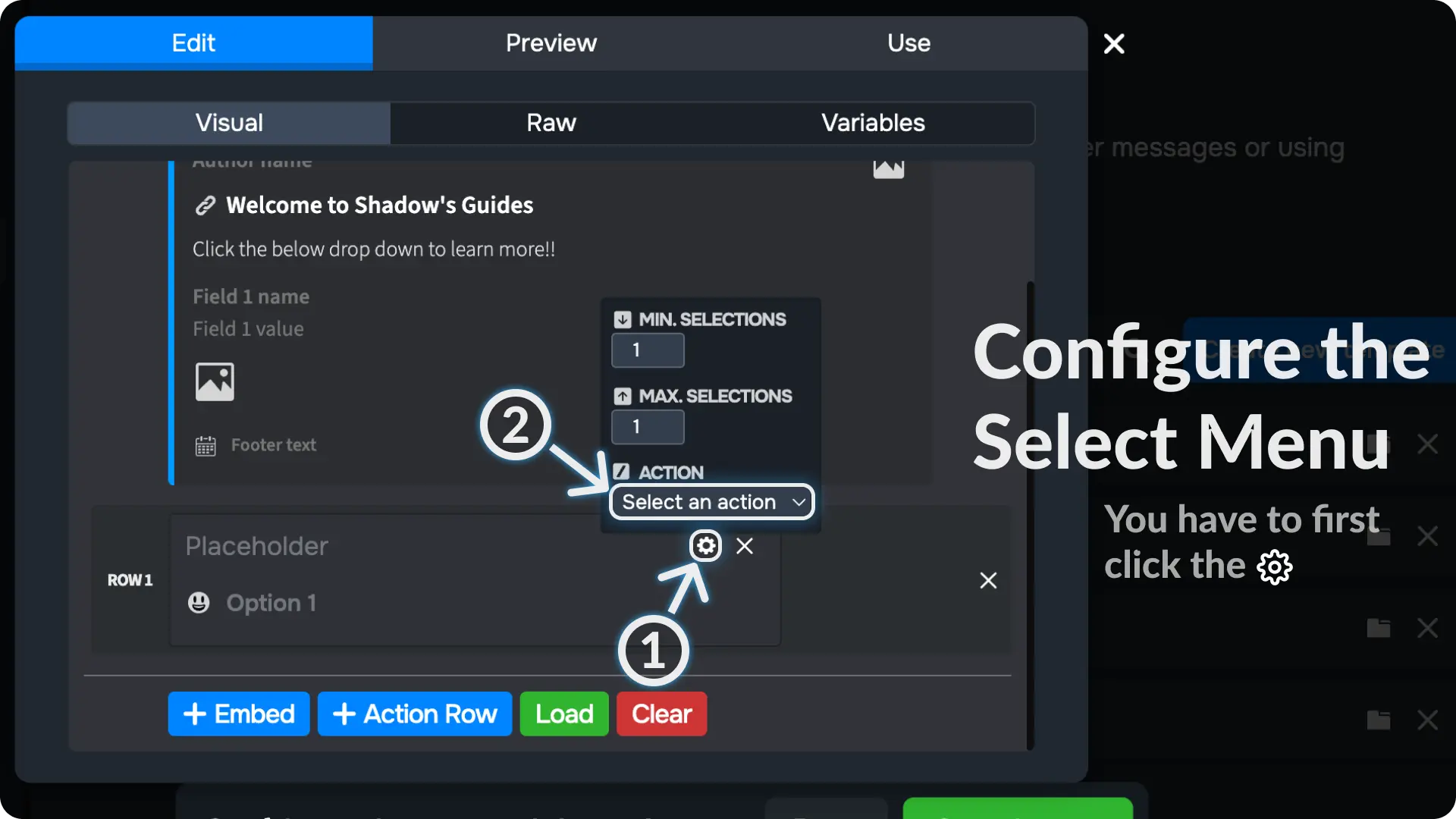
5) Create a New Action
If you've already created any select menu components, they'll appear in the actions list. Since we haven't created any components yet, we'll see an option to create a new select menu component.
Click on "New action" to create a new select menu component.
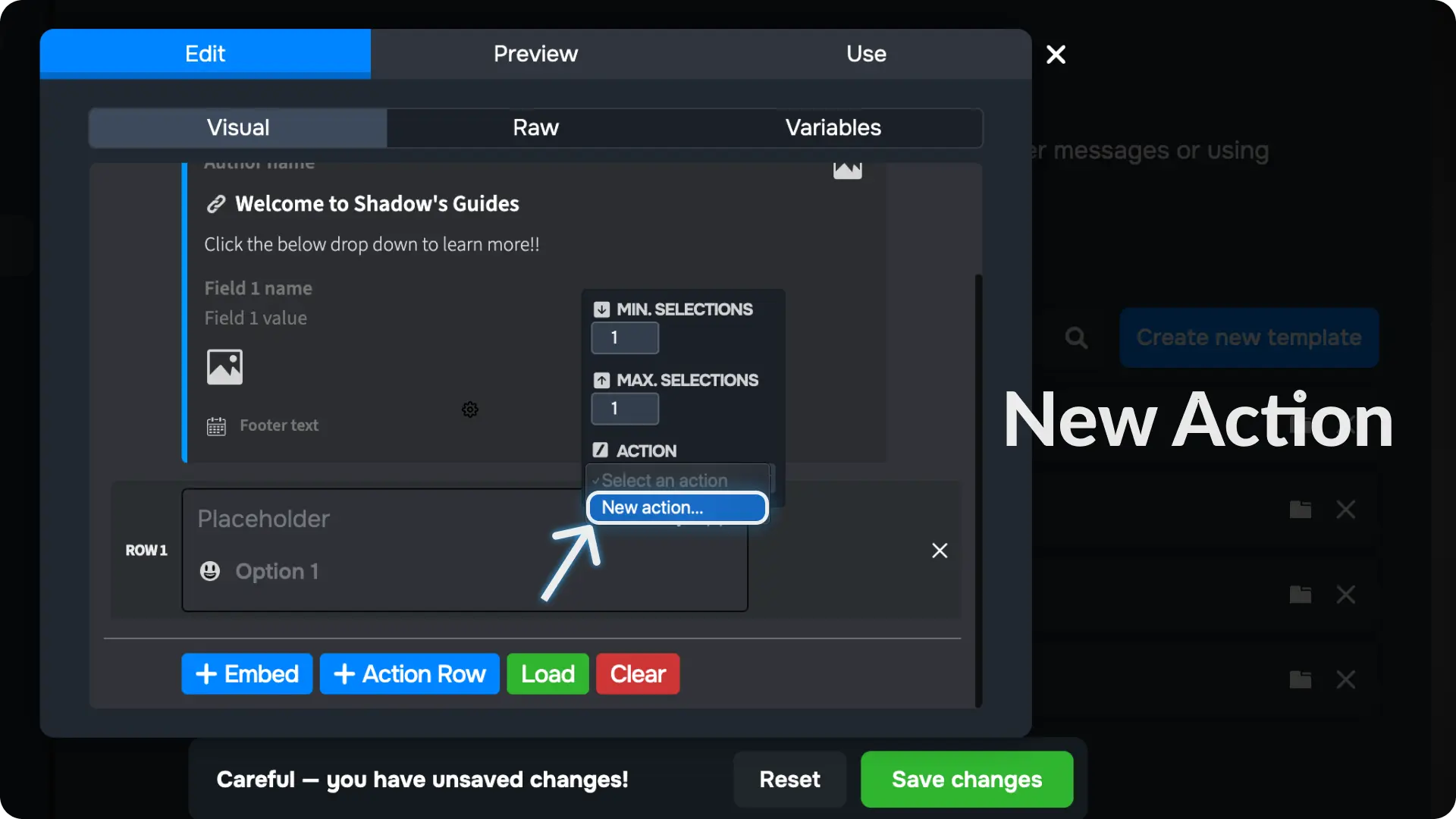
6) Enter a name for your Select Menu Component
Type in a name for your select menu component and click the ✅. This will create a new select menu component and link it to this select menu.
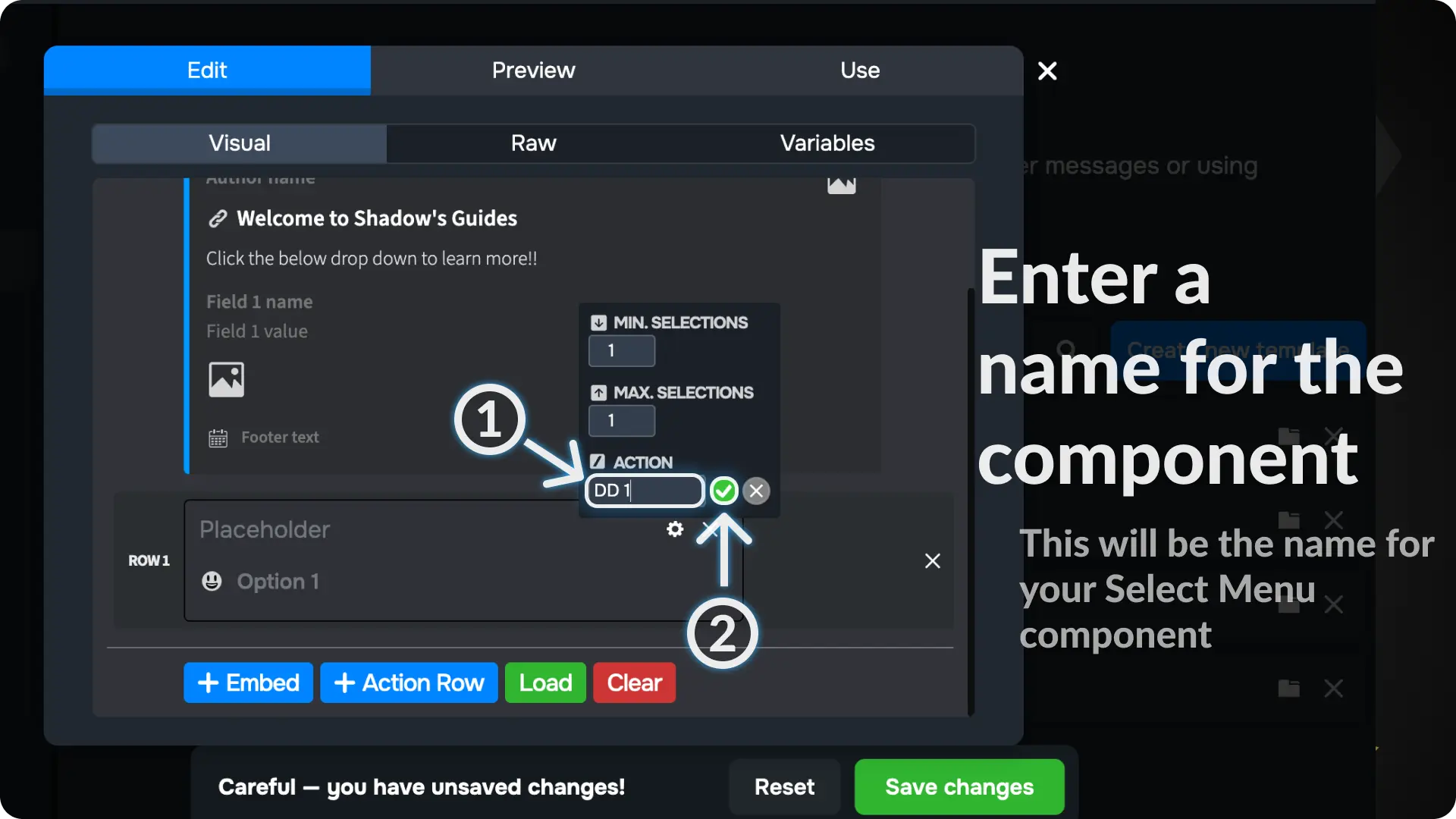
7) Enter a name for the options
Type a name for the options you want to have on your select menu.
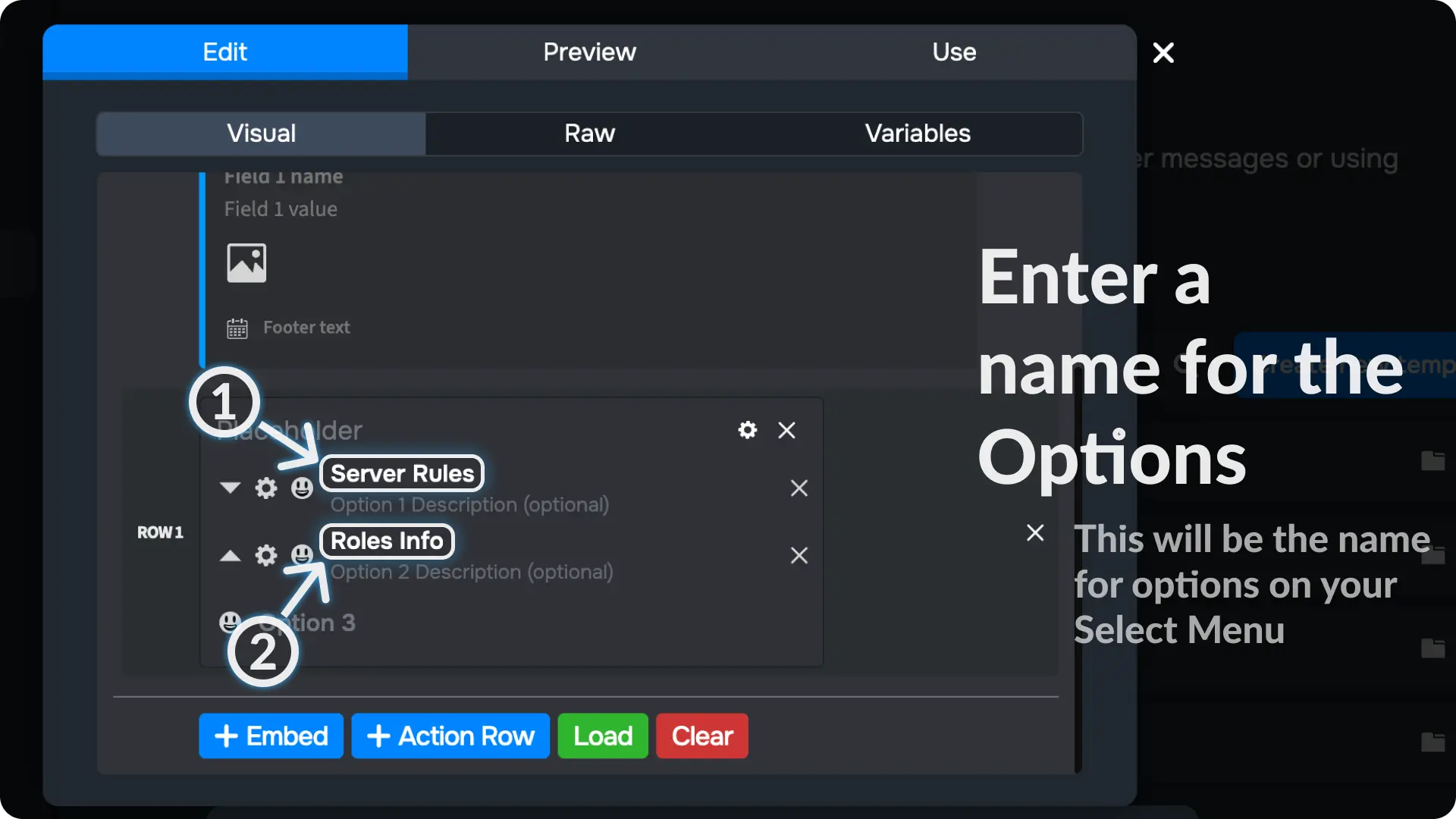
8) Configure the select menu options
Click the ⚙ near the options and click on "Select an action"
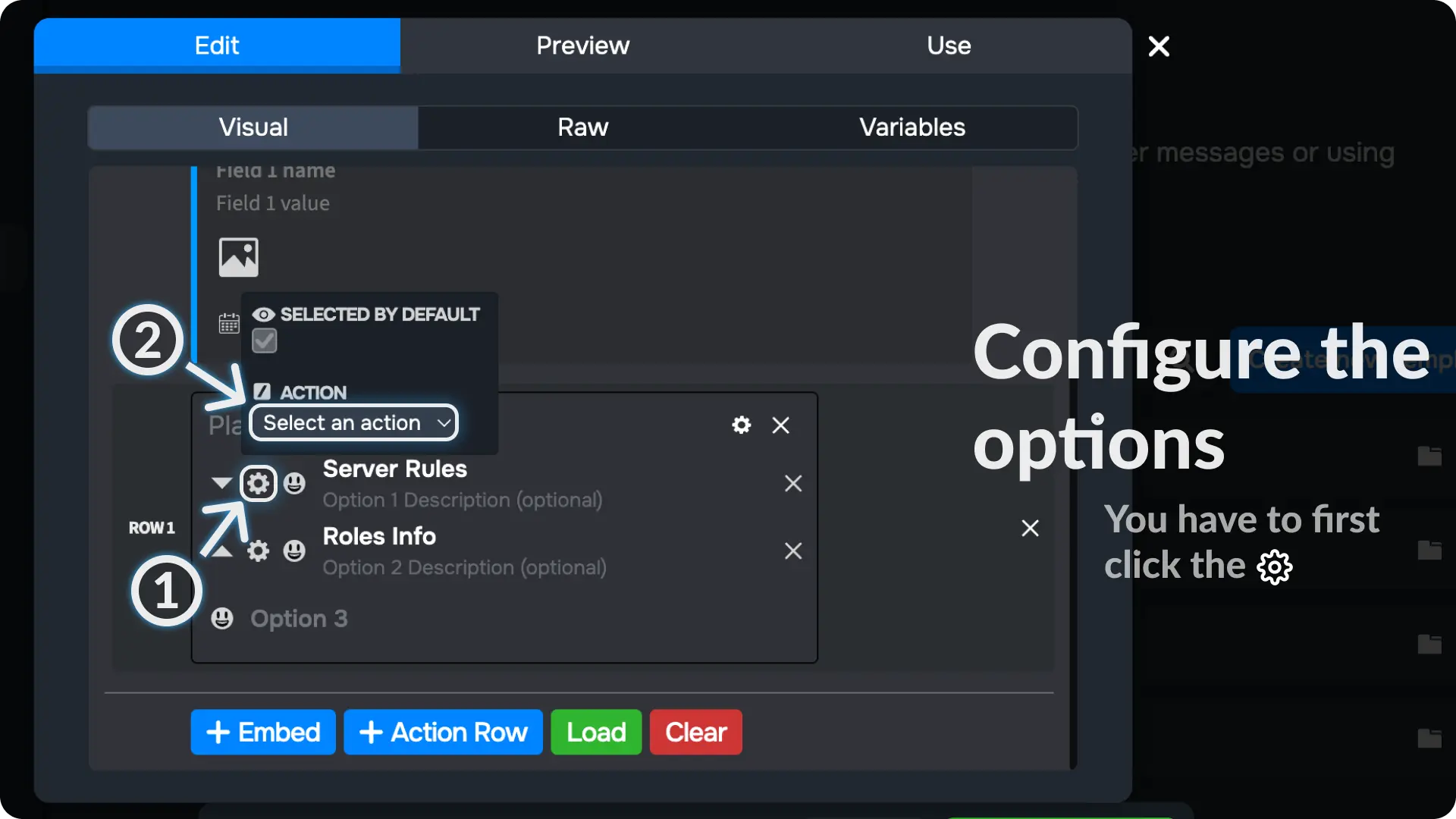
9) Create a New Action for the option
If you've already created any action for the select component, they'll appear in the actions list. Since we haven't created any actions yet, we'll see an option to create a new action.
Click on "New action" to create a new action.
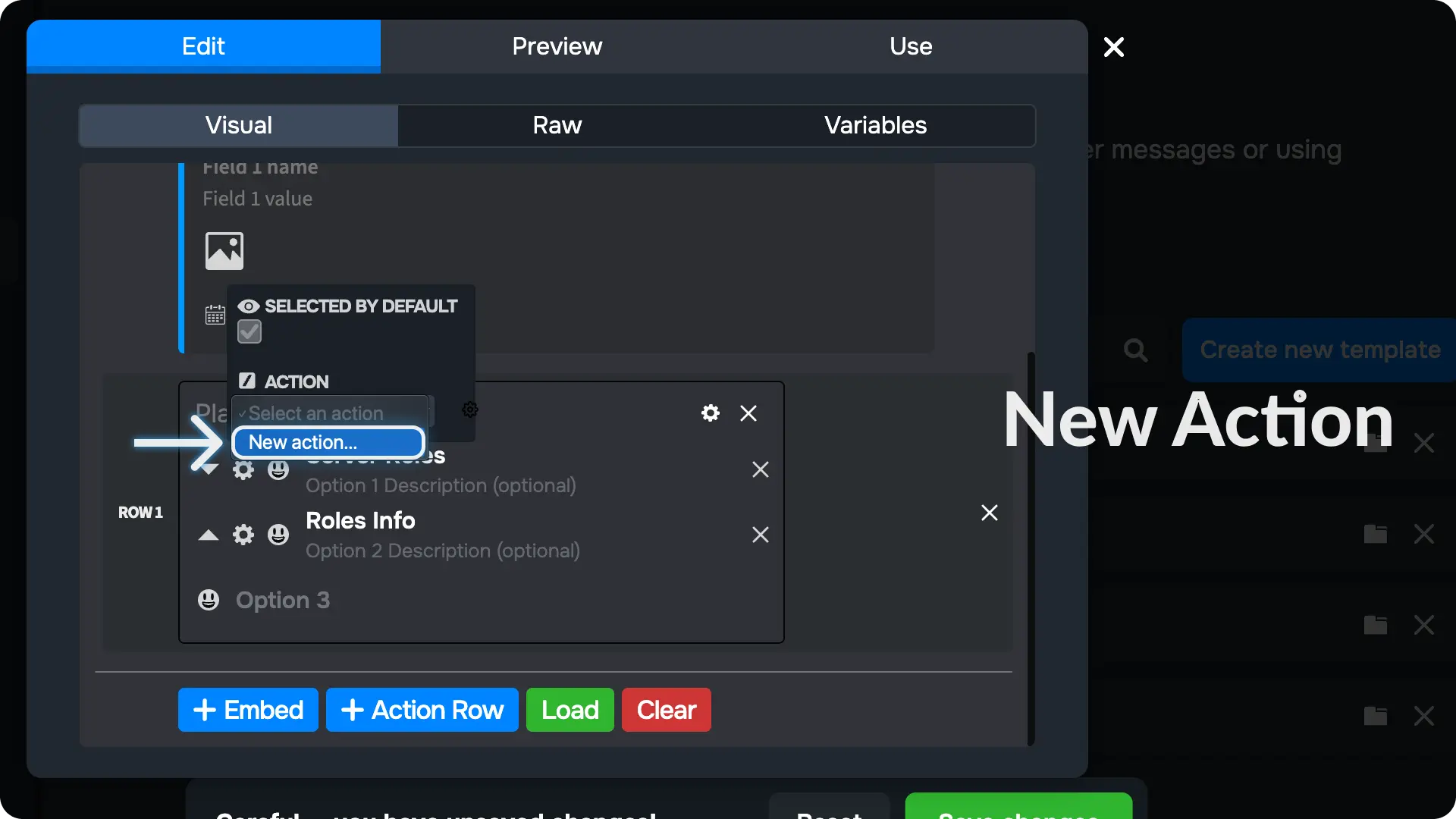
10) Enter a name for the action on the option
Type a name for the action on the options and click the ✅. This will create a new action on select menu component and link it to this option.
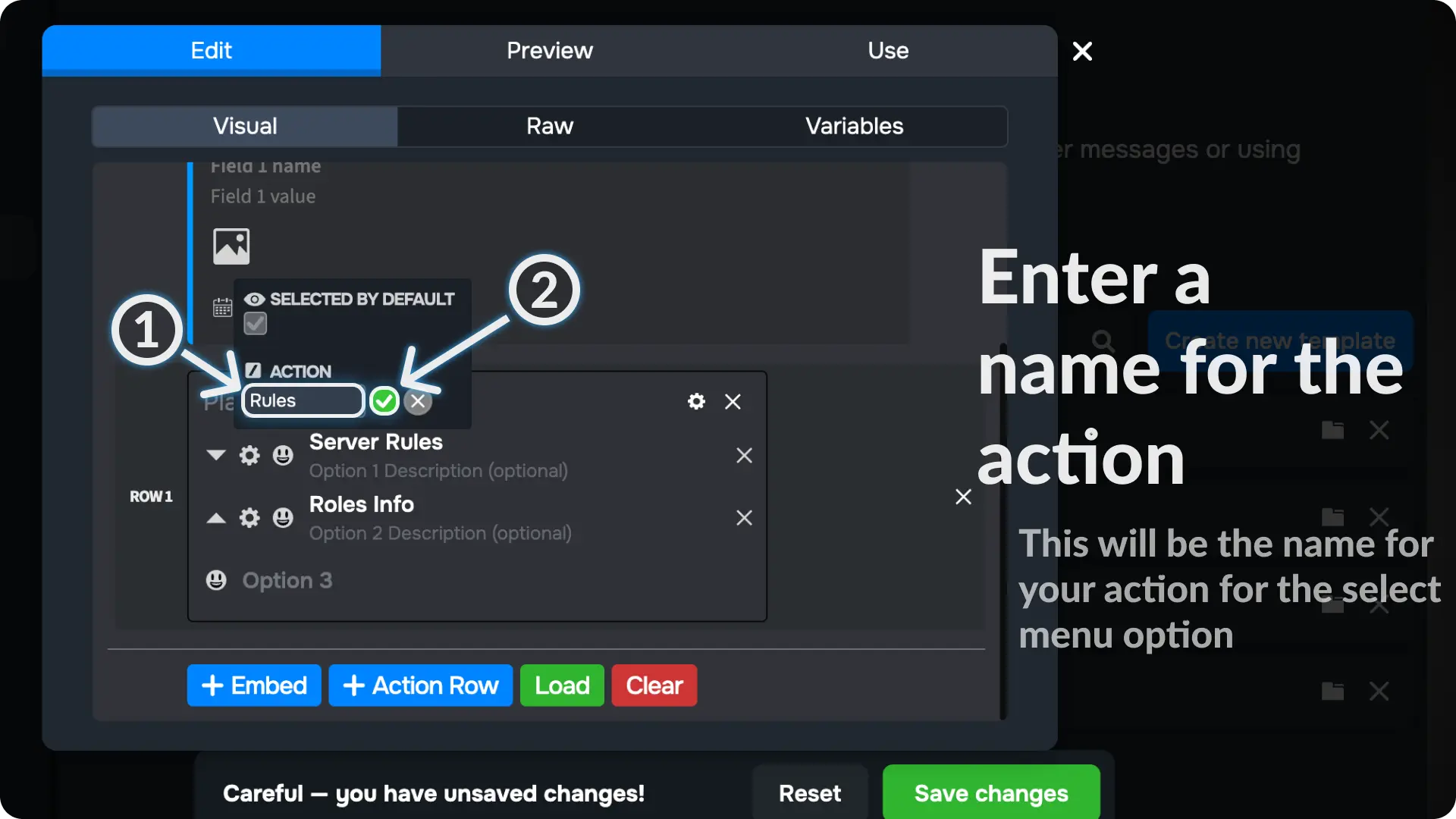
11) Create another message template
Create a new message template, just like we did in step 1. Sapphire will send this template when someone clicks the option on the select menu.
For this guide, we will create two options on the select menu to display the server rules and roles info. So, I have created 2 new message template and entered the server rules & roles info.
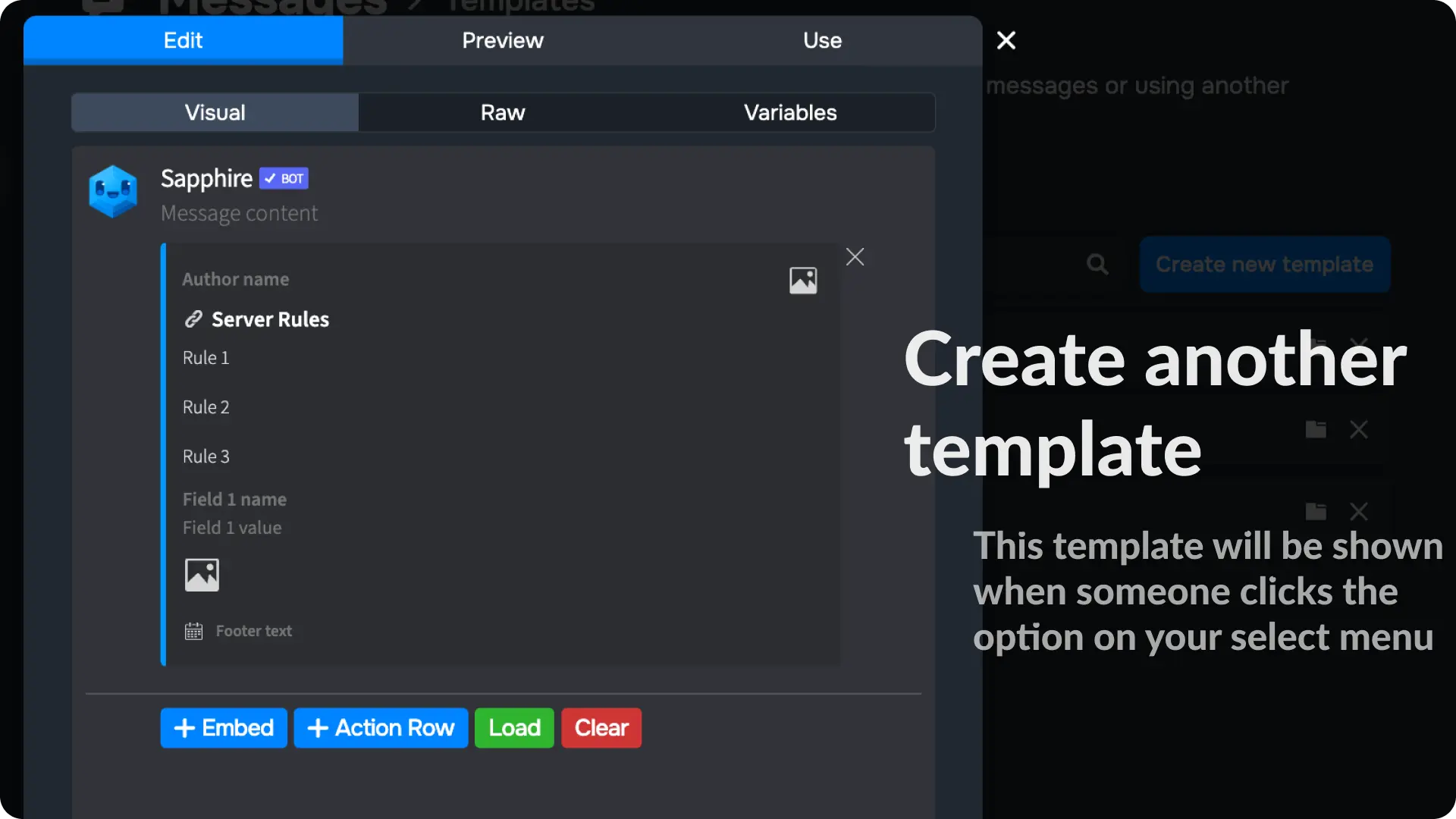
12) Locate your Select menu component
Go to the Components page from Messages menu on Sapphire dashboard and click on the select menu name we created earlier.
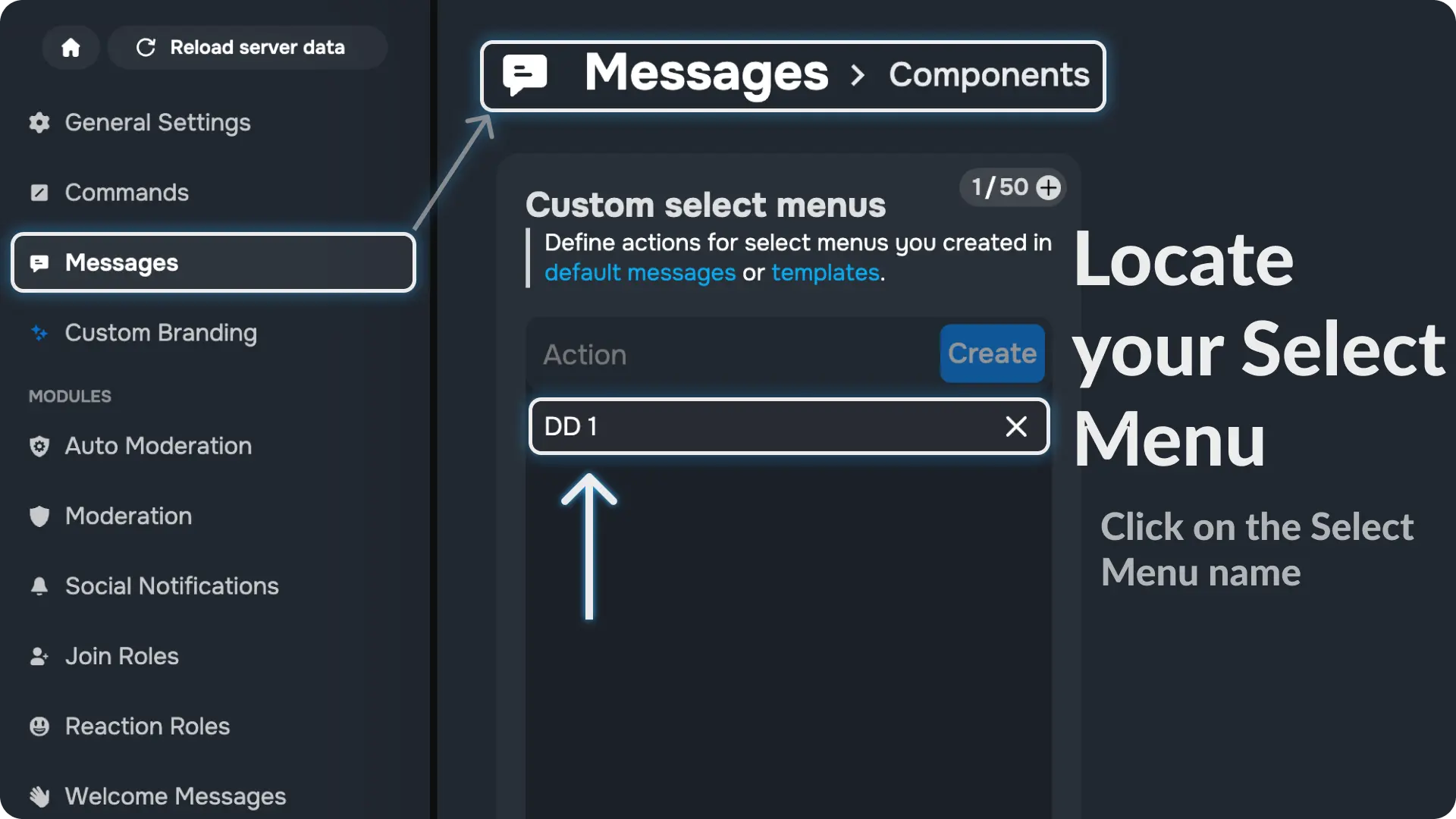
Note
The Select menu Component will be automatically created on the components page because we created it from the message template editor on step 6
13) Add actions to your option on select menu
Click the + icon and it will show you a list of all actions you can add to your select menu option.
Choose the action Send Message
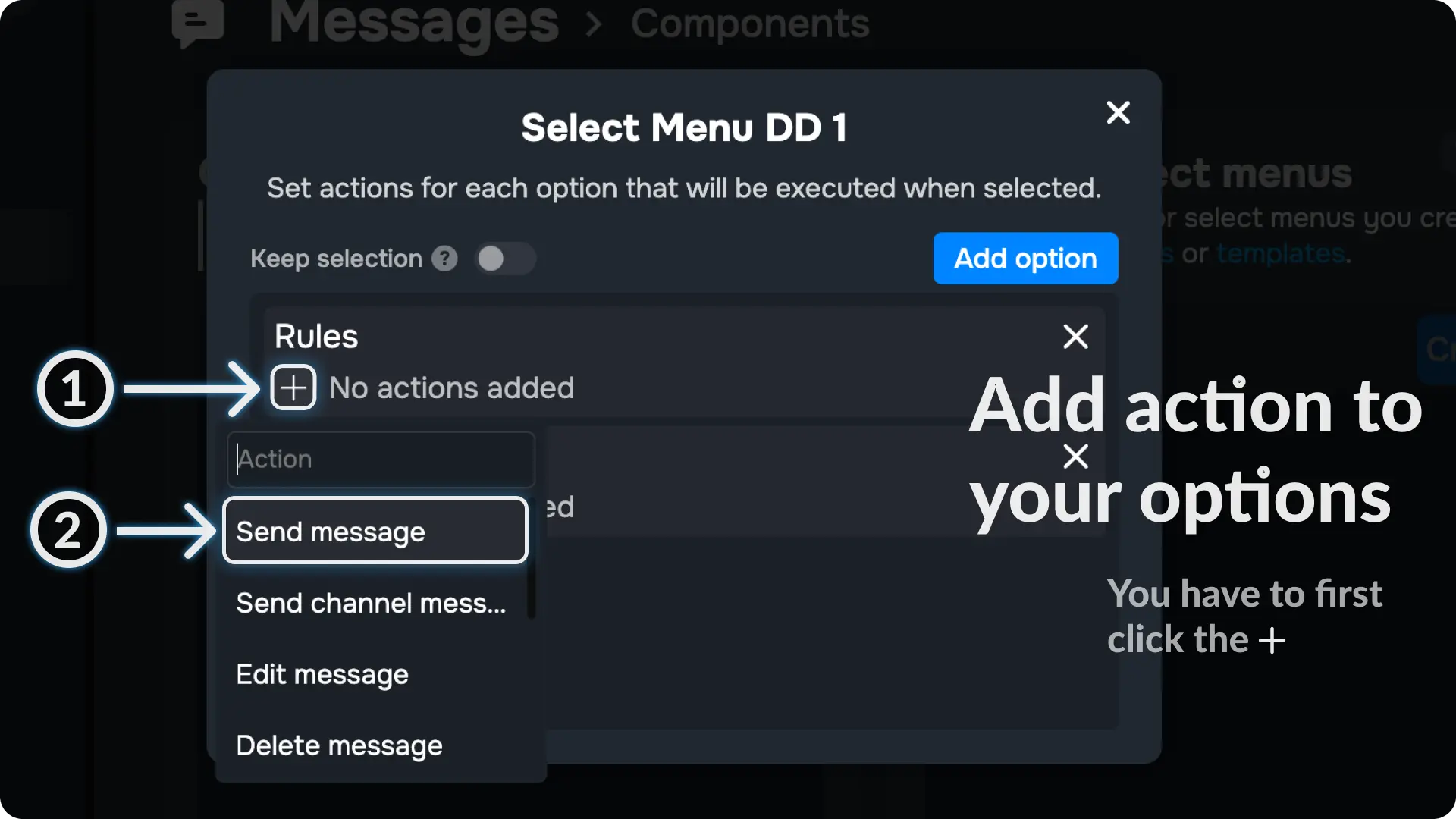
14) Configure the Action of Select menu Component
Click the ⚙ icon on the Send Messages action and choose the template you want to send when someone clicks the option on your select menu
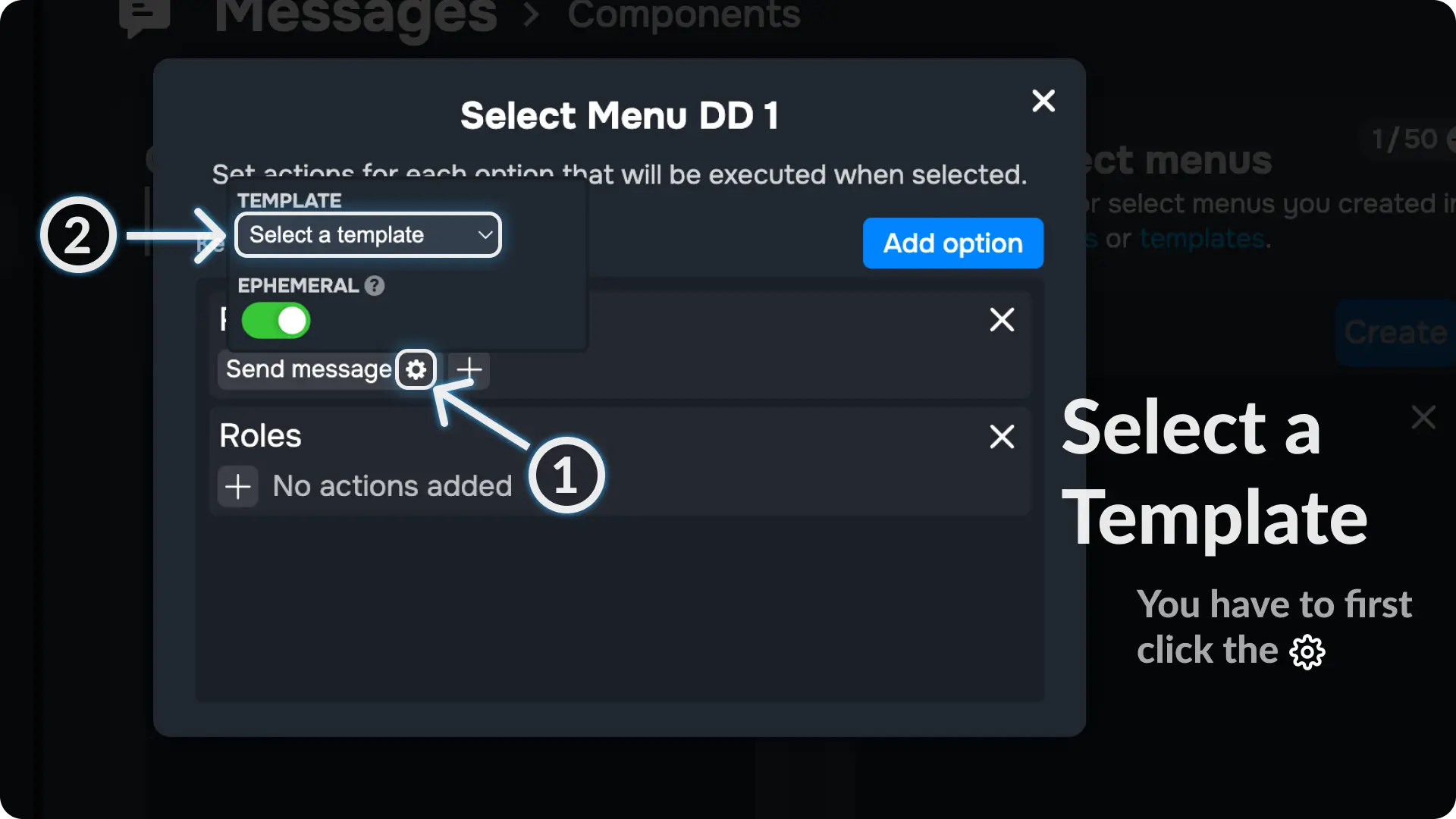
15) Enable EPHEMERAL Option
Enable the option called EPHEMERAL, this will make the message only visible to the person who clicks the option on your select menu
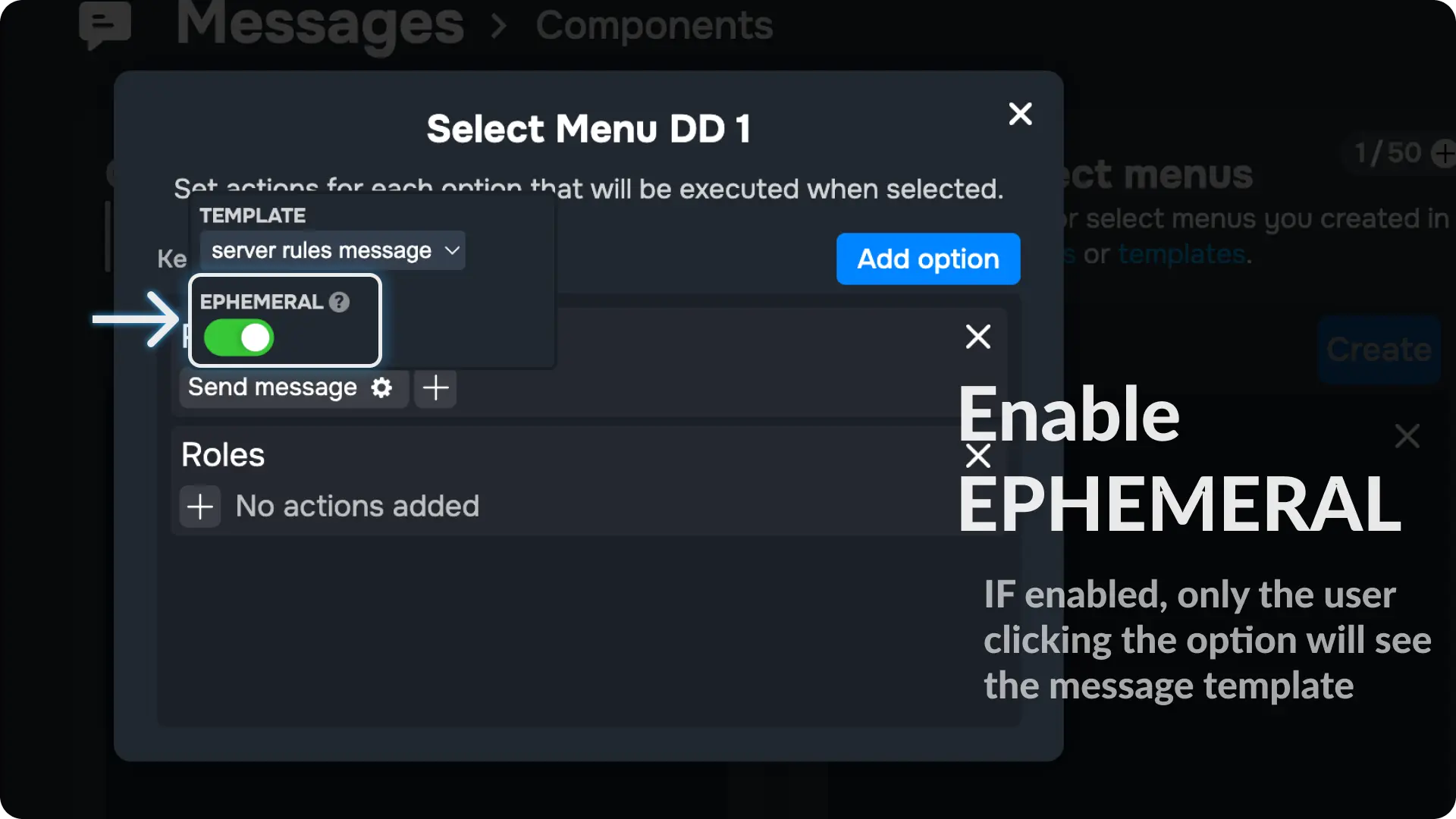
16) Send the Main Message
Go to the Message Template page from Messages menu on Sapphire dashboard and open the main message template we created on step 1.
Then go to the Use menu on the template editor.
Once you are in the Use menu, select a channel (where you want to send the message with the select menu) and click the send message select menu.
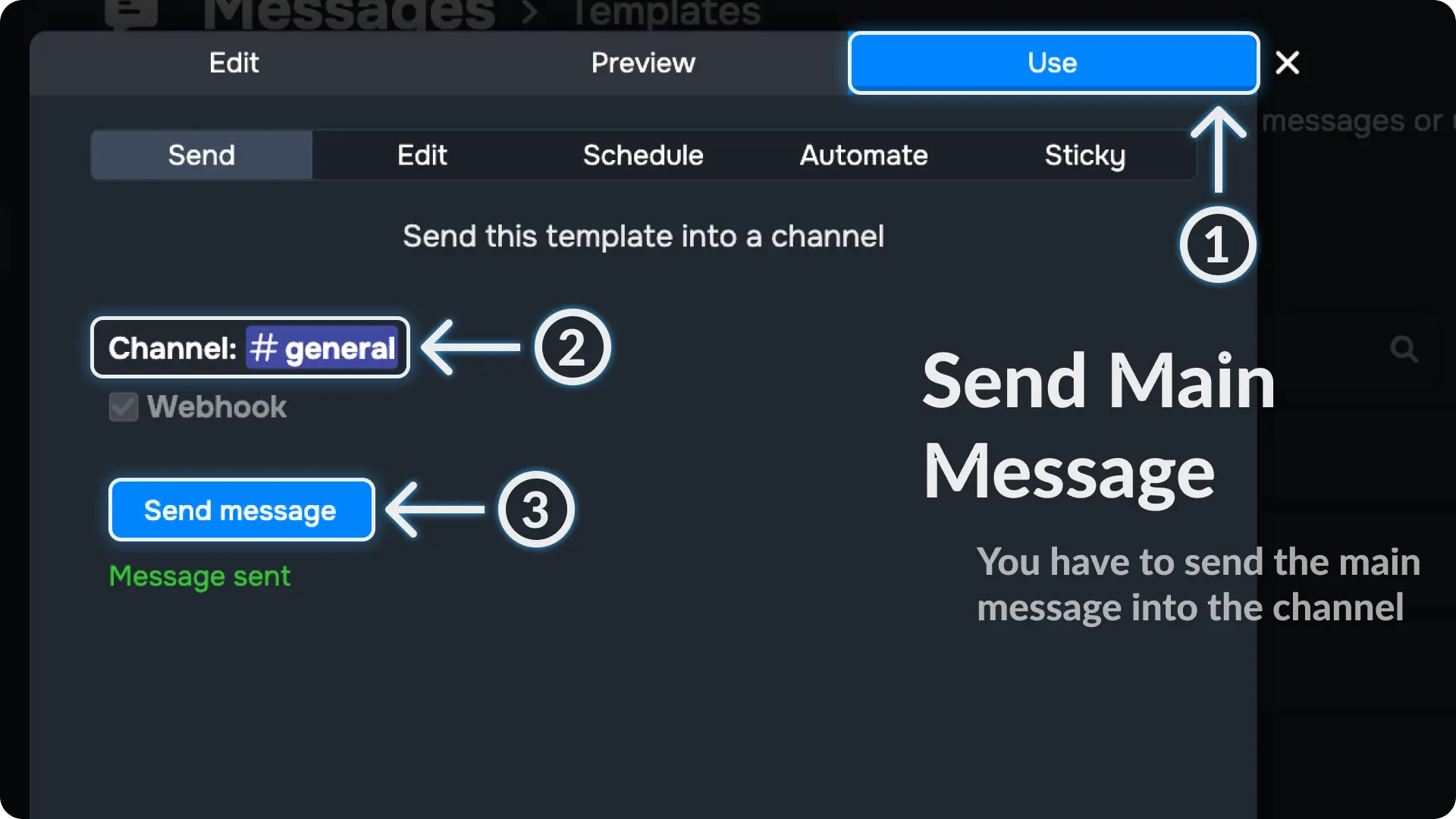
Final Result
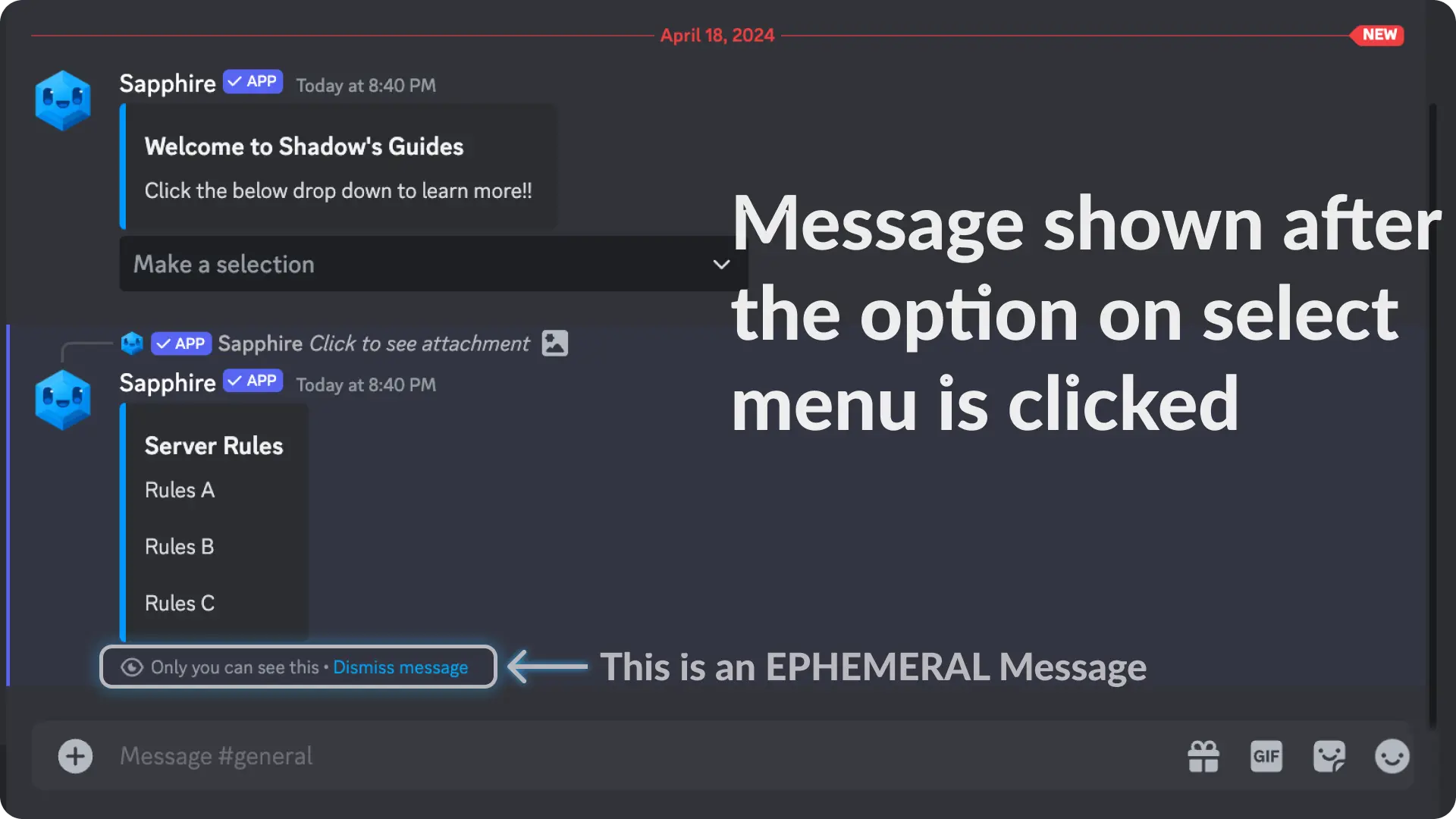
Video Tutorial
If any step didn't make sense or you got stuck, you can watch a tutorial video by clicking here
Support
If you need any help then feel free to join our community server or sapphire support server and create a post on the support channel.