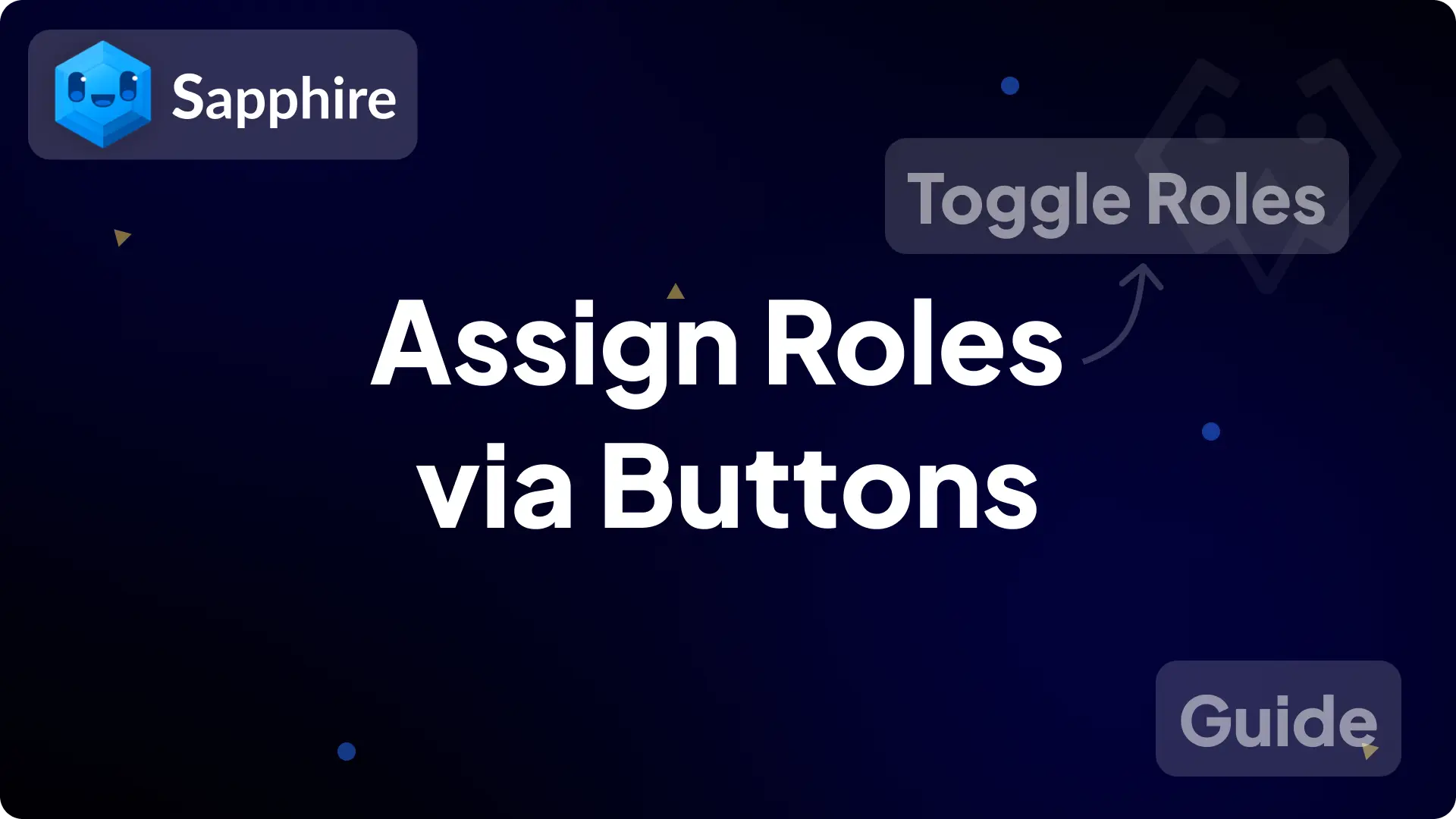
Assign Roles via buttons
In this guide, we will create a button on a message that will give a role when someone clicks the button and sends a message about which role they got.
Clicking the button again will remove their role and sends a message about which role got removed from them
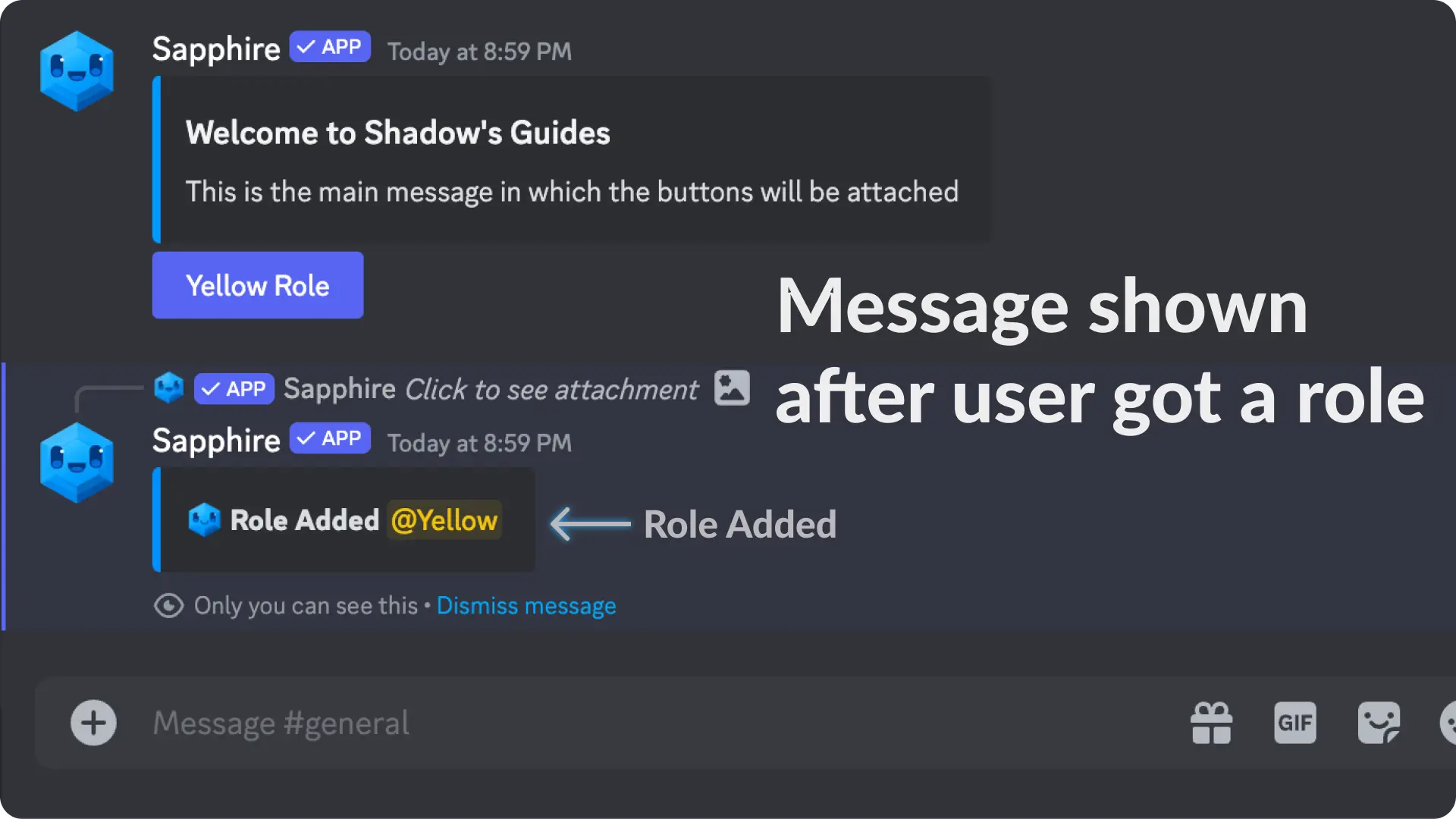
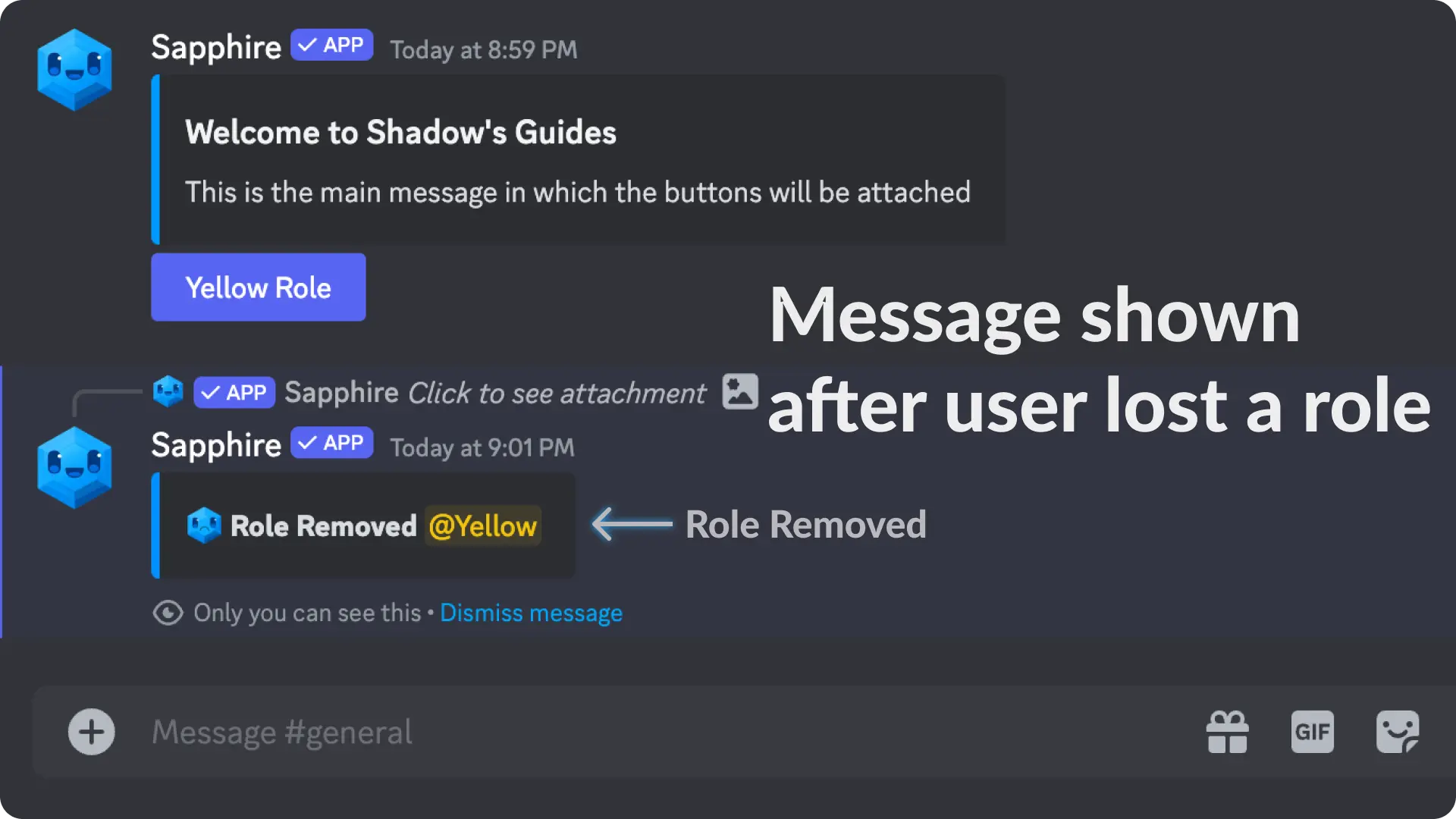
1) Create a message template
Go to the Message Template page from the messages menu on Sapphire dashboard and create a new template by clicking the "Create new template" button.
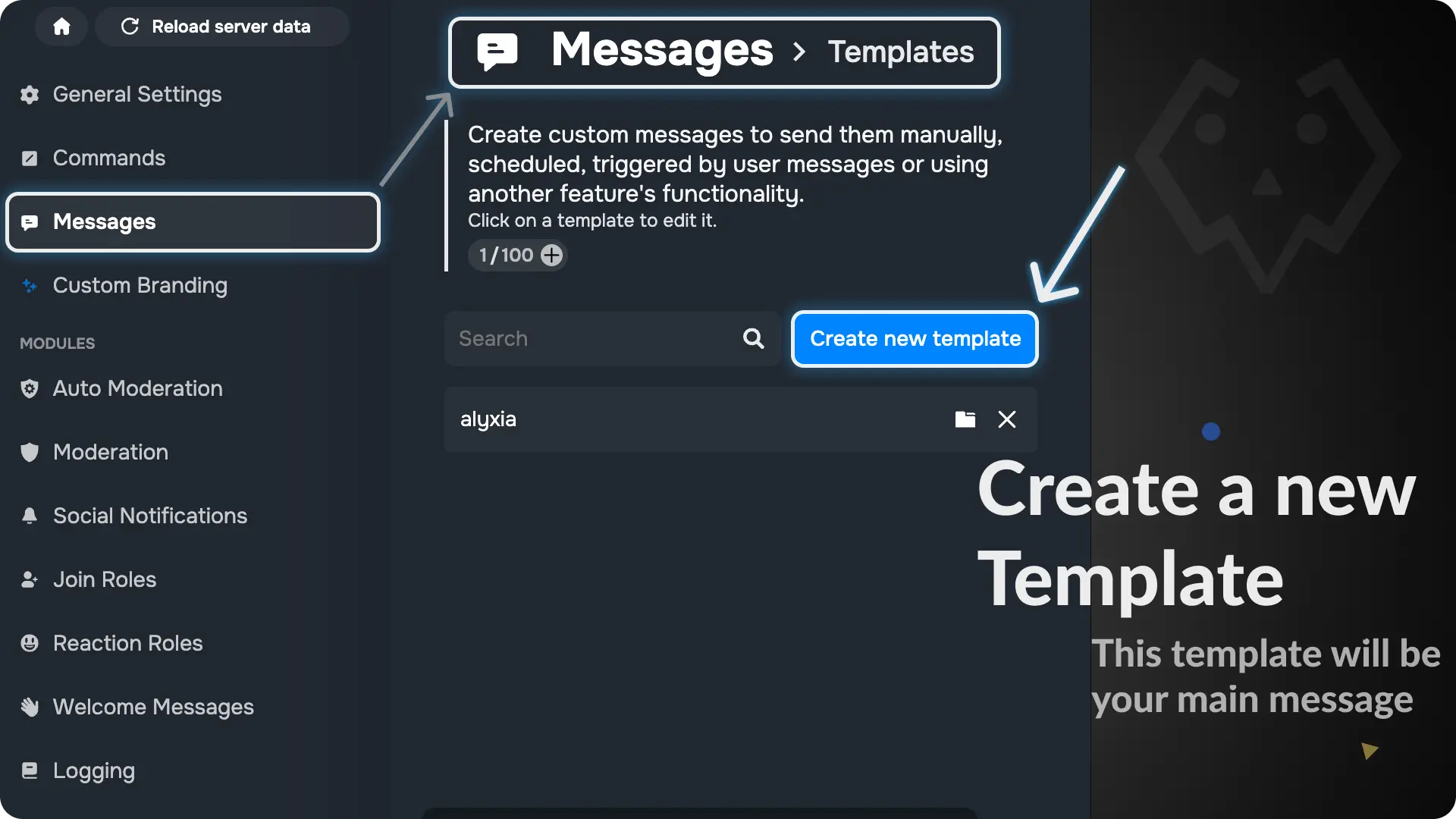
Note
We will call this template as "Main Message" because it's the one that has select menu. When someone clicks the option in select menu, it gives a role and sends a message which is only visible to that user.
2) Design your Main Message
For this guide, we will design a simple server welcome message which will have a button called "Yellow Role"
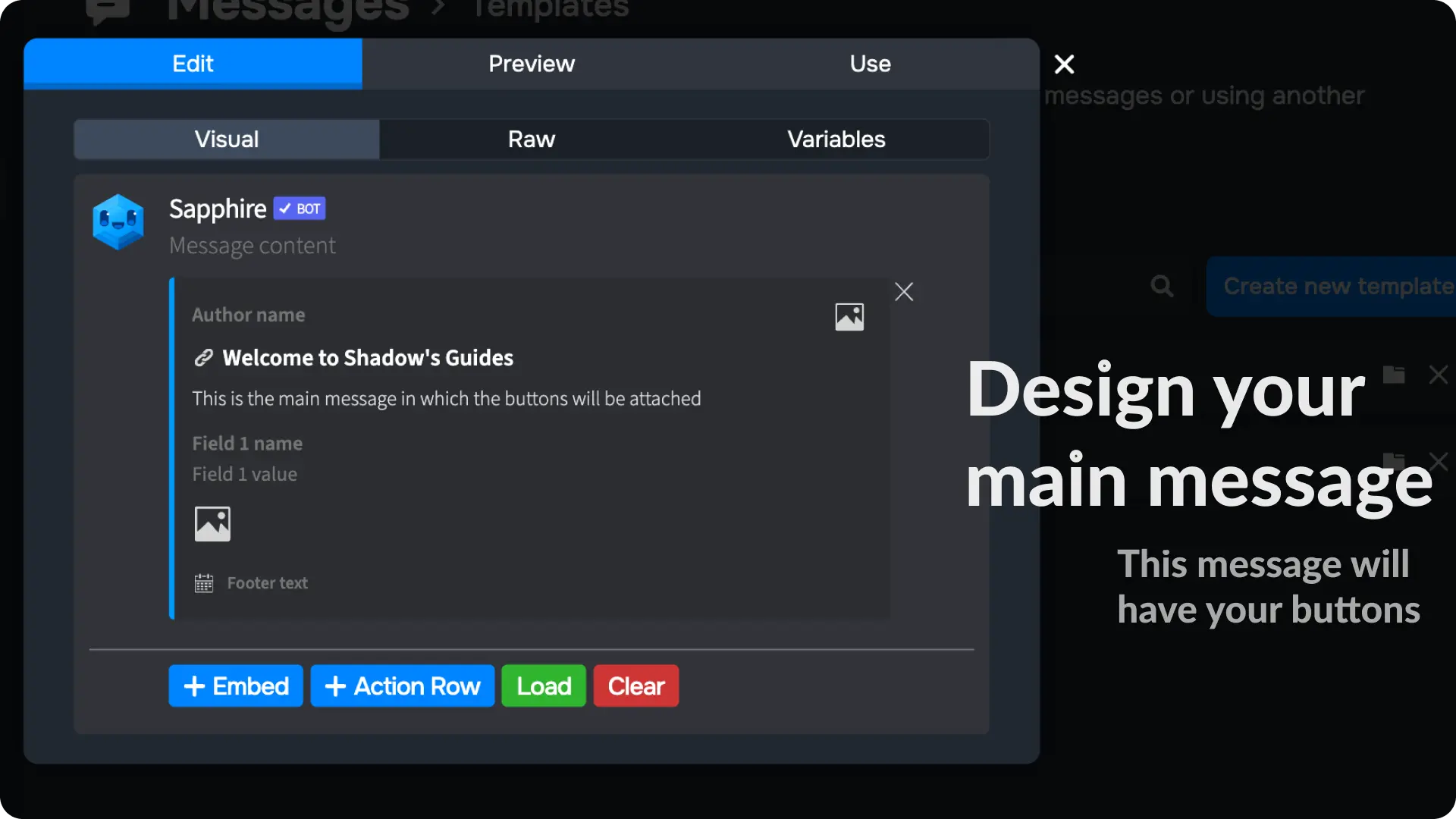
3) Add the Button to the Main Message
Click the "+ Action Row" to add an action row in the message template. Then click the "+ Button" to add a button.
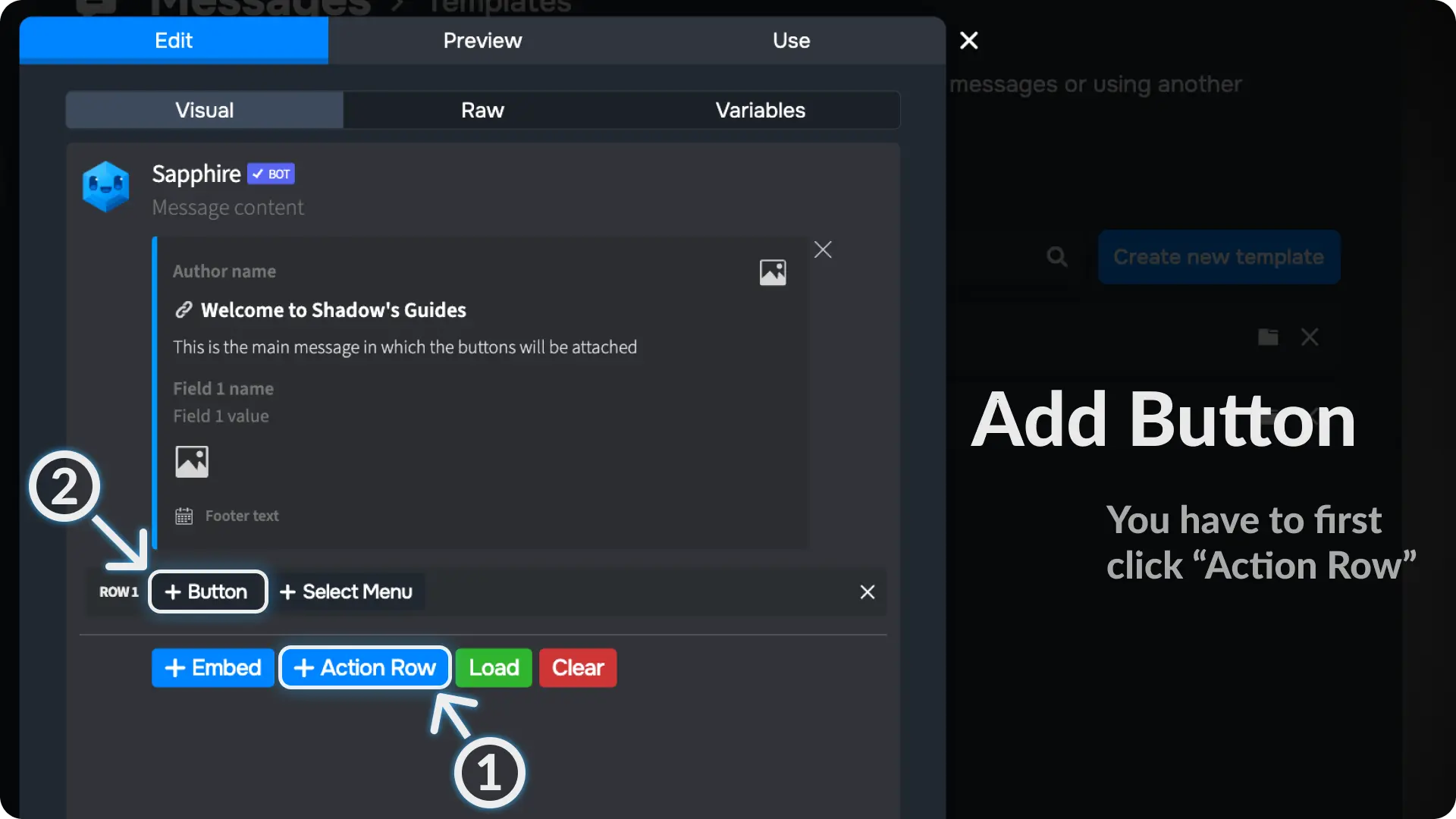
4) Configure the Button on Message Template
Click the ⚙ on the button, then click "Select an action".
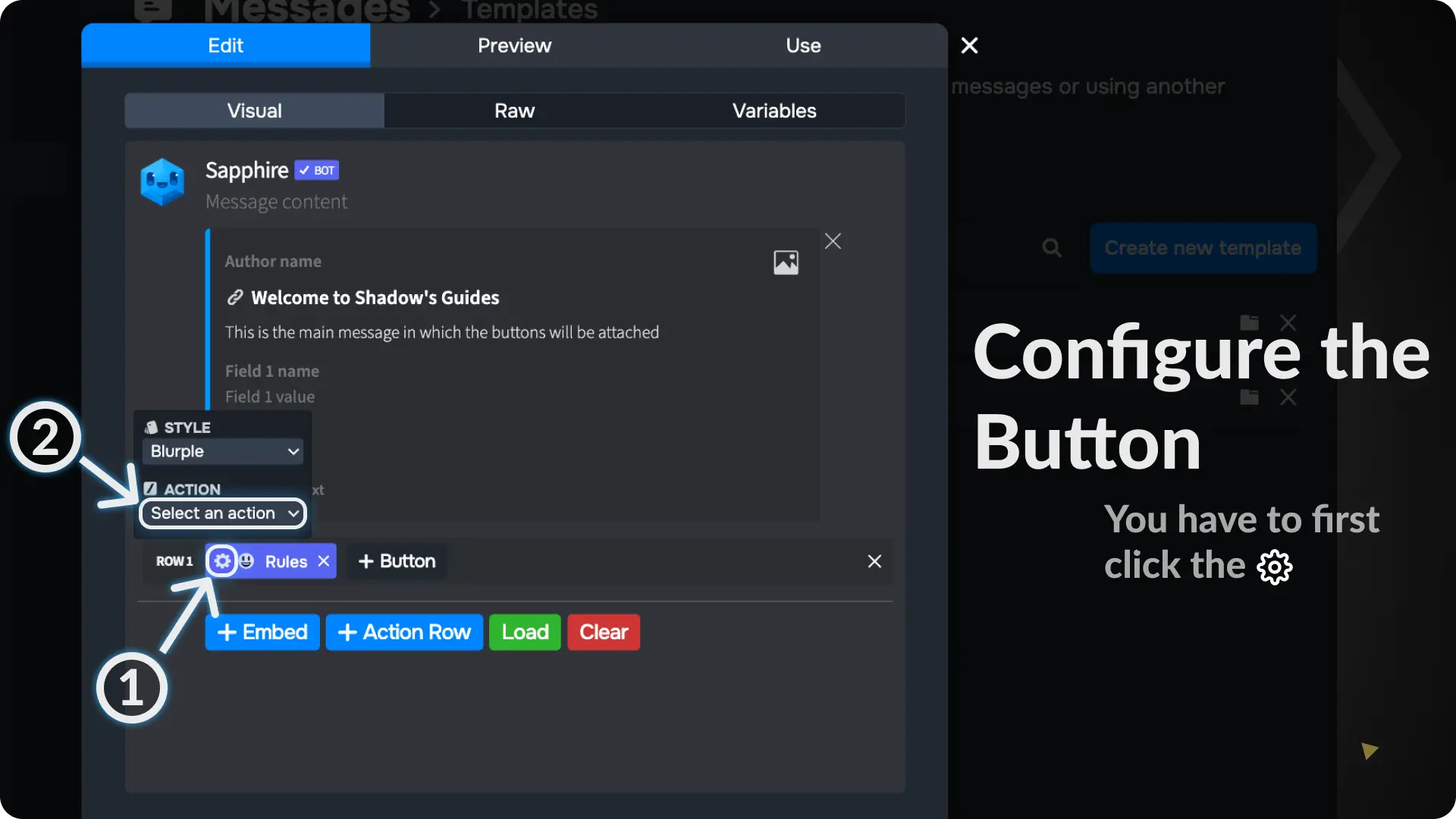
5) Create a New Action
If you've already created any button components, they'll appear in the actions list. Since we haven't created any components yet, we'll see an option to create a new button component.
Click on "New action" to create a new button component.
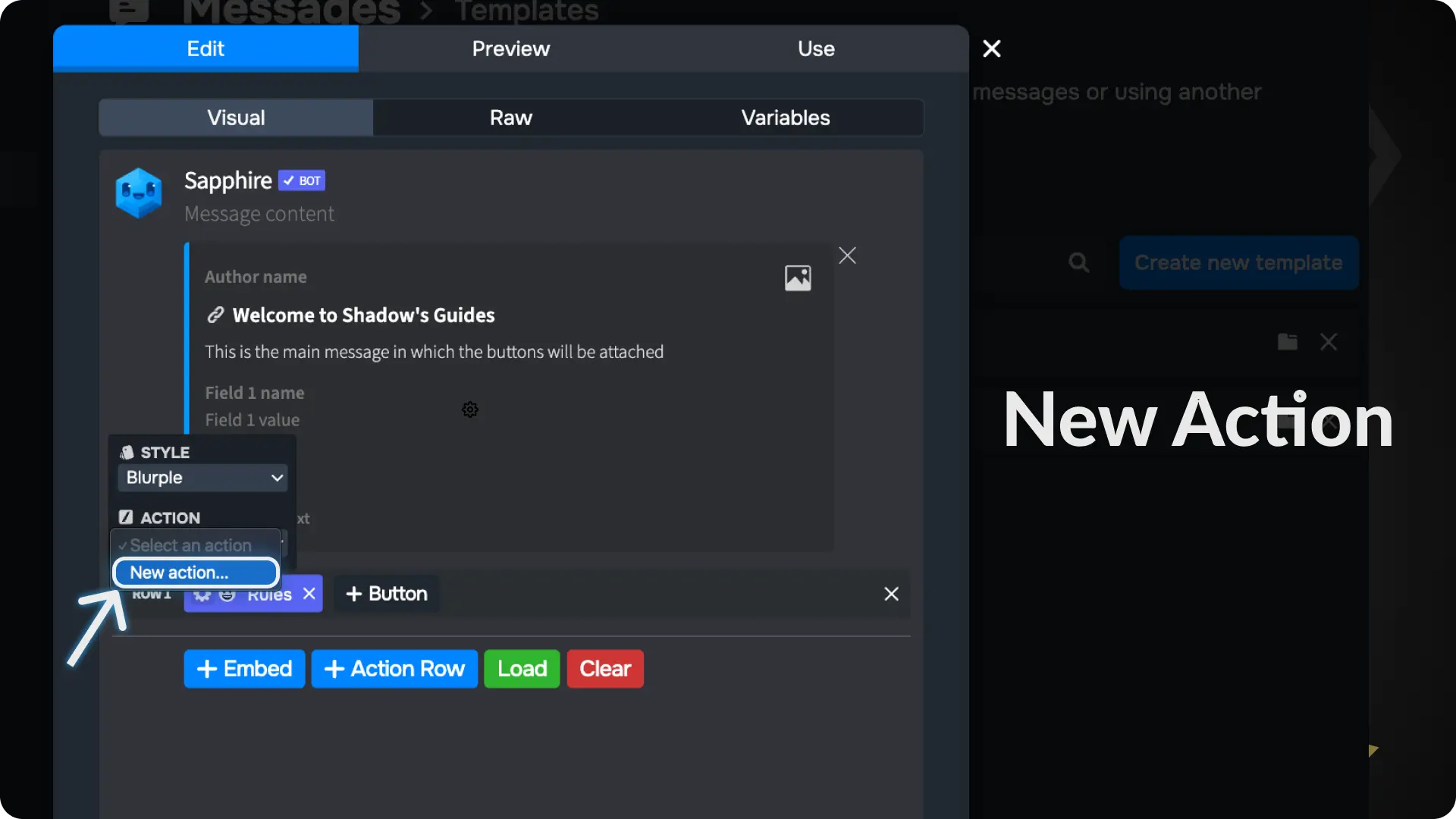
6) Enter a name for your Button Component
Type in a name for your button component and click the ✅. This will make a new button component and link it to this button.
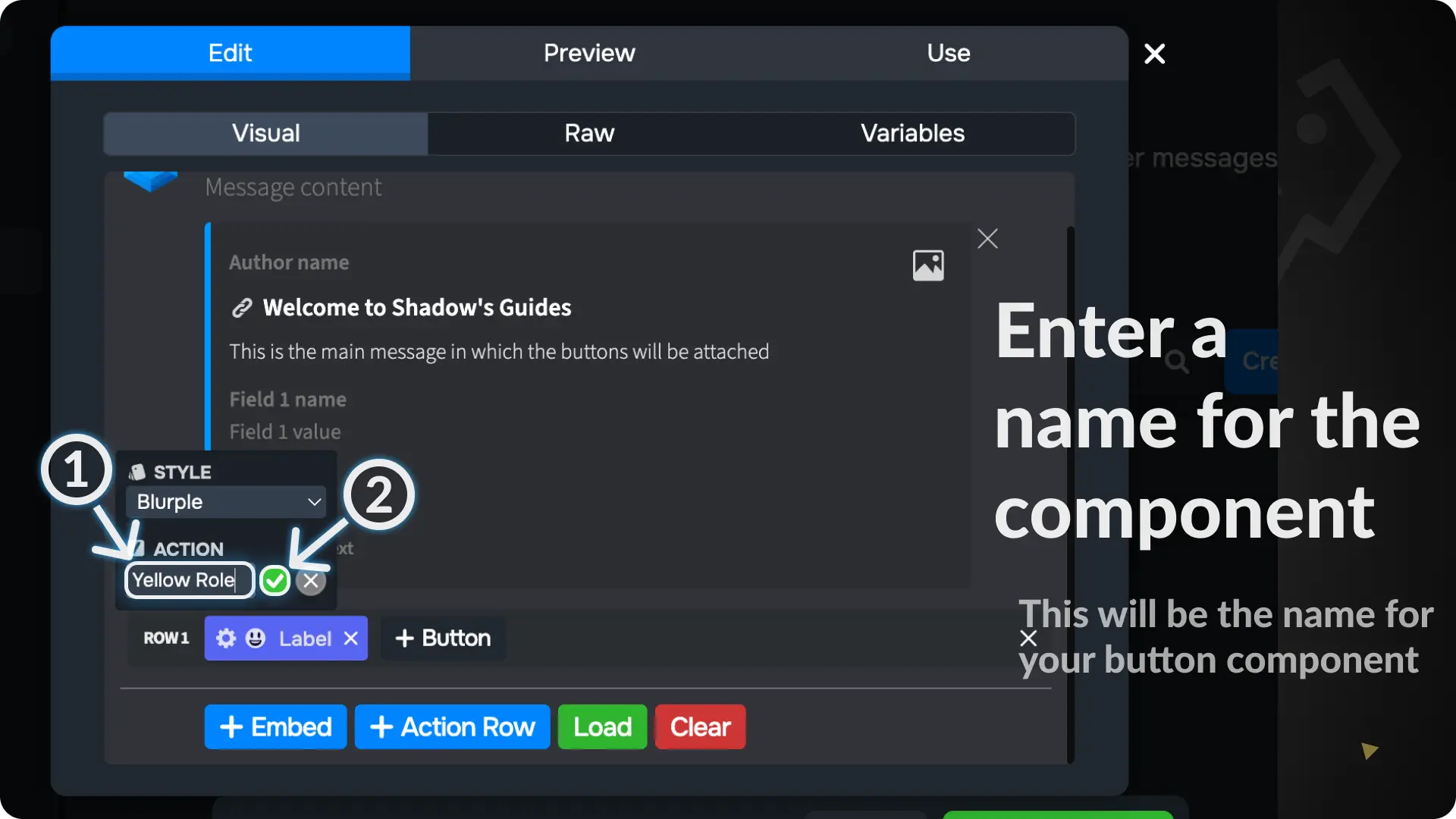
7) Create another message template
Create a new message template, just like we did in step 1. Sapphire will send this template when someone clicks the button.
For this guide, we will create a button to give user a role and send a confirmation message. So, I have created a new message template and entered some variables and text.
I have given this message content below so you can copy and paste it into your message template.
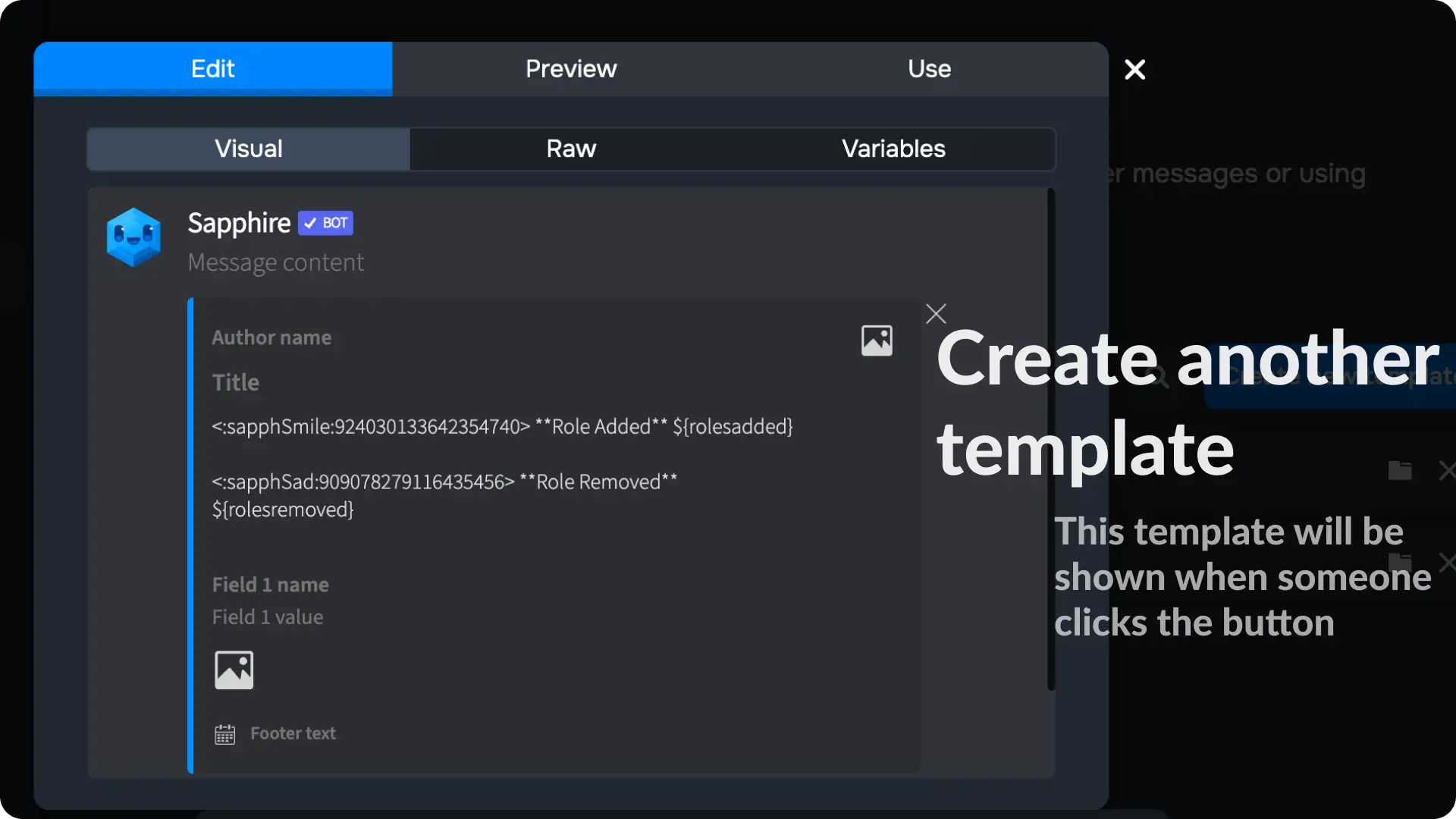
Note
Explanation for the message give above:
<:sapphSmile:924030133642354740> this is a sapphire emoji id which will show sapphire emoji on the message
**Role Added** - Bold text
${rolesadded} - Roles Added Variable, this will show which role the user got after clicking the Select Menu
${rolesremoved} - Roles Removed Variable, this will show which role is removed from the user got after clicking the Select Menu
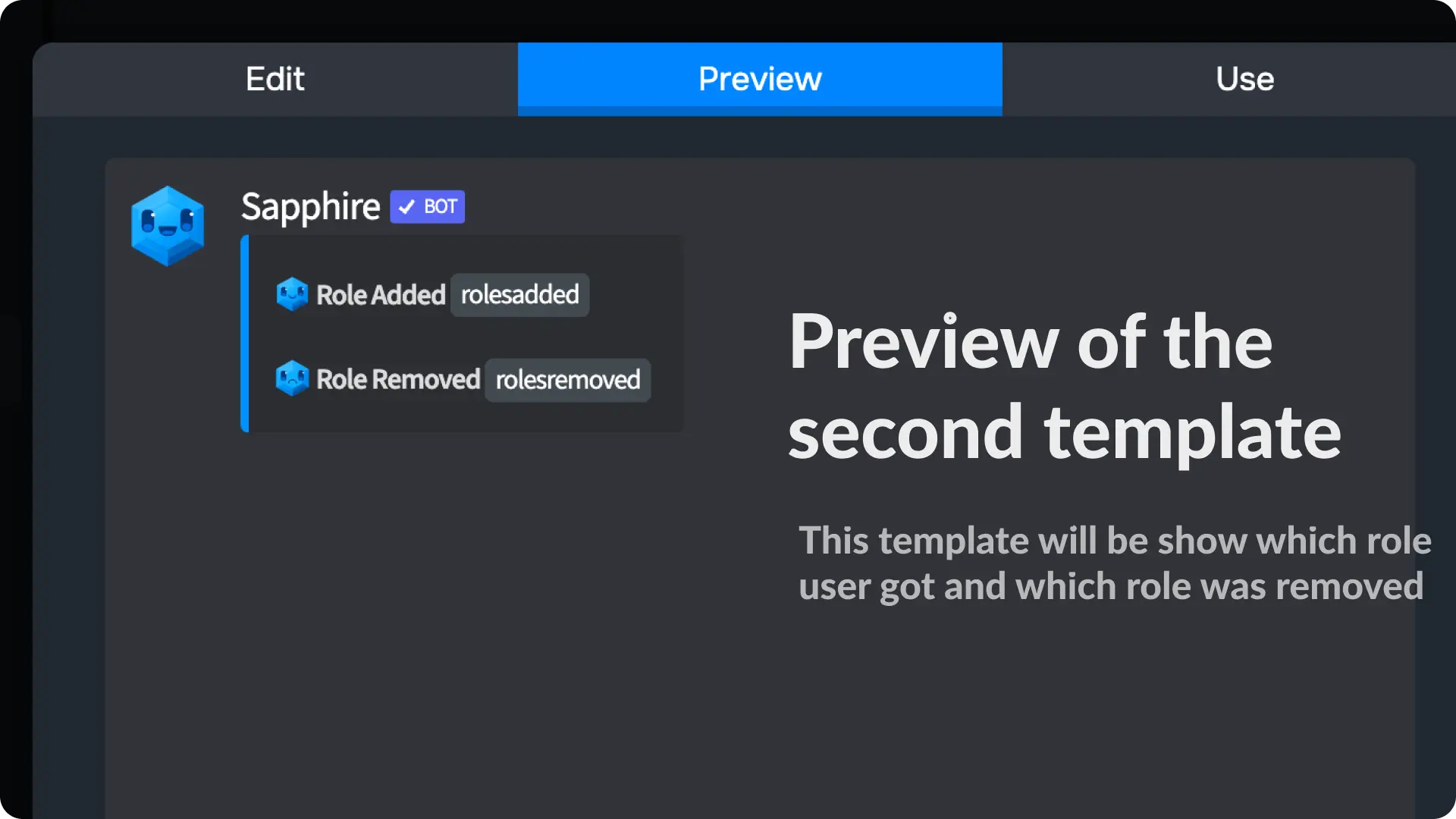
8) Remove Empty Lines
Go to the variables menu on the template editor of the message you created on the previous step and enable the option Remove Empty Lines
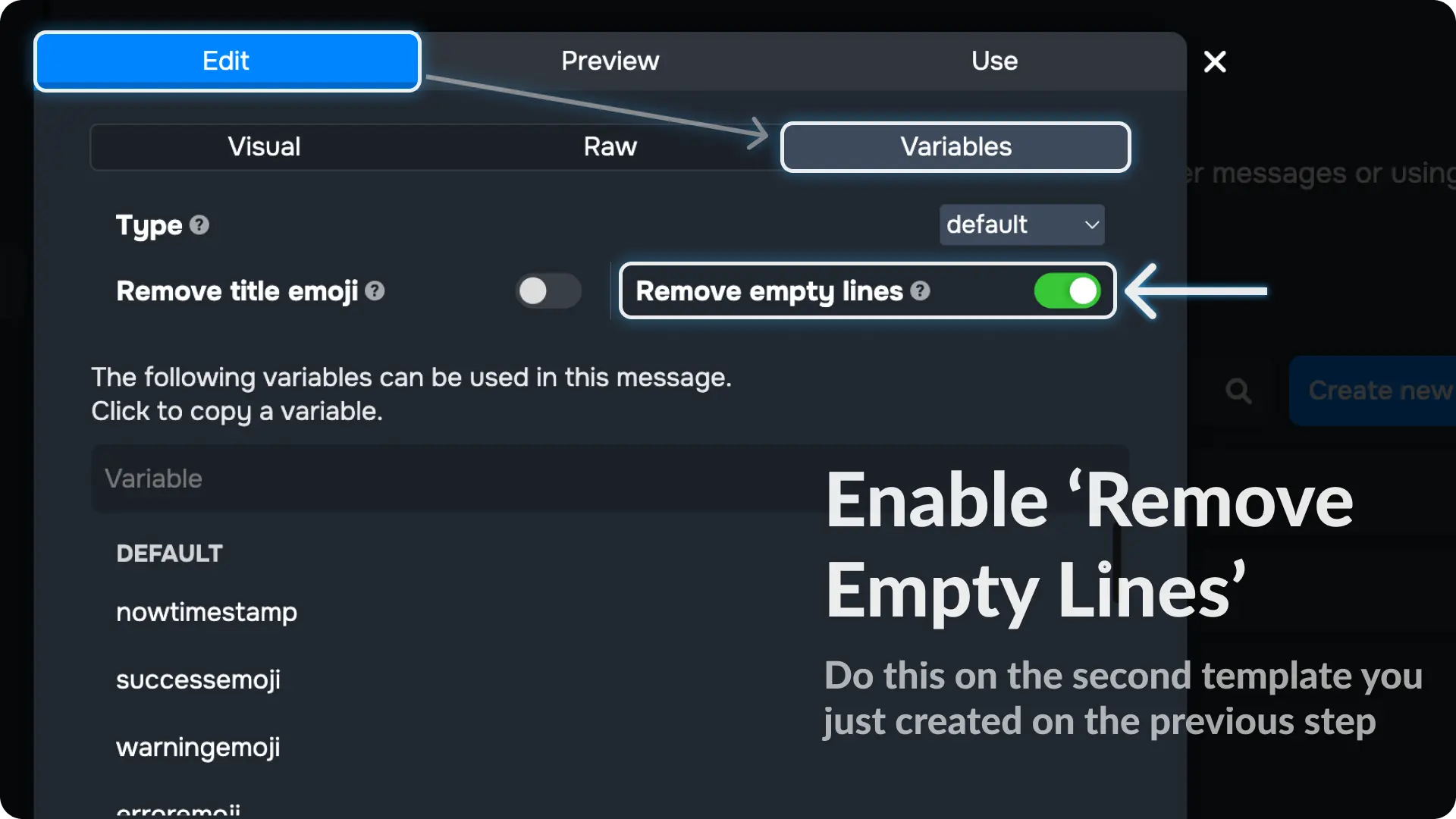
Note
The option Remove Empty Lines will hide the line from message template if the variable used on the line is empty. We use it on this template so that it only show the roles added to the user or removed from the user.
9) Locate your button component
Go to the Components page from Messages menu on Sapphire dashboard and click on the button name we created earlier.
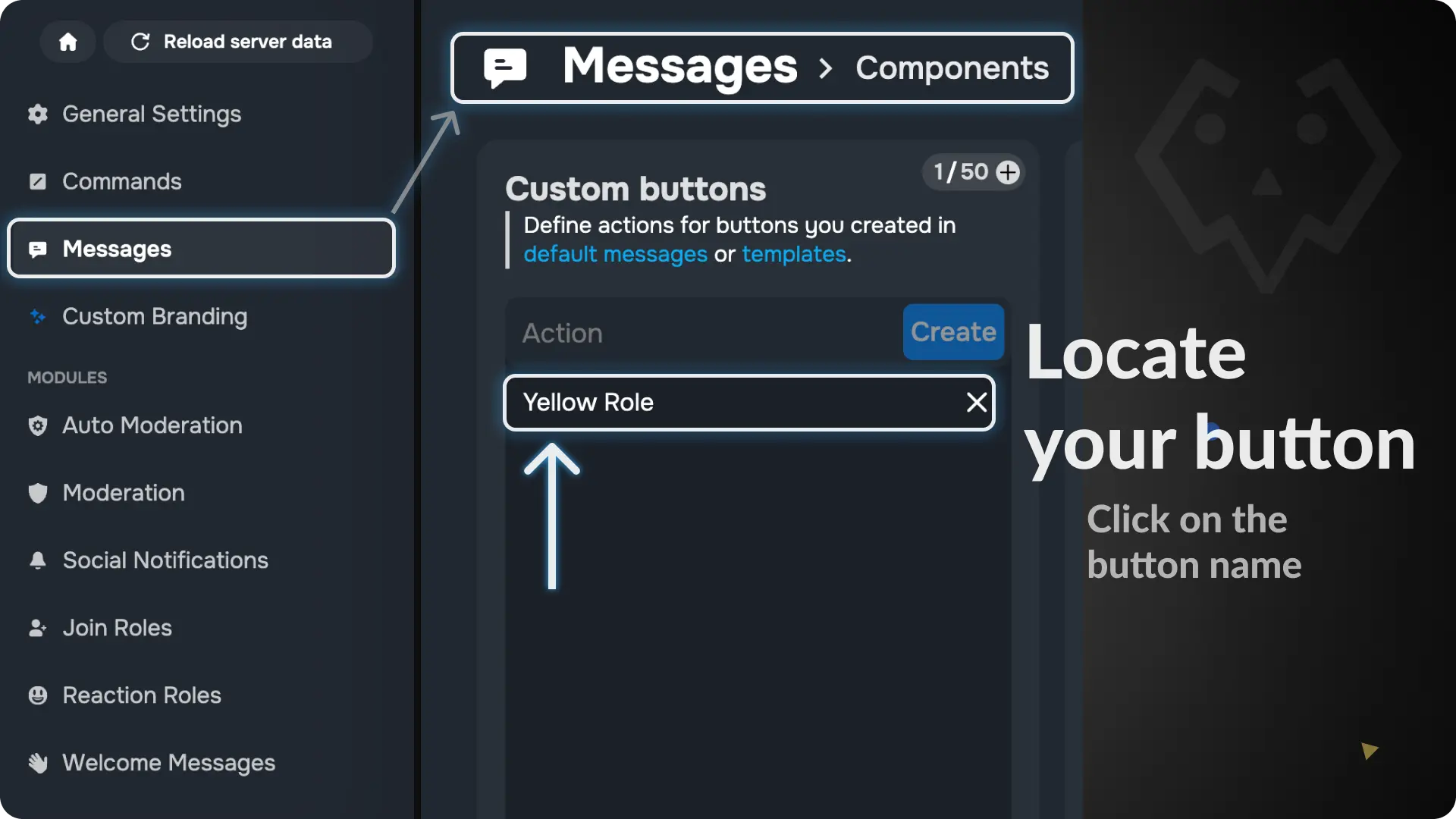
Note
The Select menu Component will be automatically created on the components page because we created it from the message template editor on step 6
10) Add actions to your button component
Click the + icon and it will show you a list of all actions you can add to your button.
Choose the action Send Message
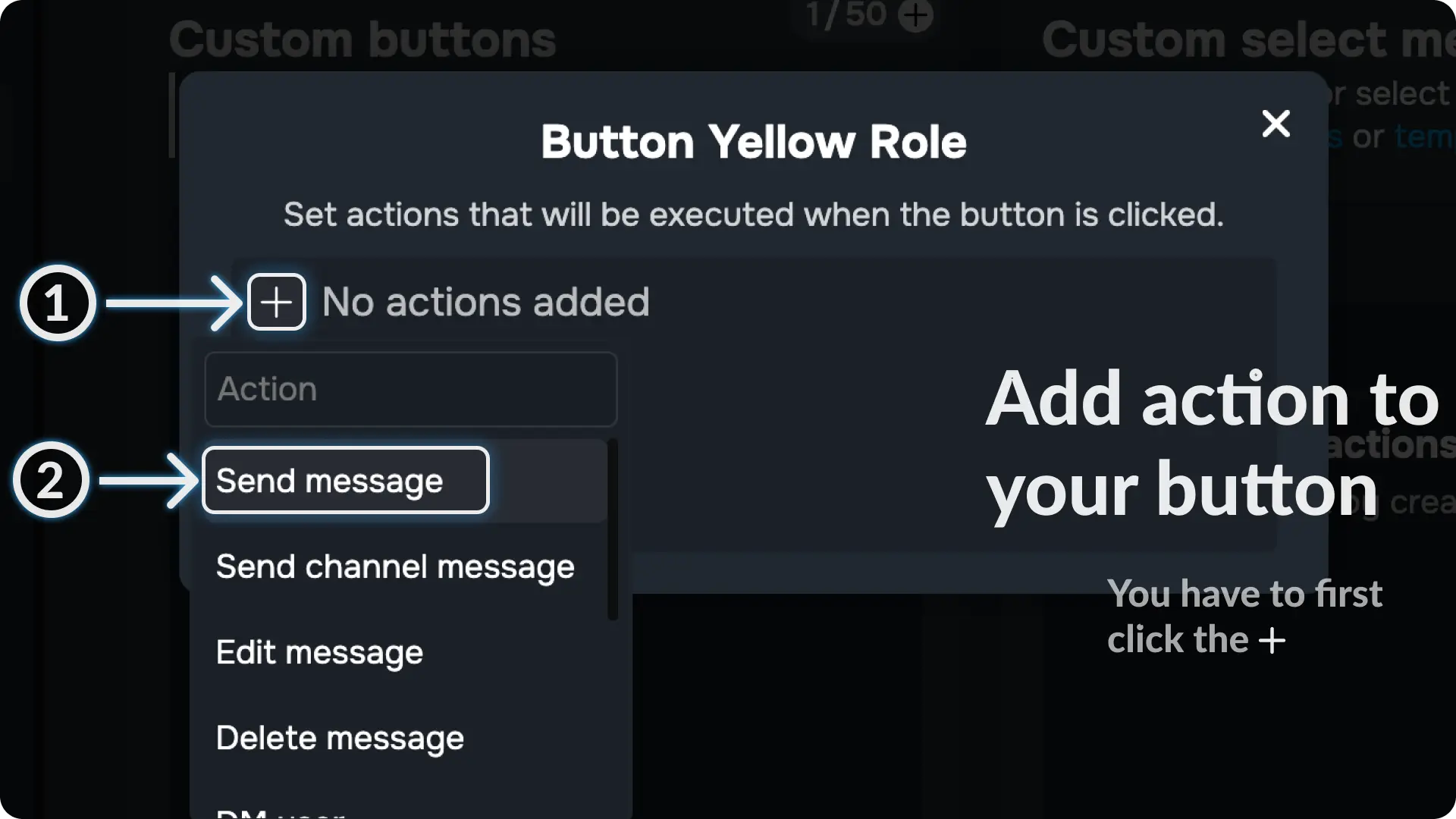
11) Configure the Action of Button Component
Click the ⚙ icon on the Send Messages action and choose the template we created on step 7
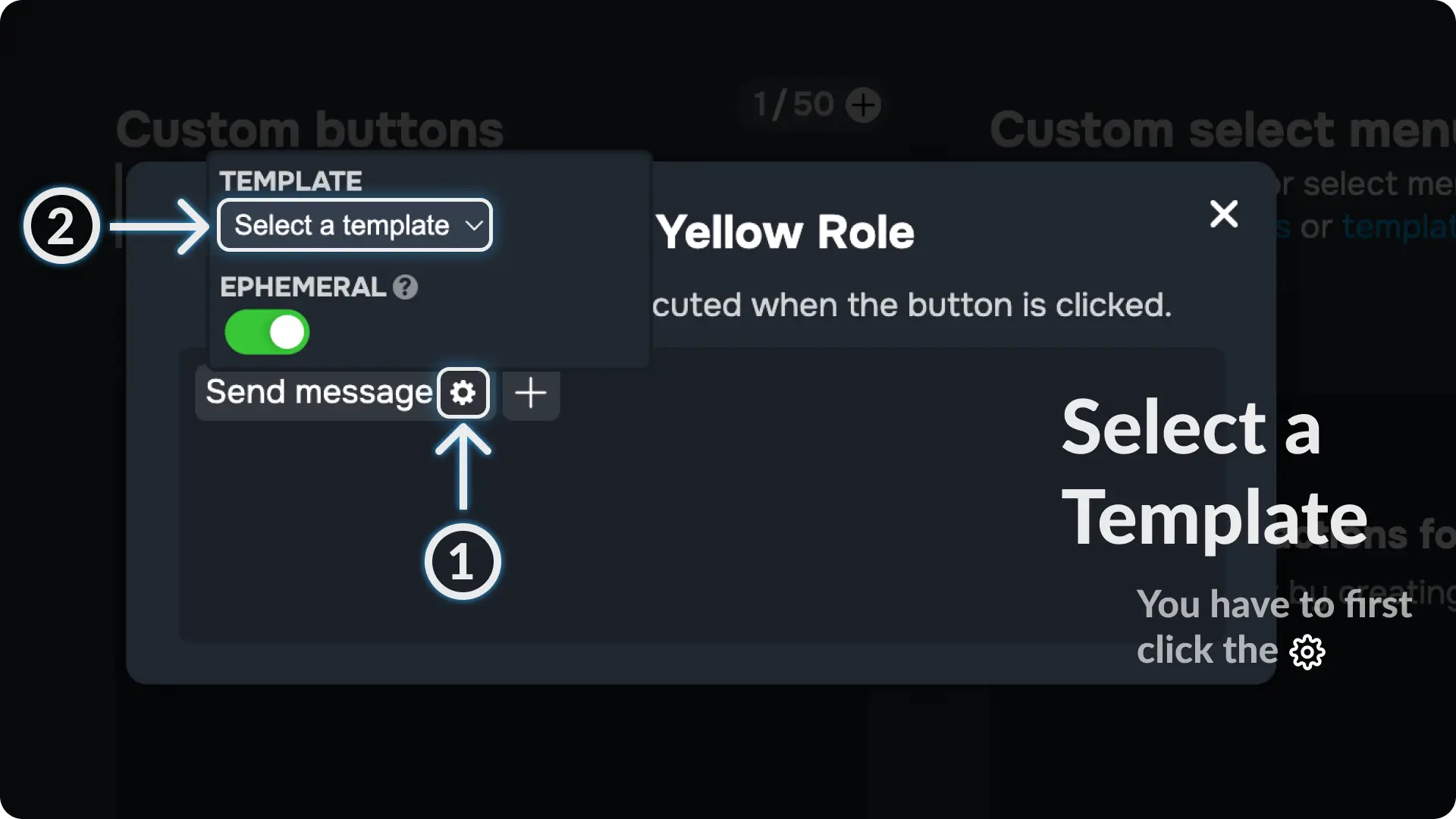
12) Enable EPHEMERAL Option
Enable the option called EPHEMERAL, this will make the message only visible to the person who clicks the button
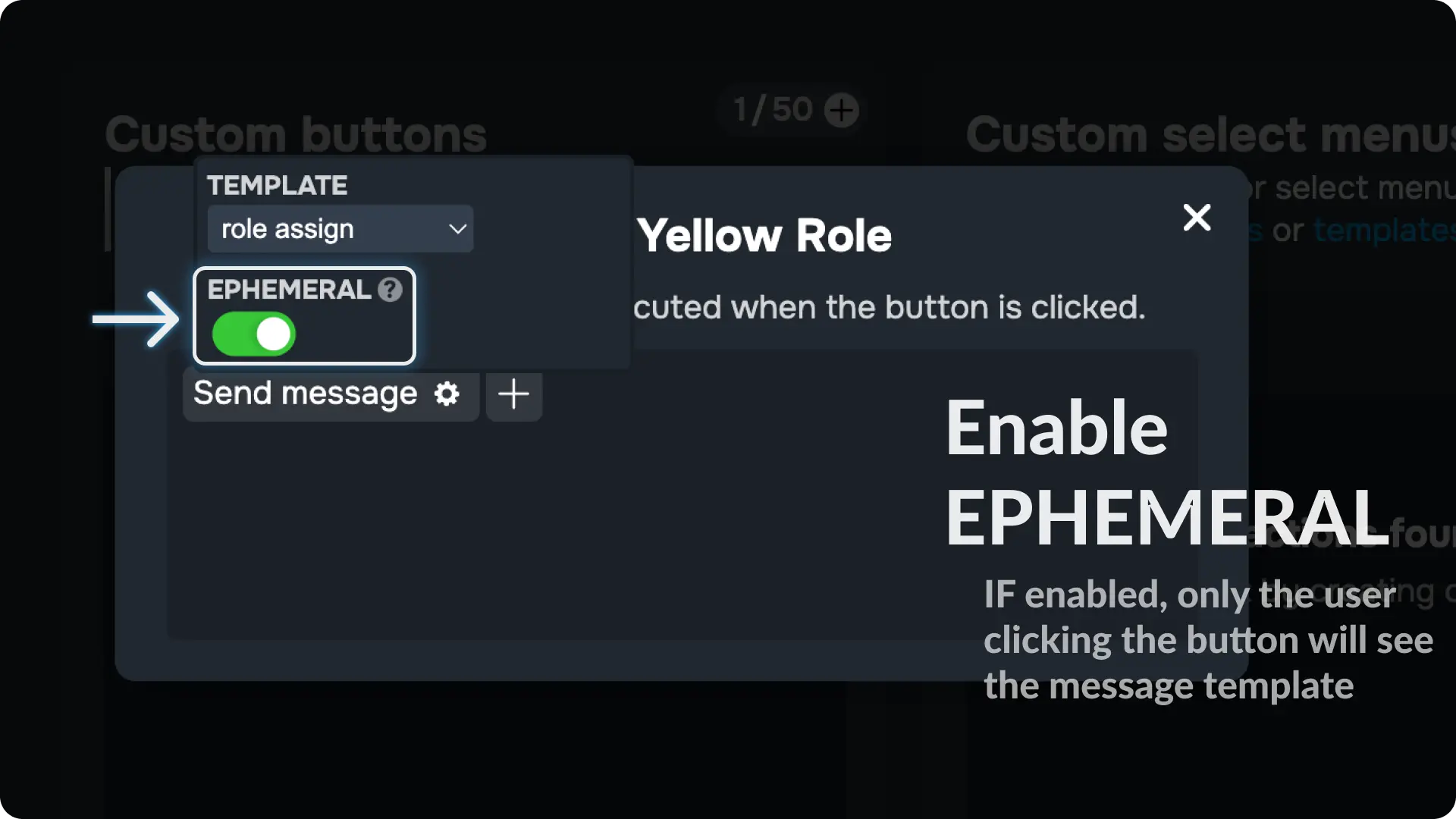
13) Add Toggle Role Action to your button
Click the + icon and it will show you a list of all actions you can add to your button.
Choose the action Toggle Roles
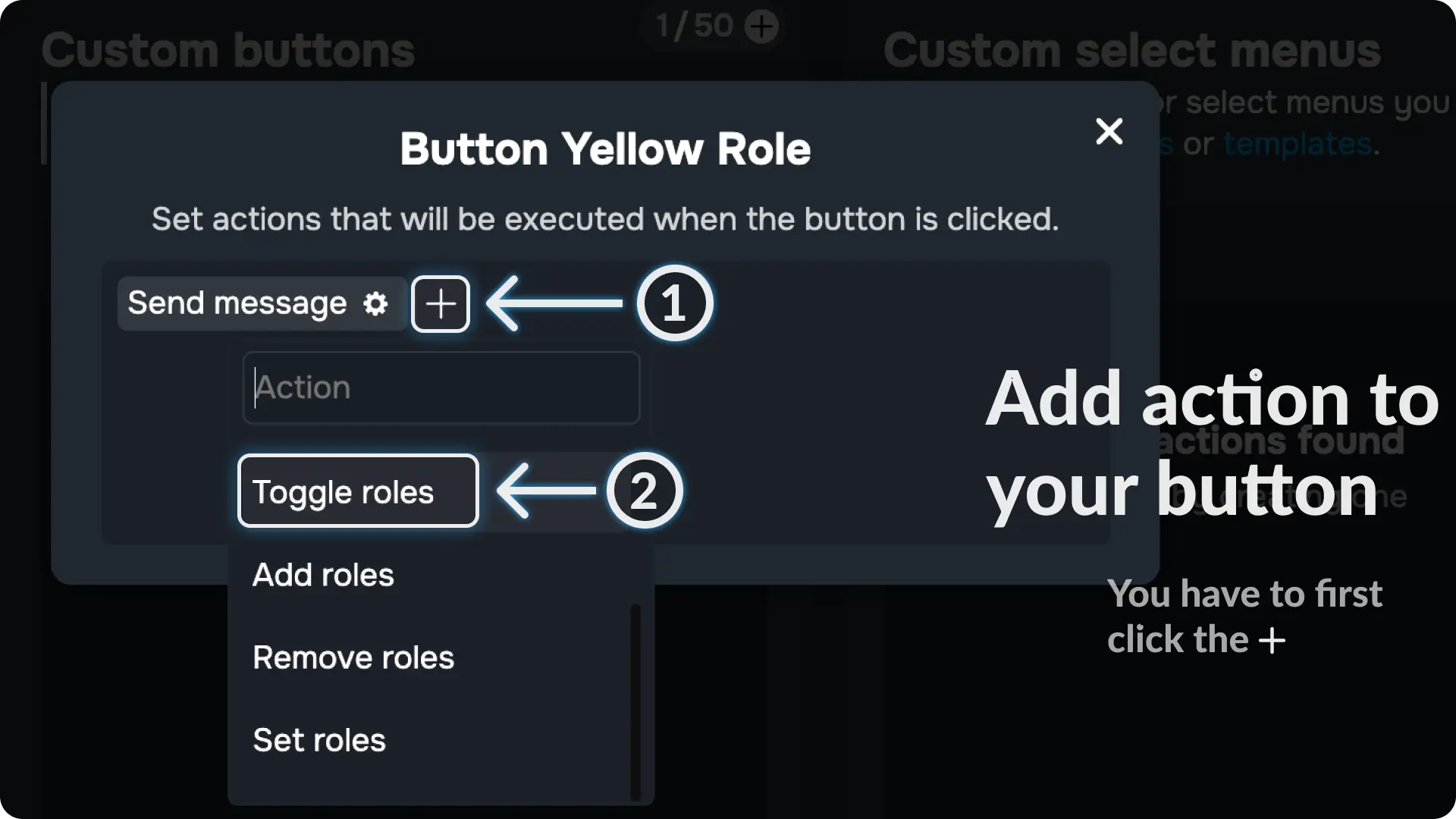
14) Add Roles to your button
Click the ⚙ icon on the Toggle Roles action and choose the Roles you want to give when someone clicks the Button
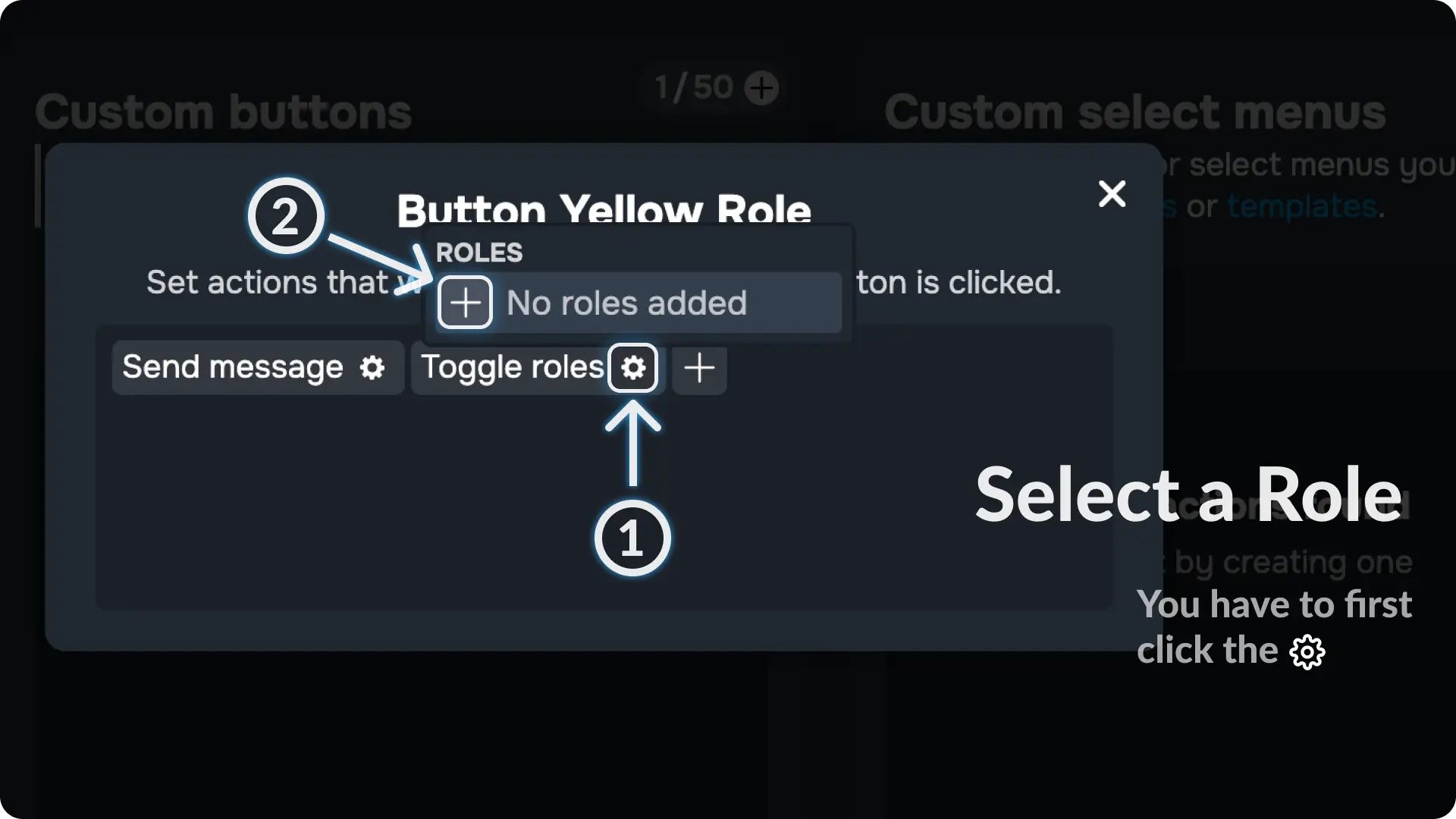
I have added the role Yellow Role to give when someone clicks the button
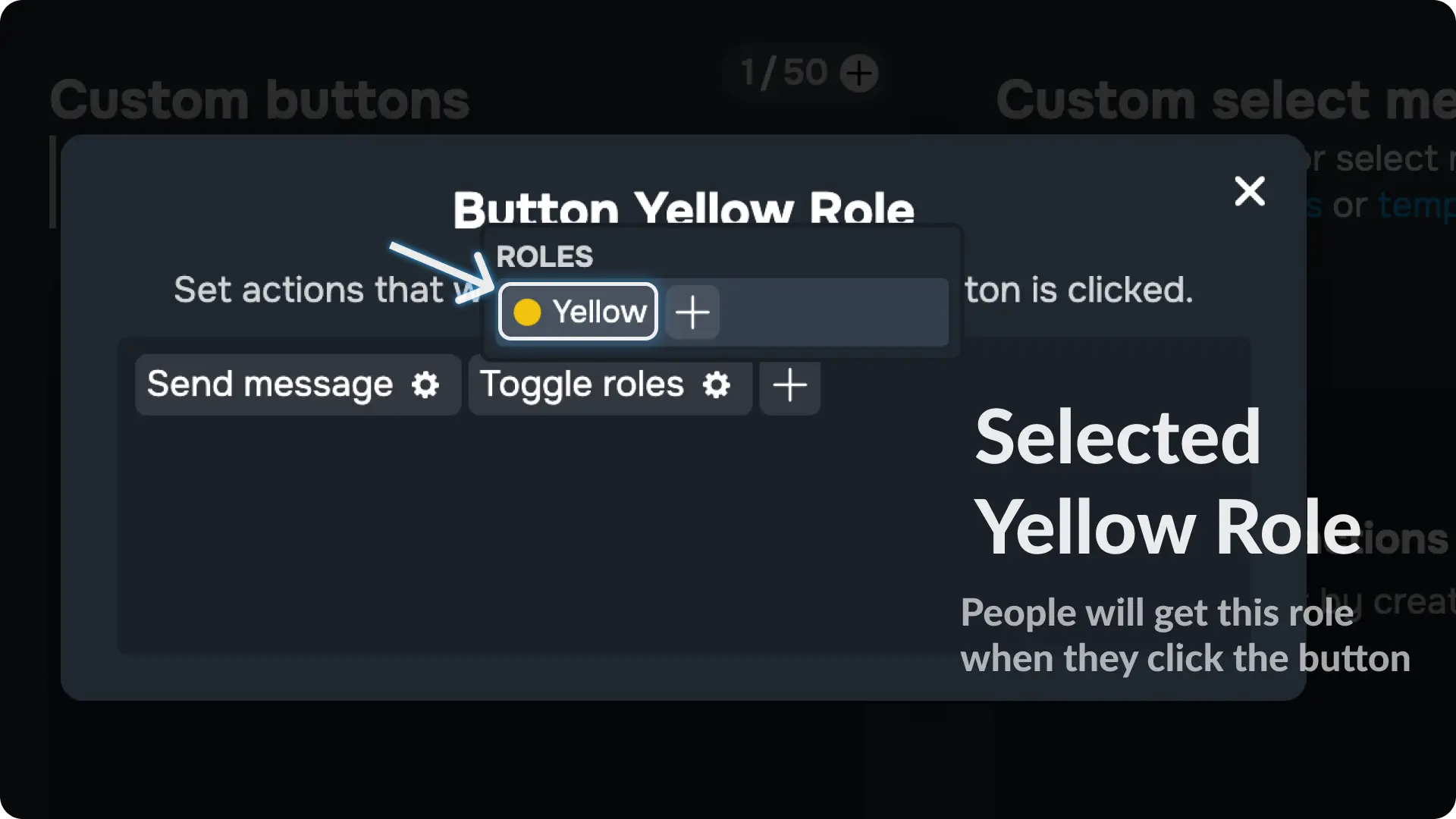
15) Send the Main Message
Go to the Message Template page from Messages menu on Sapphire dashboard and open the message template we created on step 1.
Then go to the Use menu on the template editor.
Once you are in the Use menu, select a channel (where you want to send the message with the button) and click the send message button.
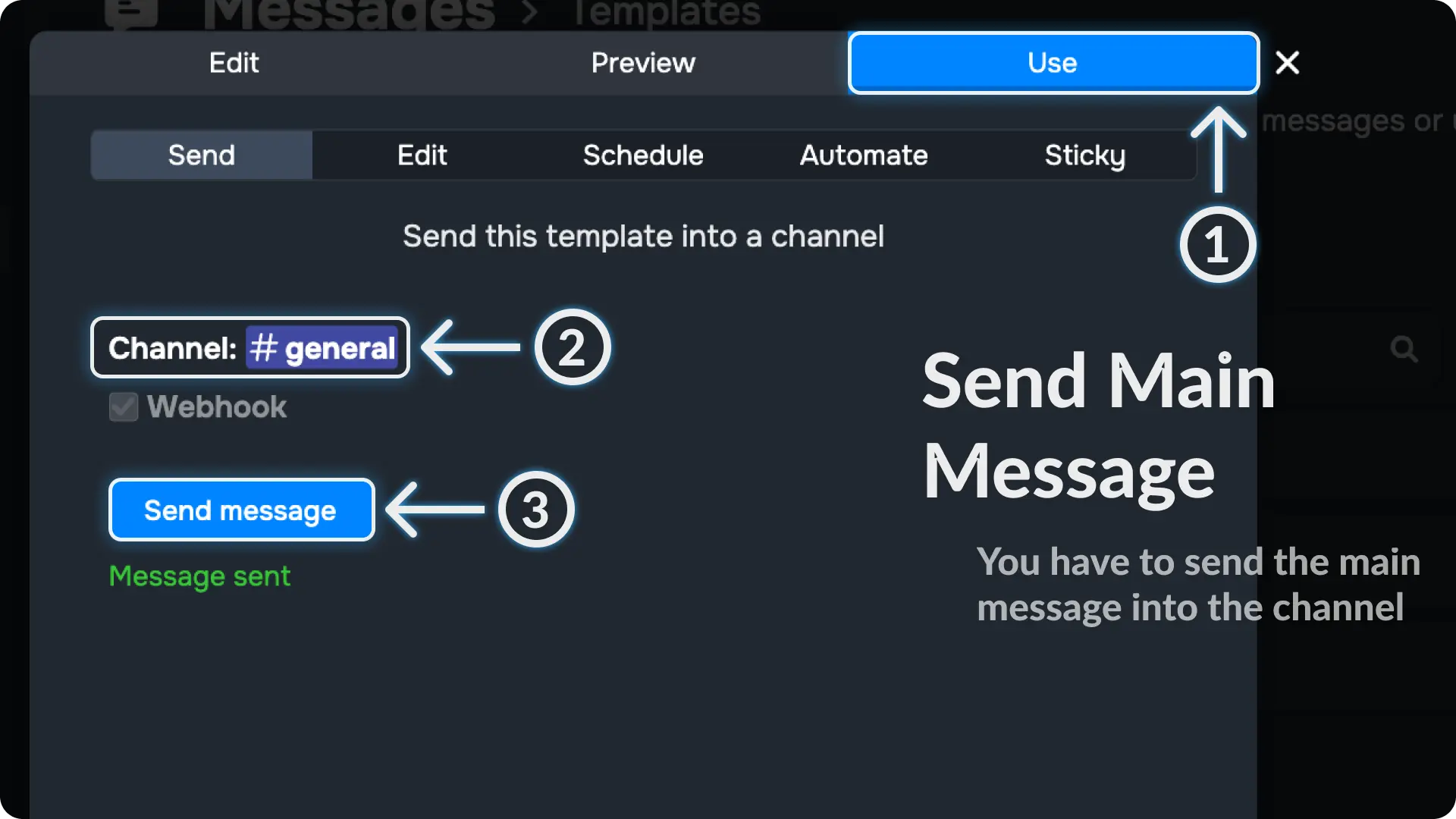
16) Adjust Sapphire Role
Go to your sever settings and move Sapphire Role above the roles you want to give to users when they selects an option from the select menu
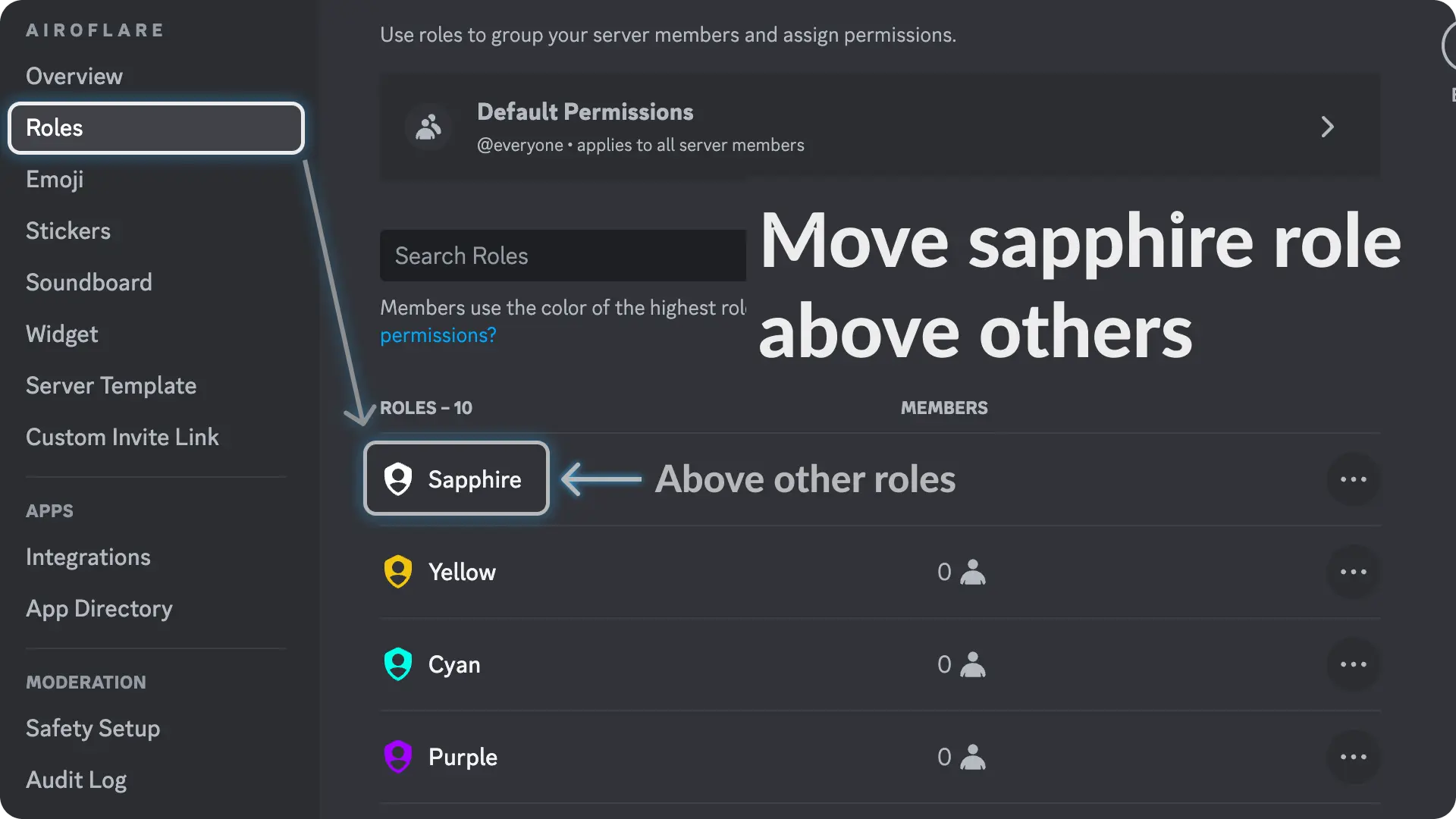
Final Result
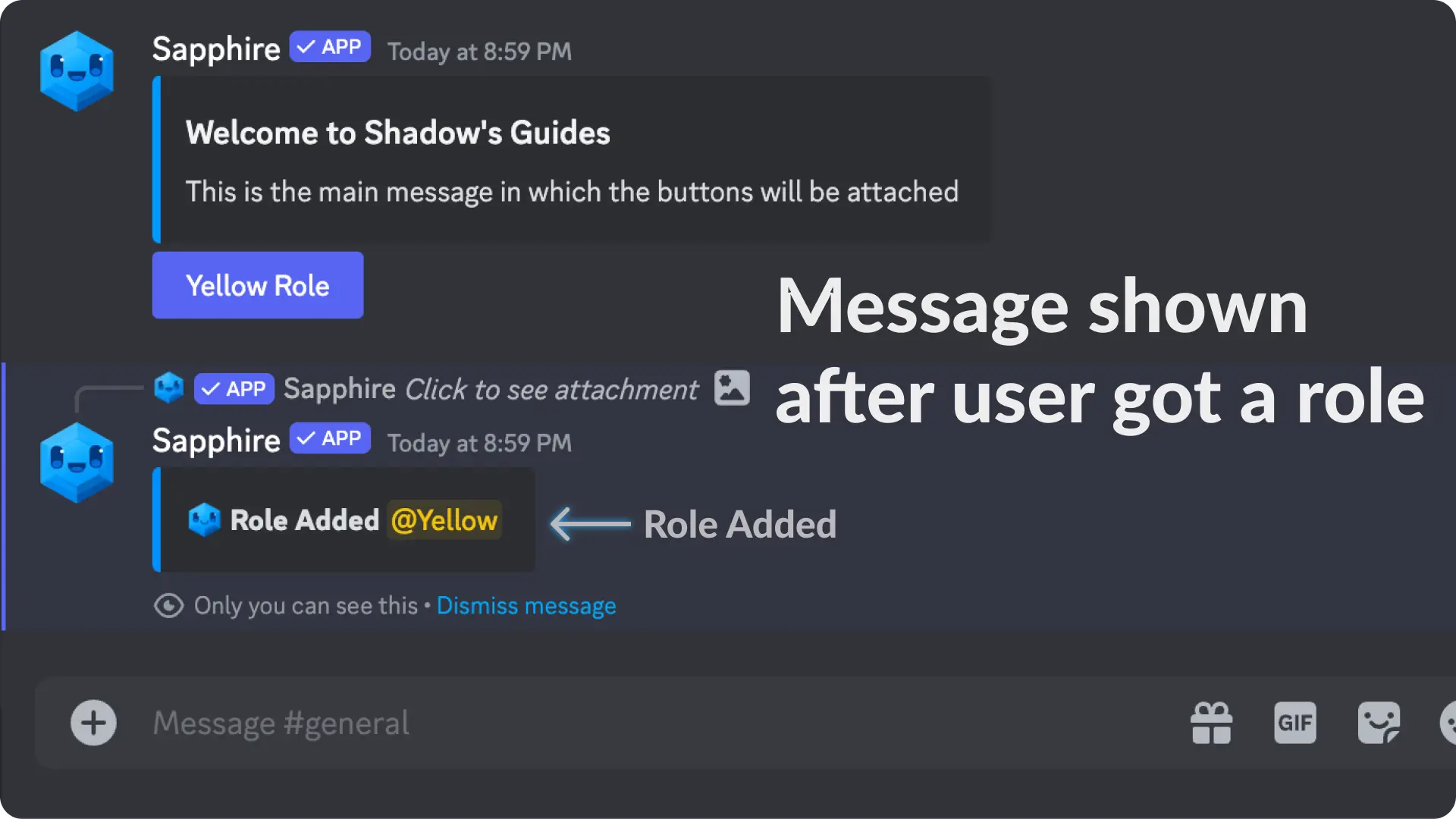
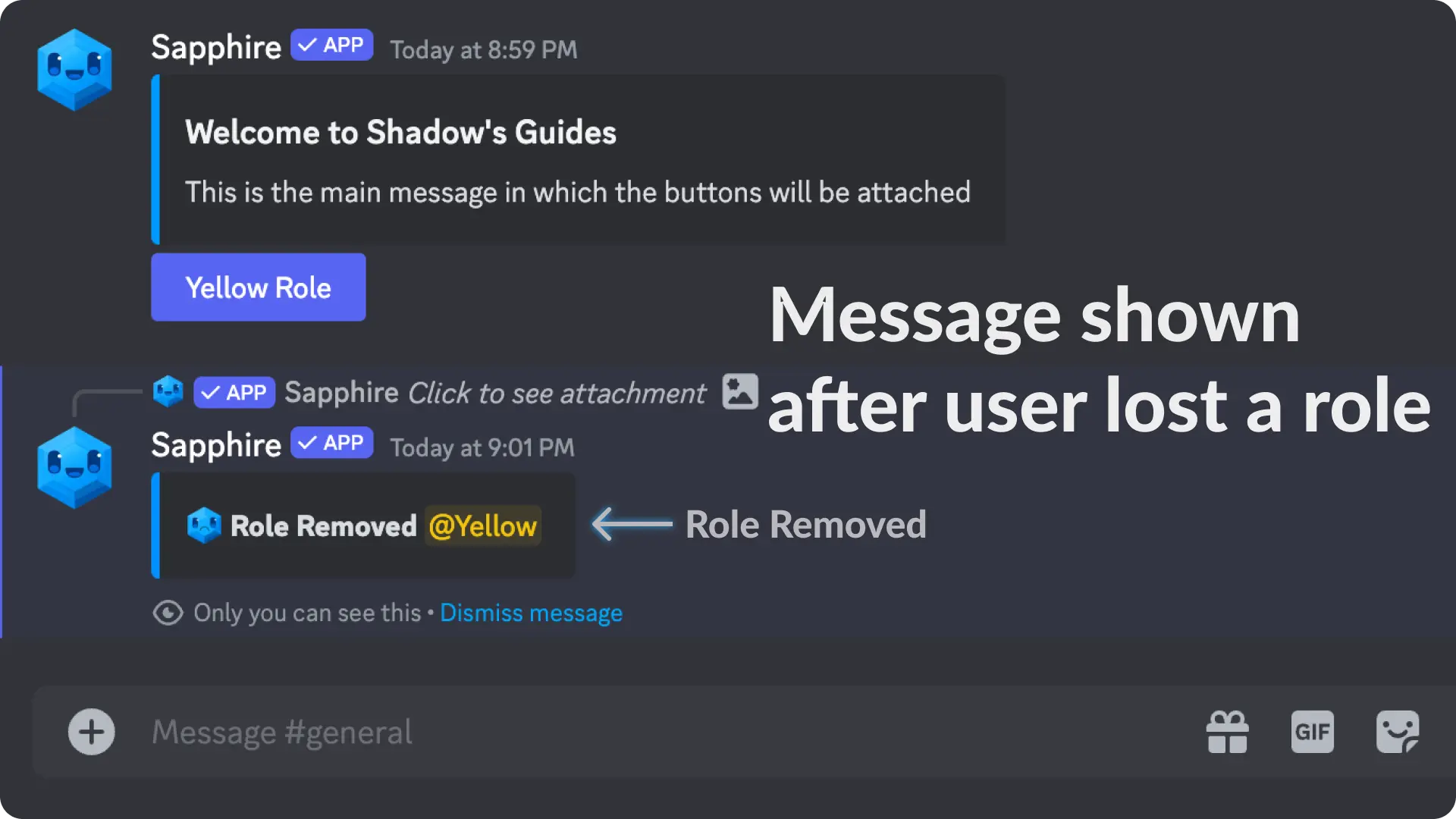
Video Tutorial
If any step didn't make sense or you got stuck, you can watch a tutorial video by clicking here
Support
If you need any help then feel free to join our community server or sapphire support server and create a post on the support channel.