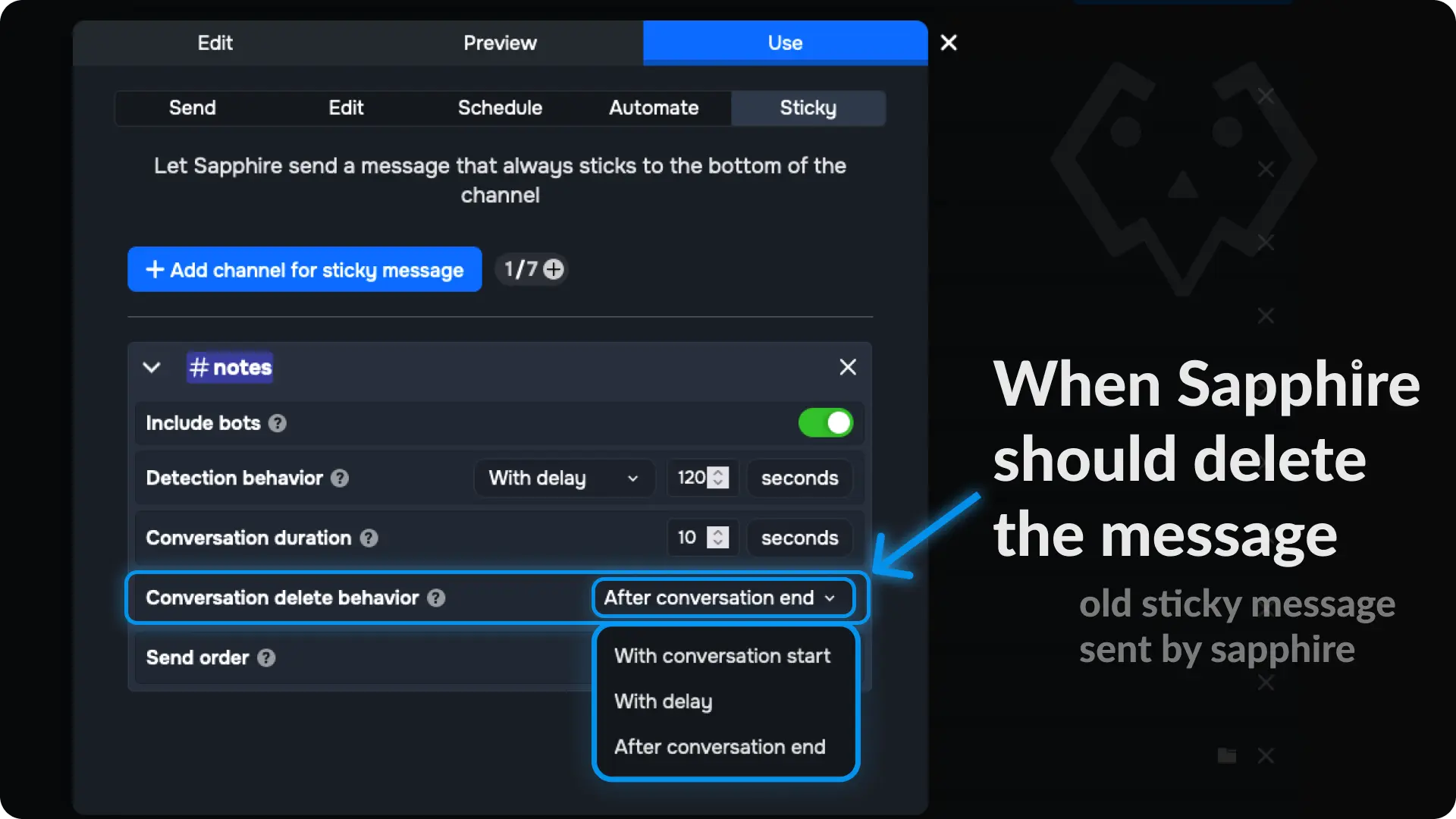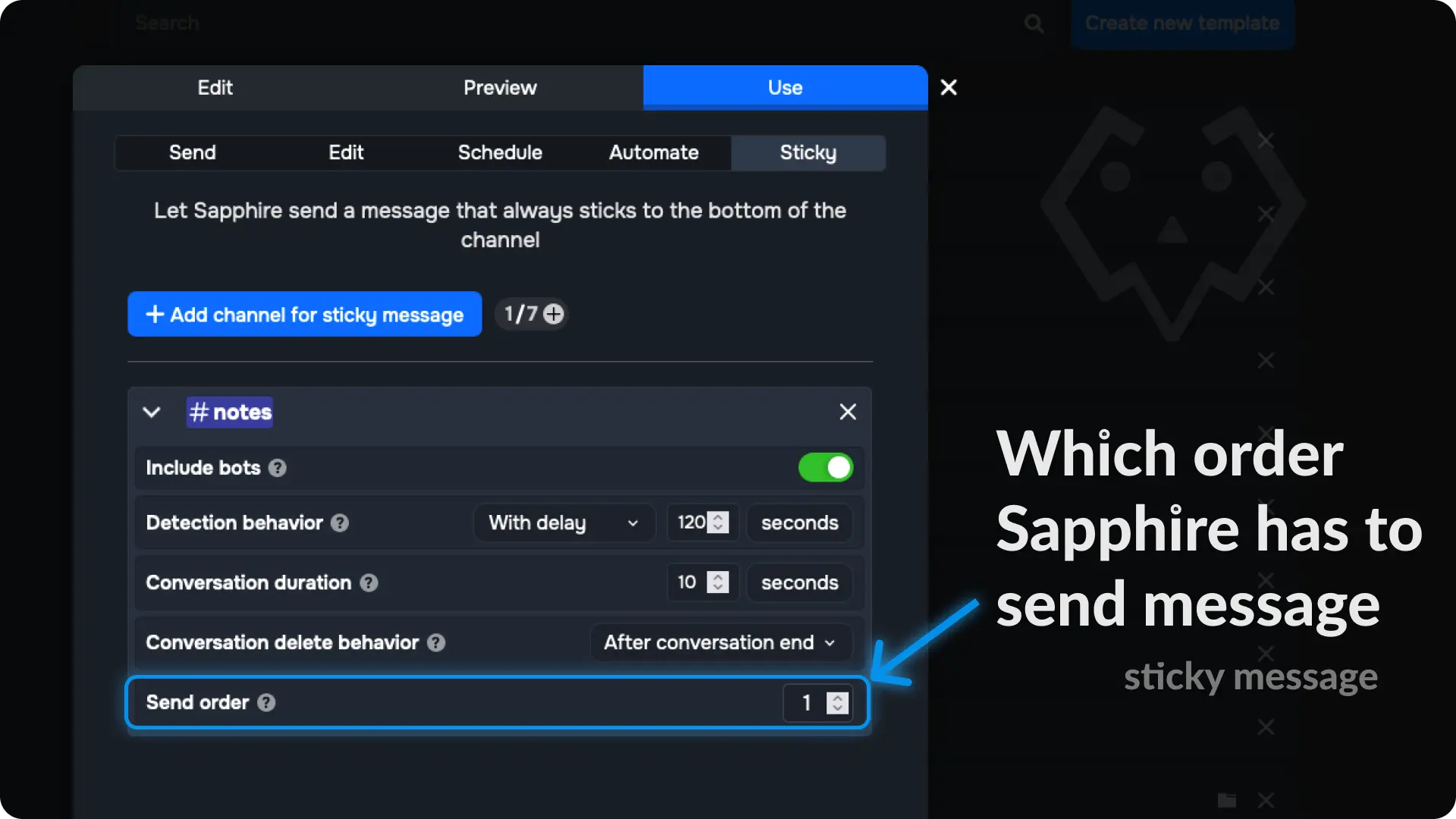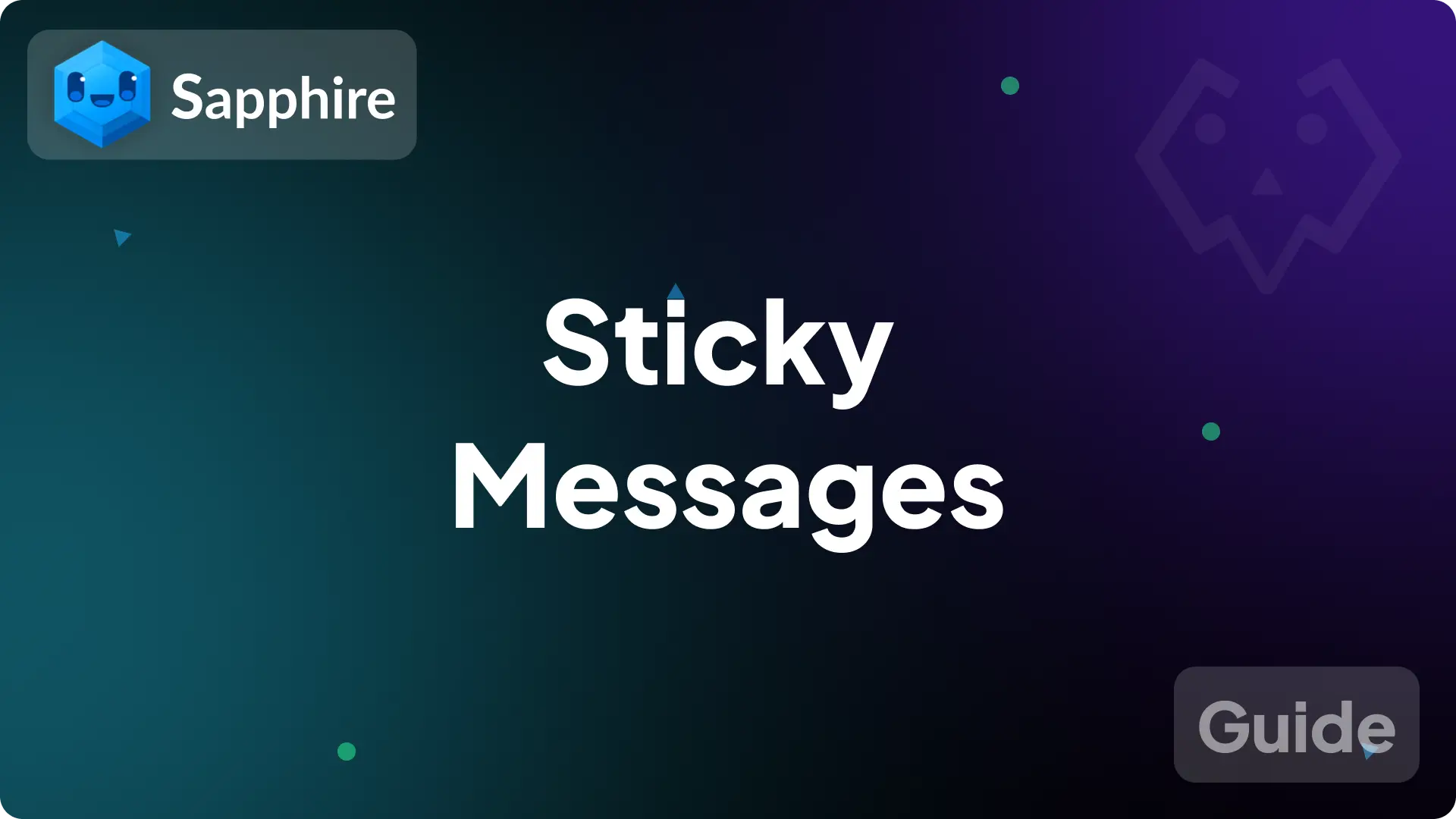
What is a Sticky Message?
Sticky Message is a message that always stays at the bottom of the chat on a Discord channel. It's there all the time, making sure everyone sees it easily.
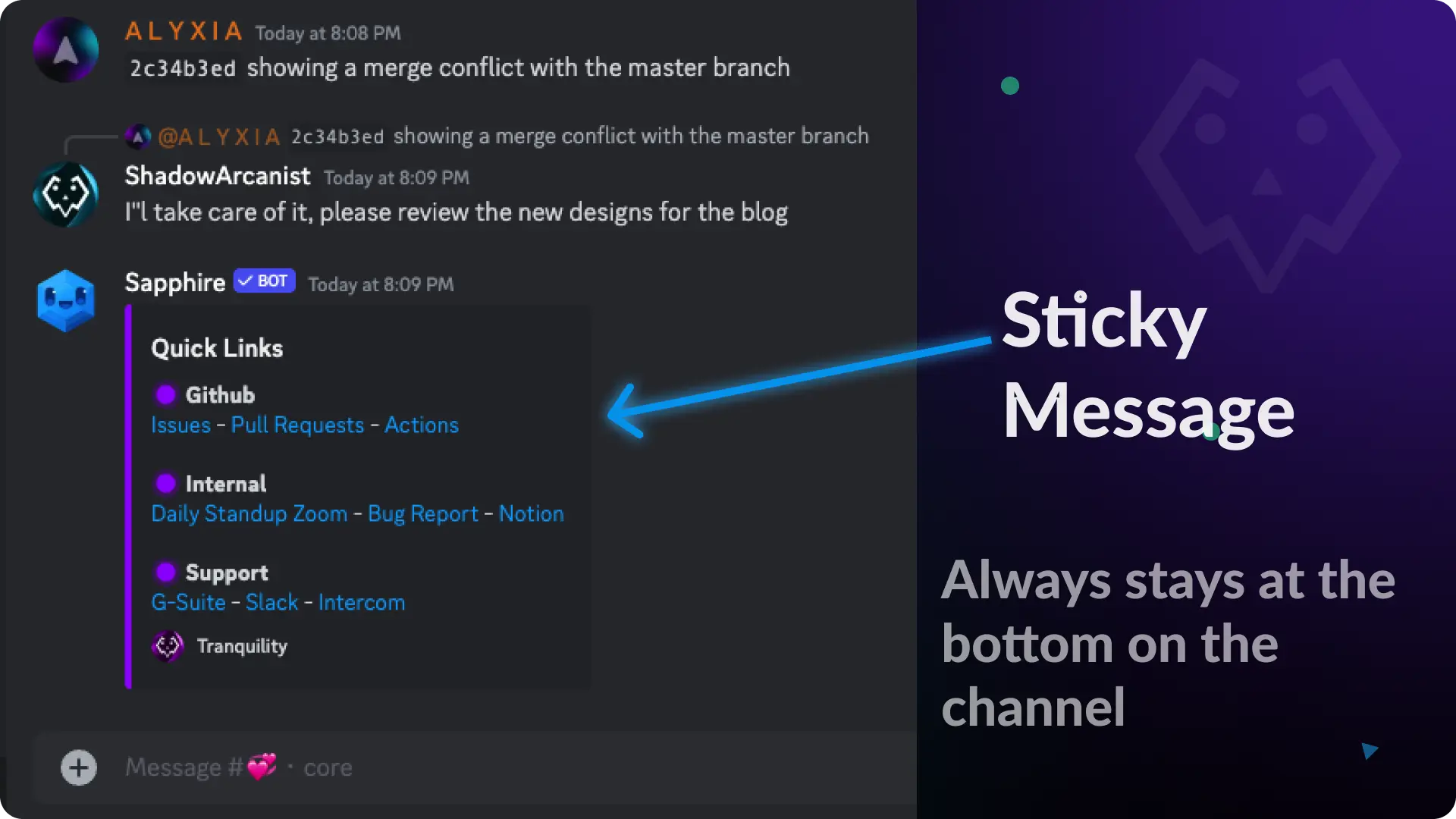
So, if there's something super important you want everyone to know, Sticky Message has got your back!
1) Create a message template
From sapphire dashboard navigate to Messages Templates page and create a new template by clicking the button Create new template
Note
If you already have an message template ready for sticky message then skip to step 3
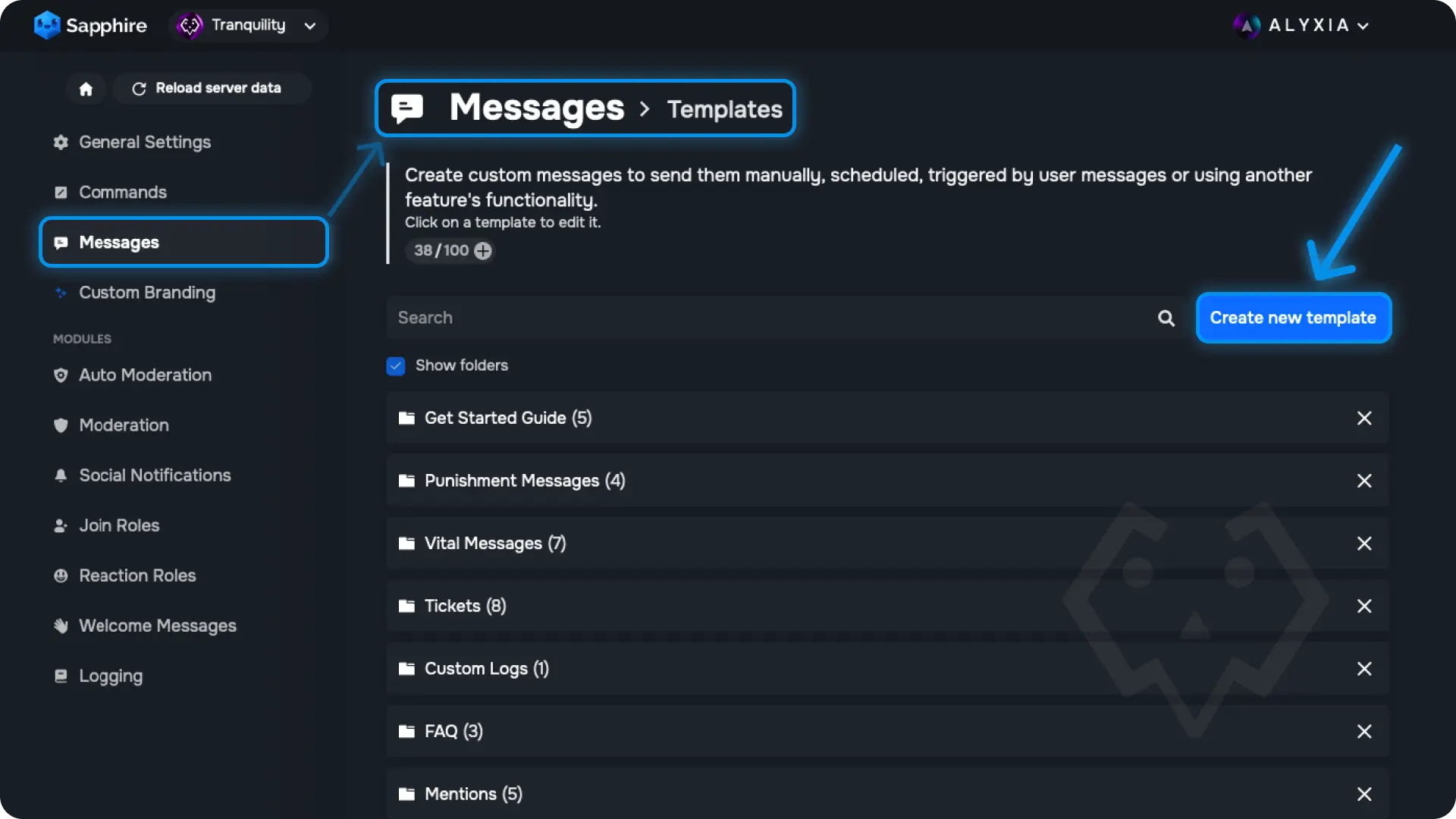
2) Customize the message content
Customize the message content according to your preferences.
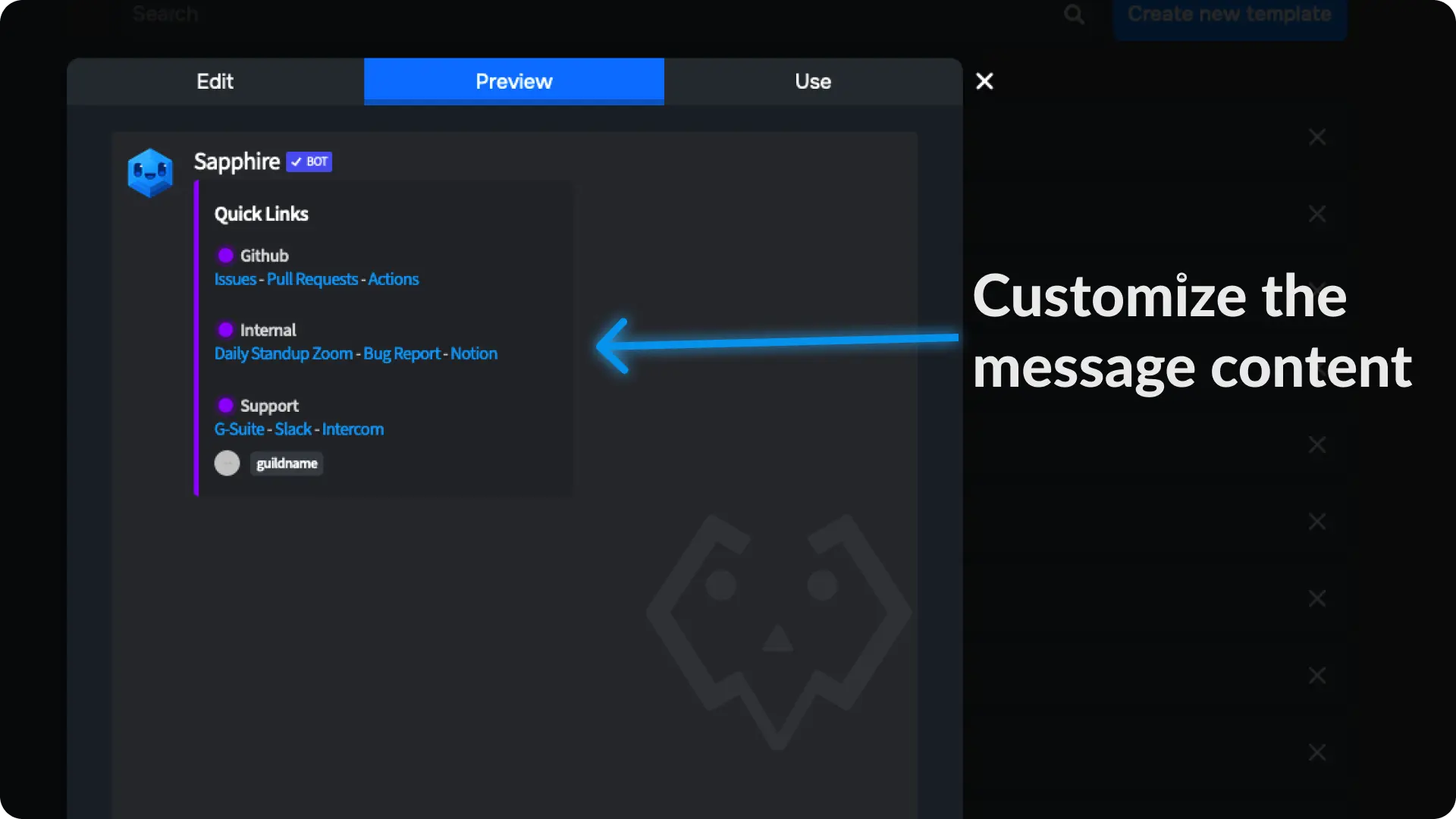
3) Choose the channel to send the sticky message
Navigate to the Sticky module on the Use tab and click the button Add Channel for sticky message then choose the channel you want to add the sticky message.
Tip
You can add sticky message to multiple channels (Max 7 channels)
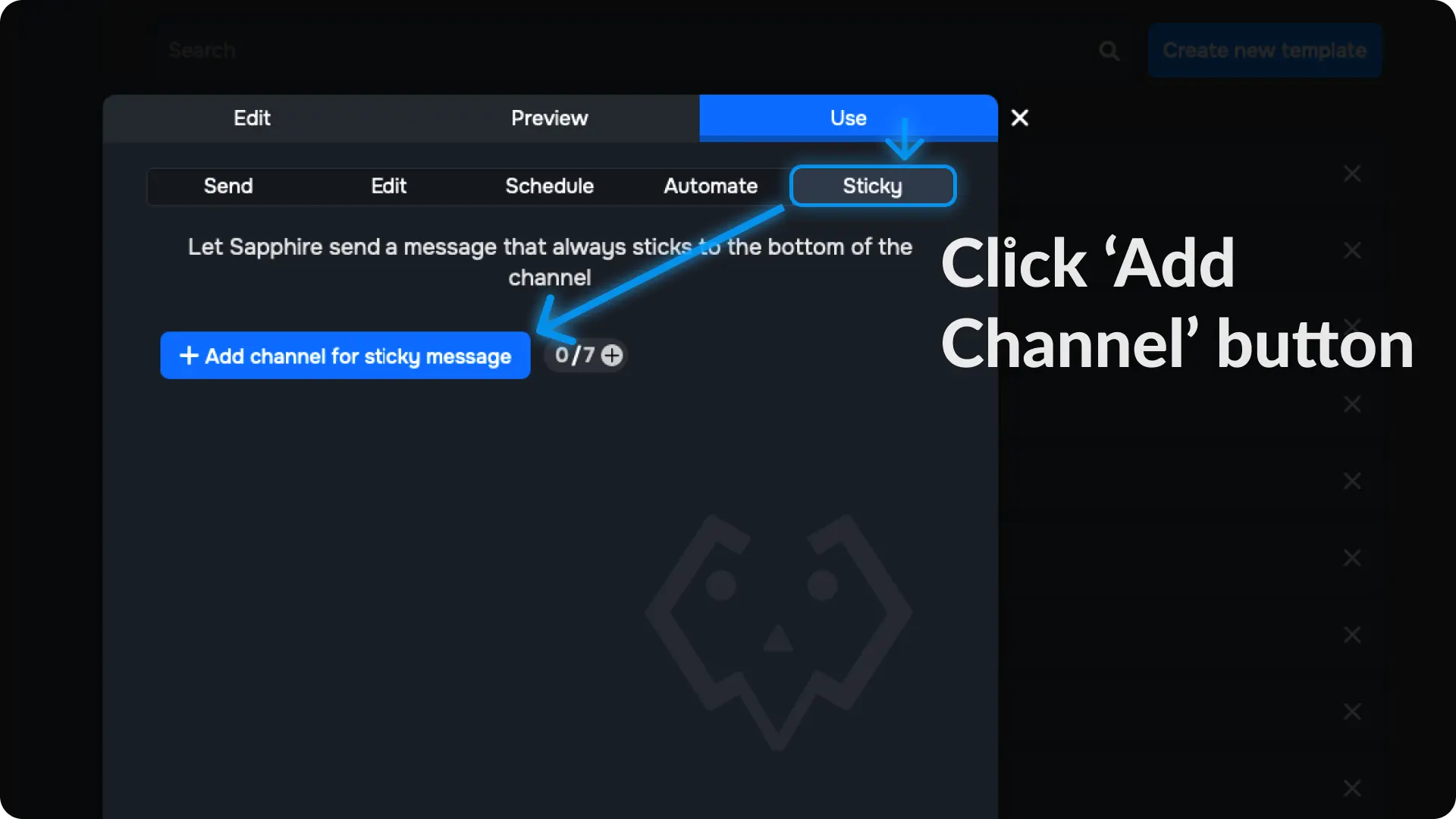
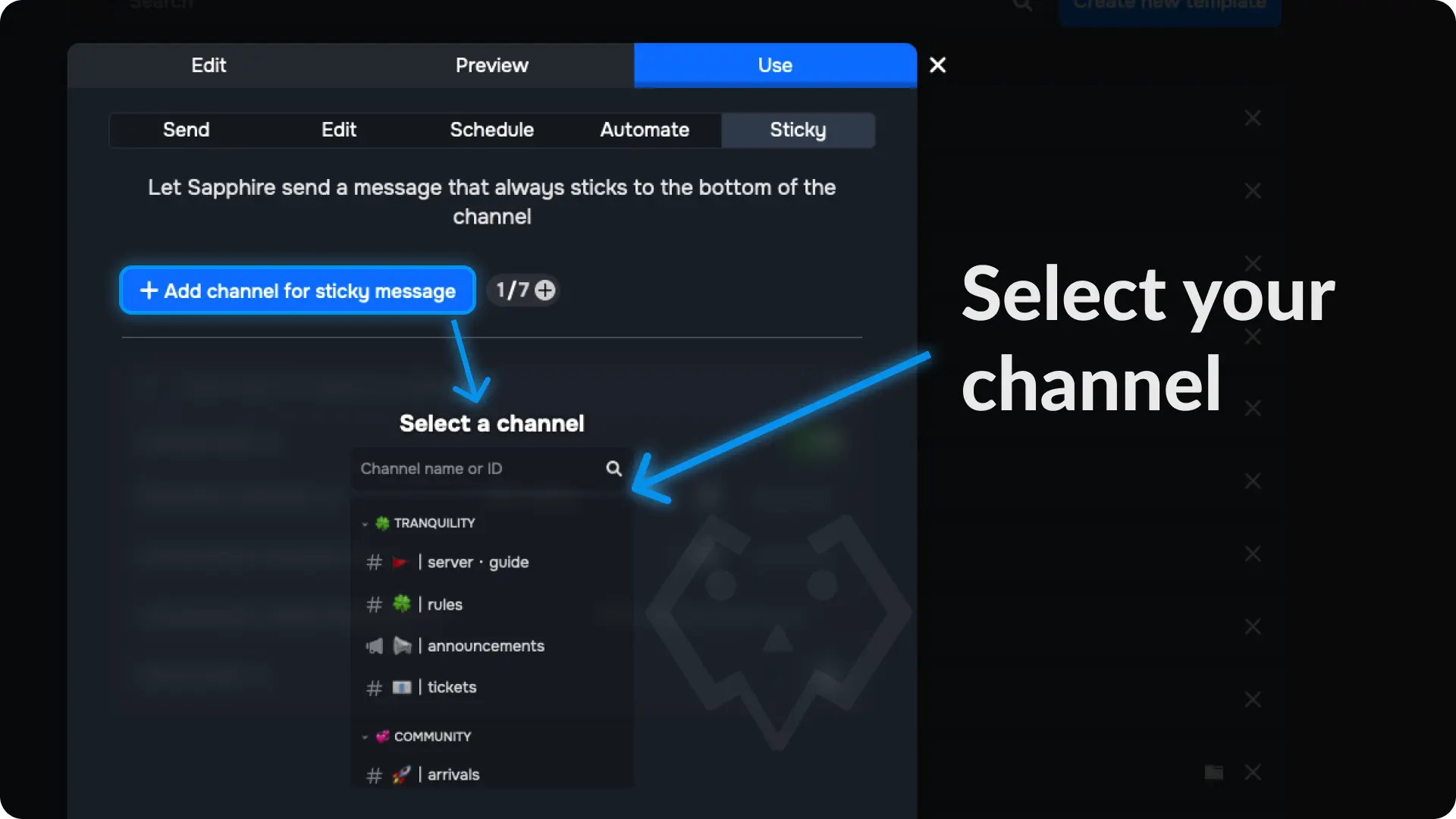
4) Configure the sticky message
Configure the sticky message according to your preferences. I'll explain all the options below (keep scrolling)
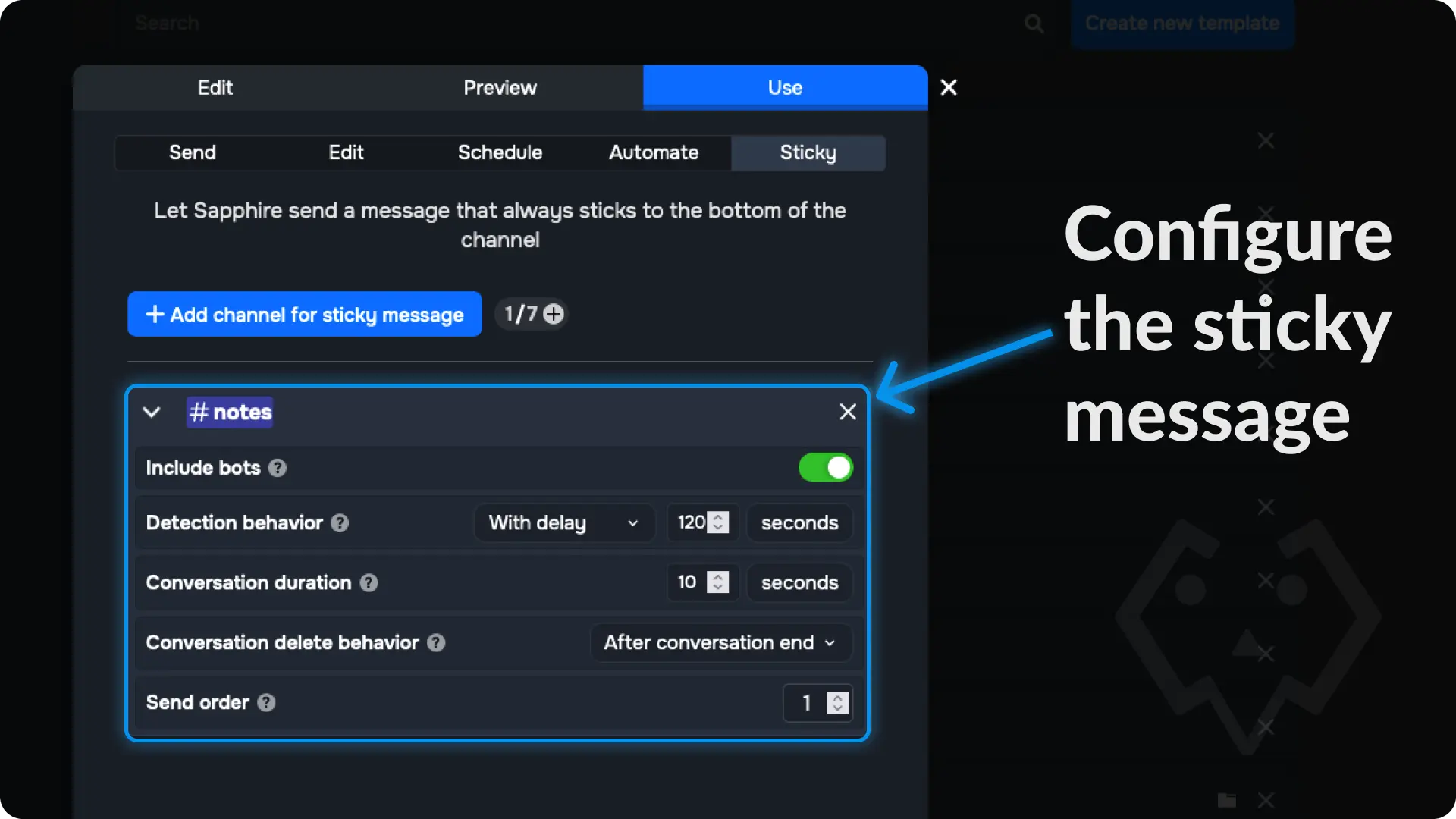
4.1) Include Bots
Enable this option Include bots if you want sapphire to delete and re-send the sticky message on the channel when bots sends a message on the channel
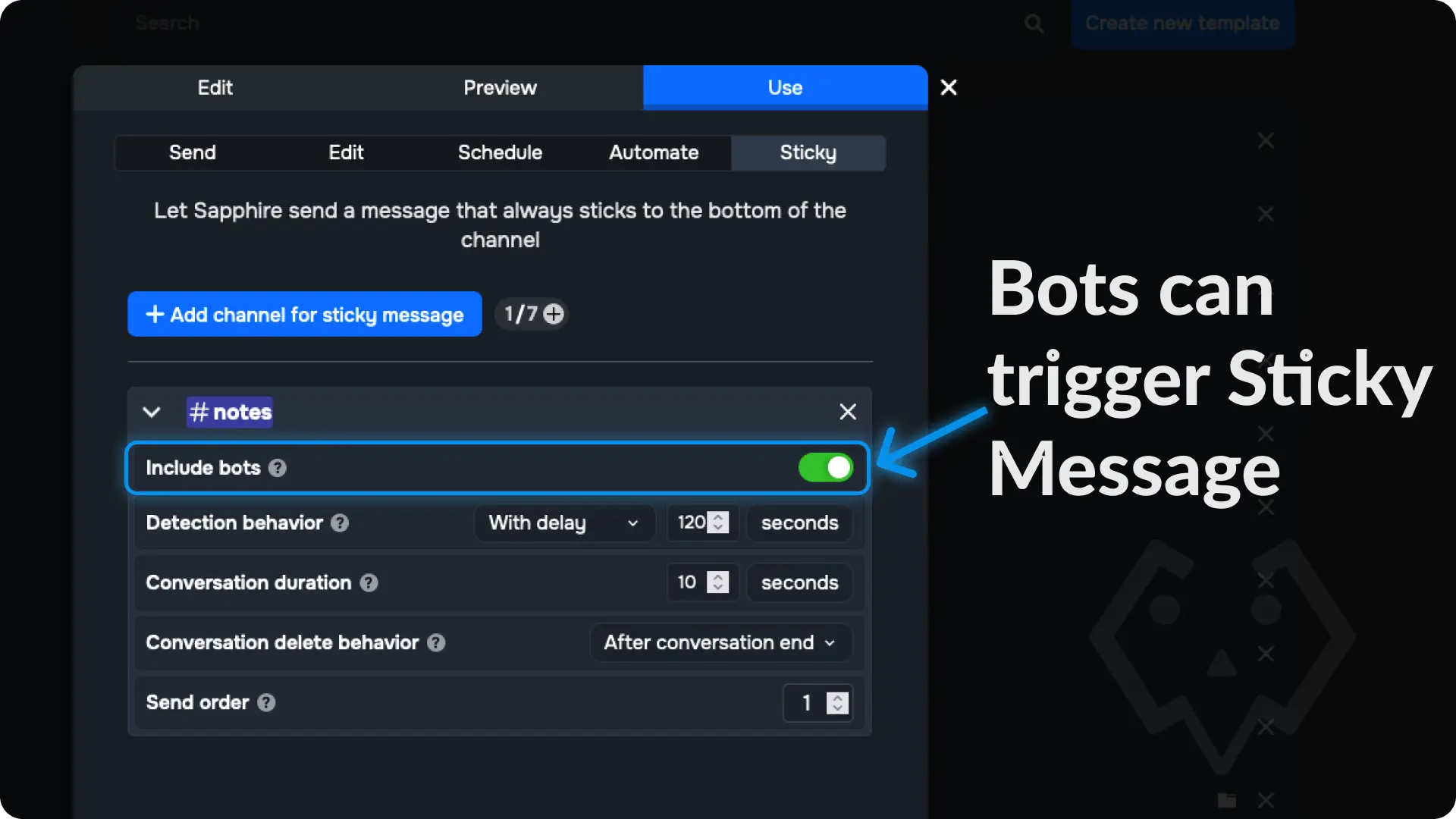
4.2) Detection Behavior
Choose how sapphire has to detect new messages on the channel, sapphire can send the sticky message instantly after someone sends a message in the channel or sapphire can send the sticky message after few seconds.
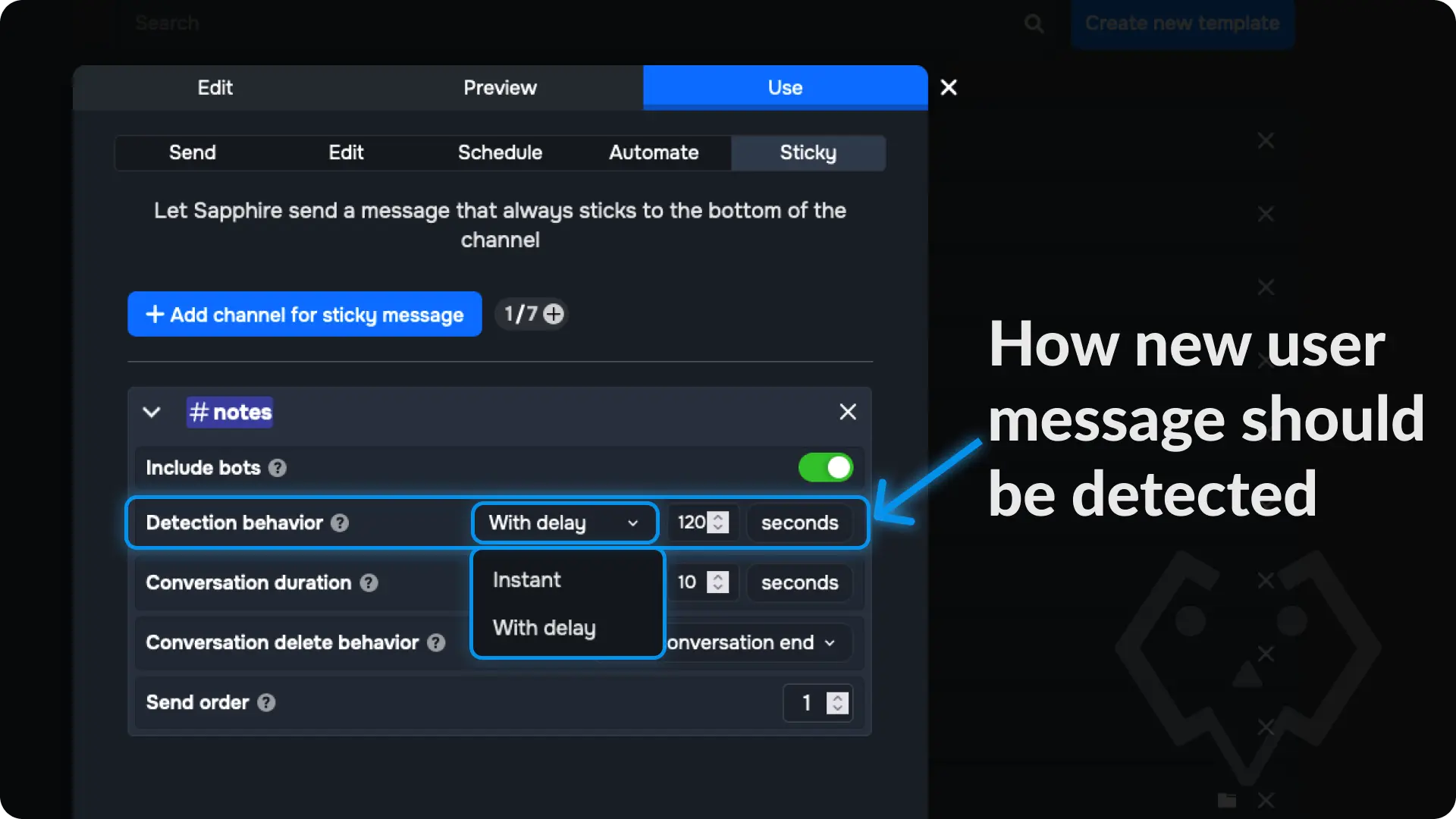
- If you want sapphire to send sticky message instantly after someone sends a message then choose the option
Instantfrom the drop down - If you want sapphire to send sticky message after few seconds then choose the option
With delayfrom the drop down and choose how long sapphire has to wait.
Tip
Minimum Delay (1 second) | Maximum Delay (120 seconds)
4.3) Conversation Duration
Conversation: When two or more messages are sent into the channel within five seconds, a conversation is started.
Sapphire will wait until the conversation to end to send the sticky message again (just to not distrub the users during their conversation)
Choose when sapphire has to send the sticky message after the conversation is ended.
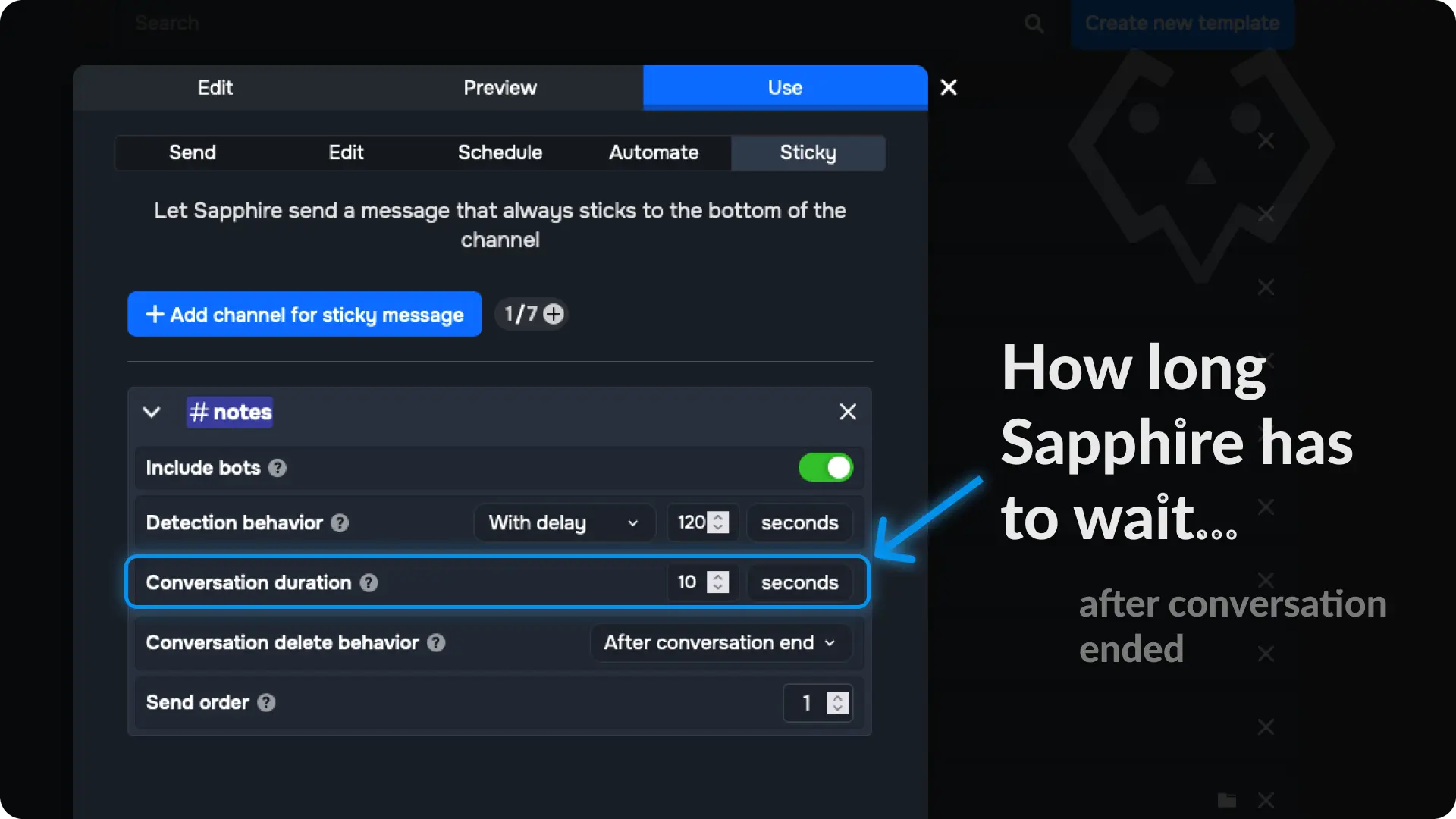
Tip
Minimum duration (10 second) | Maximum duration (120 seconds)
4.4) Conversation Delete Behavior
Choose when sapphire has to delete the old sticky message when a conversation is started.
If you want sapphire to delete the old sticky message:
- instantly then choose the option
With Conversation startfrom the drop down - after few seconds later then choose the option
With delayfrom the drop down and set the time (in seconds) - after the conversation is ended then choose the option
After Conversation Endfrom the drop down
4.5) Send order
If you have multiple sticky message configured on a channel then you can select which order sapphire has to send the sticky messages
Support
If you need any help then feel free to join our community server or sapphire support server and create a post on the support channel.
Assign Roles via select menu
Sapphire Assign Roles via select menu Guide
Ticket System (buttons)
This guide demonstrates how to create a customizable ticket system using Sapphire and the Ticket Tool bot. Learn how to set up interactive buttons in a channel for members to easily create tickets, all while customizing the messages to fit your needs.